Creating a database in CyberPanel is a simple process.
Prerequisites: #
- You must have CyberPanel installed on your server.
- You should have a website created on CyberPanel to associate the database with (or you can create one during this process).
Steps to Create a Database on CyberPanel: #
Step 1: Log in to CyberPanel. If you do not know how to, please refer to these steps
Step 2: Once logged in navigate to the Database Section
- On the left-hand sidebar, click on Databases or just use the big blue button in the landing page once you log in.
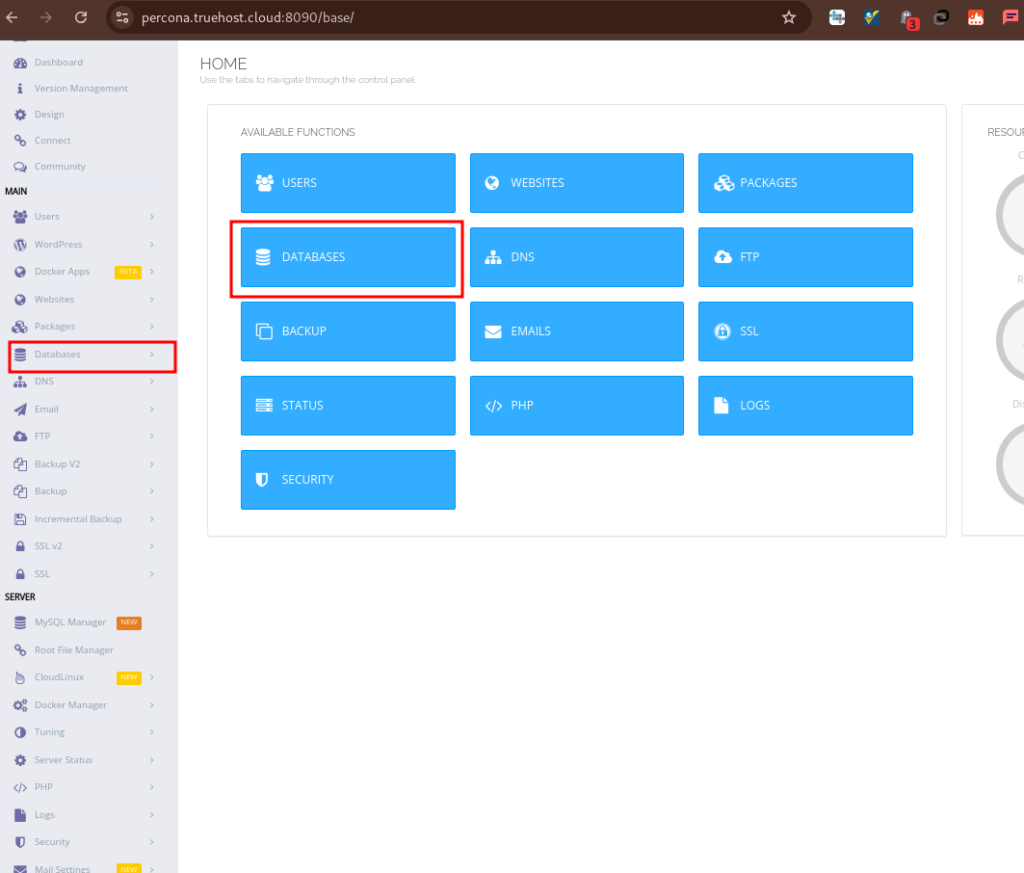
3. In the drop-down, click on Create Database.
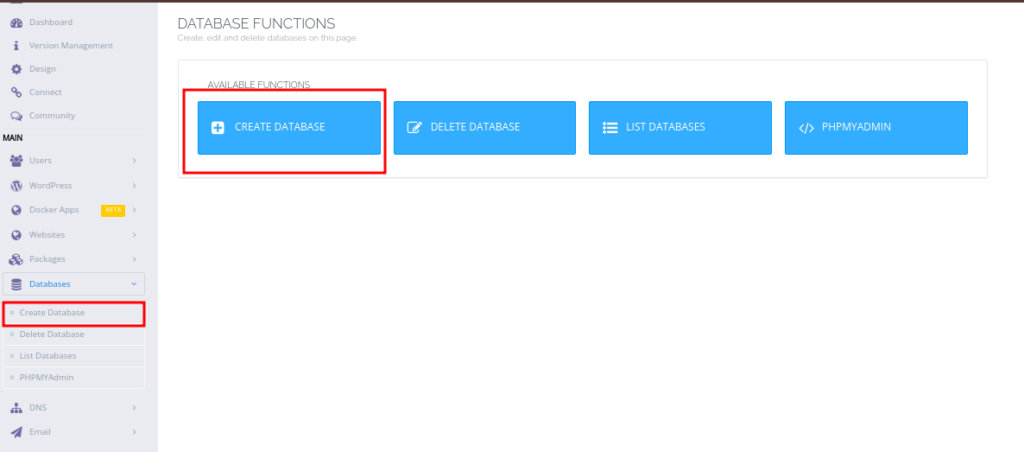
Step 3: Fill in the Database Details. You will see a form which needs you to fill the following;
Select Website: From the drop-down list, choose the website you want to associate this database with. If you haven’t created a website yet, create one by going to Websites > Create Website before proceeding.
Database Name: Enter the name for your database. E.g, my_wp_db and save it somewhere for later use
Database Username: Create a username that will be used to access this database and save it somewhere for later use.
Database Password: Set a strong password for this user, and save it somewhere for later use
Step 4: Create the Database
Once you’ve filled out the details, click Create Database.
You will notice that when you fill in your database name, and username the system automatically adds a prefix to it, as highlighted in green, in the image below. The full database or db user name will then be the prefix+what you filled in, as highlight below in green. E.g true_demodb instead of just demodb
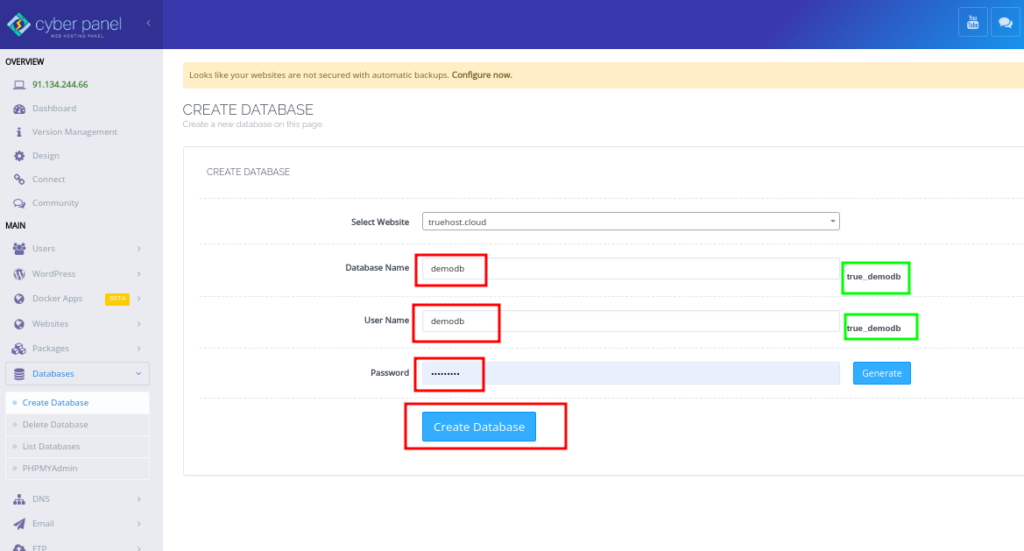
Step 5: Access the Database (Optional) #
To access and manage the database you can either use the sidebar or go to Dashboard->Databases and you will see various options.
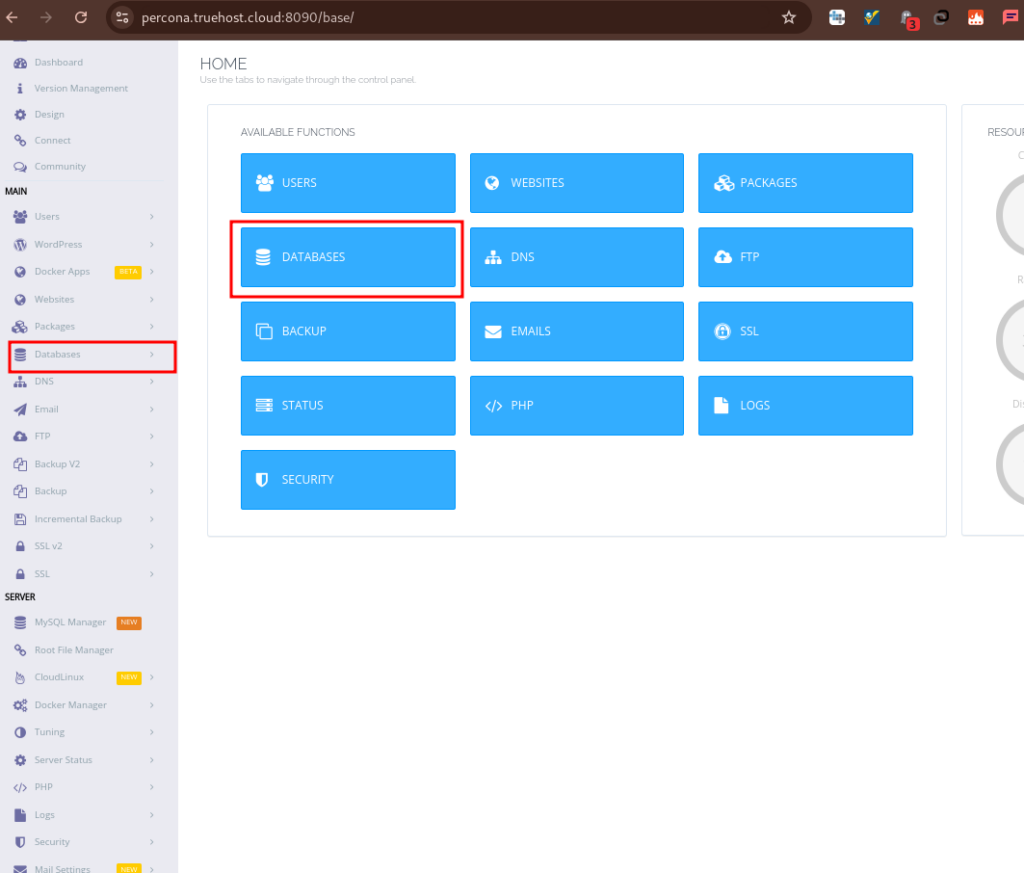
- Go to Databases > phpMyAdmin in the sidebar to access phpMyAdmin.
From here, you can manage your database, import/export data, or run SQL queries. - Go to Databases > List Databases to see created databases.
- Go to Databases > Delete Database to delete an existing database.
- Log in using the database username and password you just created.