Control Web Panel (CWP) is a powerful, open-source web hosting control panel built on the Apache web server. It provides an intuitive GUI for managing websites, databases, DNS, email, and more. This article will guide you through the steps of accessing the main admin CWP for server management.
To access a user’s CWP cPanel, please see this guide
Prerequisites for Accessing CWP #
Before accessing CWP, ensure that the following prerequisites are met:
- Installed CWP: Ensure CWP is installed on your server. You can install CWP by following this guide.
- Server IP Address: You need the IP address of the server where CWP is installed. This IP address will be used to access the CWP login page.
- Root password for the server: The default username for CWP is
root, and you should have the password either from the installation or reset using SSH.
Steps to Access CWP #
Step 1: To access CWP, open a web browser of your choice (such as Chrome, Firefox, or Edge).
http://<yourServerIP>:2087Step 2: In the browser’s address bar, enter your server’s IP address followed by port 2087. For example:
If your server’s IP is 178.32.214.84, the URL will be:
http://178.32.214.84:2087
Because SSL is not issued on an IP, you might get a message that says connection is not private, as in the image below. Do not panic. Click on Advanced, then Proceed to the URL.
This can also be avoided by setting up a hostname ssl for your server and then access CWP using the hostname URL Instead of IP.
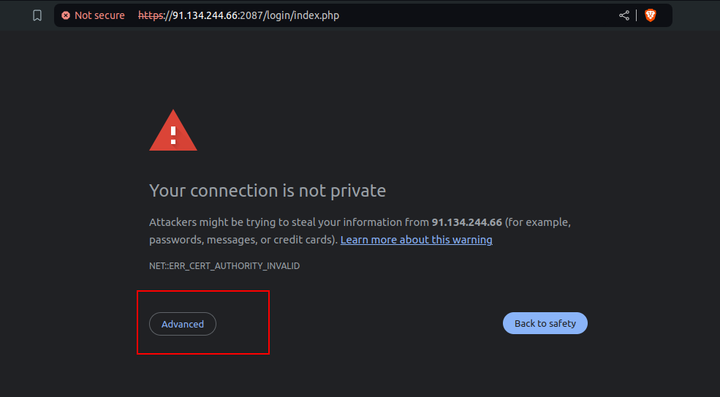
Step 3: Login to CWP #
Once you visit the URL, you will see the CWP login screen. Enter the following credentials:
- Username:
root - Password: The root SSH password for your server ( reset via SSH if necessary).
Click on the Login button.
If you forgot your CWP password, you can check with our support team to help with resetting
However, you have access to SSH using a sudo user, you can set the root password using steps in this guide
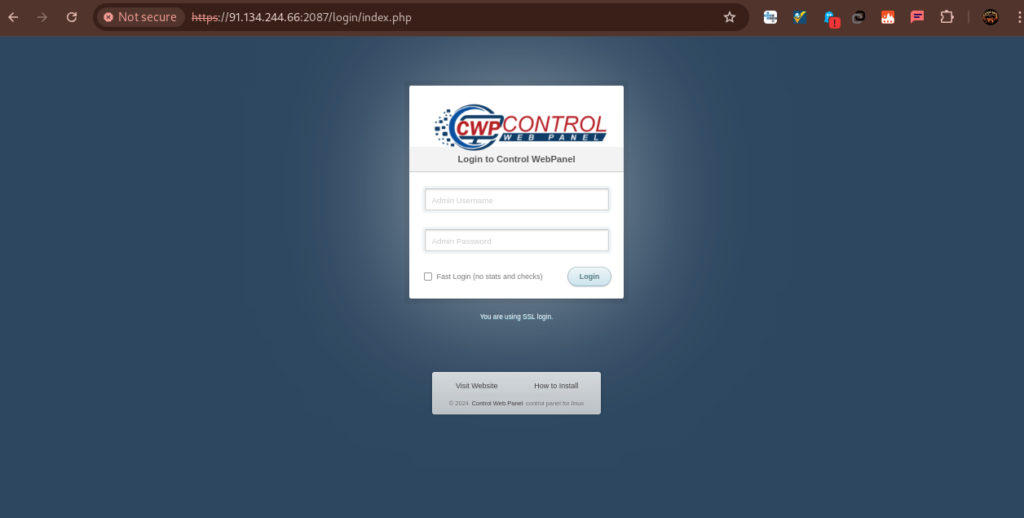
If you would like to Access CWP’s User cPanel, please see this