Changing a user’s password on CWP (CentOS Web Panel) is necessary when a user forgets their password or for security reasons. This guide explains how to change a CWP user account password through the CWP admin panel.
Prerequisites: #
- CWP Admin Access: You must have access to the CWP admin panel with root or admin privileges.
- The user account you want to change the password for must already exist in CWP.
Step 1: Log in to the CWP Admin Panel #
Open your browser and go to the CWP admin panel URL using these steps
Step 2: Navigate to the User Account Management #
- Once logged in, find the User Accounts section in the left-hand menu and click on it.
- Then Click on List Accounts. This will display a list of all existing user accounts on the server.
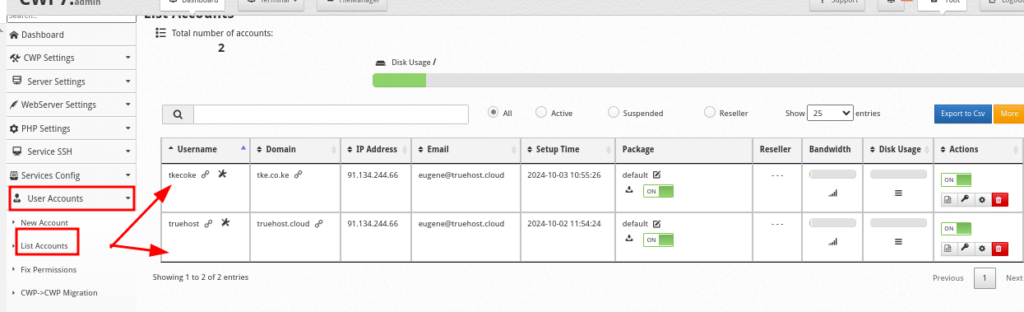
Step 3: Change the Password #
- In the List Accounts view, find the user account for which you want to change the password.
- Click the Password change icon found in the Actions column of the table to the user account. This will open the account management page for the selected user.
- Enter the new password for the user in the New Password field or generate a random one using the Generate
- Re-enter the new password in the Confirm Password field to verify it.
- Save the Changes. You should see a confirmation message indicating that the password was successfully changed.
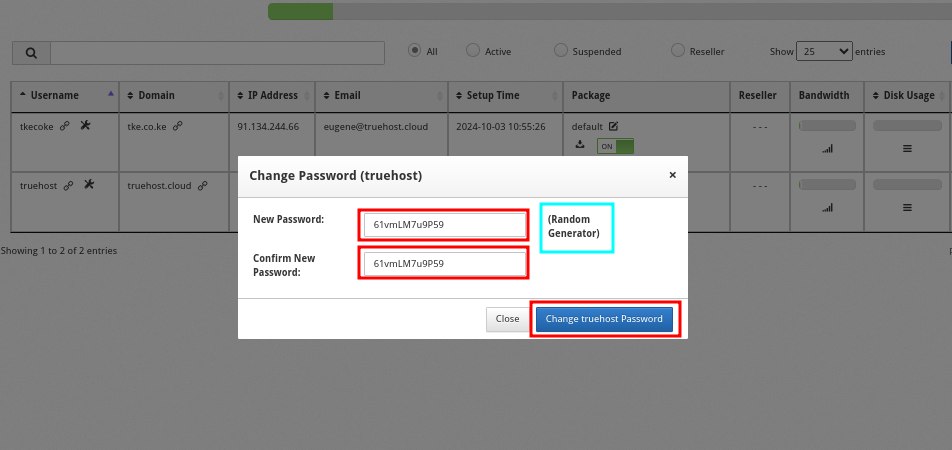
You may then use that password to access the user panel as guided here.