Managing domains and subdomains on CWP (CentOS Web Panel) is a straightforward process. This is a guide for creating an addon domain on an existing domain’s cPanel, Note that the domain being added in this guide will not have it’s cpanel.
If you want to add it in a way that it gets its own cpanel, then created it as a user account using these steps.
Prerequisites: #
- CWP (CentOS Web Panel) installed and configured on your server. He is how to.
- Root or reseller access to the CWP admin panel.
- A valid domain name pointing to your server’s IP address via DNS.
- An existing user account in CWP to associate with the domain or subdomain. If not, you will need to create one first using these steps.
Step 1: Log in to the CWP User Panel using these steps #
- You can also access CWP User account from CWP Admin account by login in using these steps, then…
- You will check the pane on the left side, and click on User Accounts -> List Accounts to see a list of crated accounts
- You will then clik on the icon marked with blue circle in the image below to access the user’s cpanel.
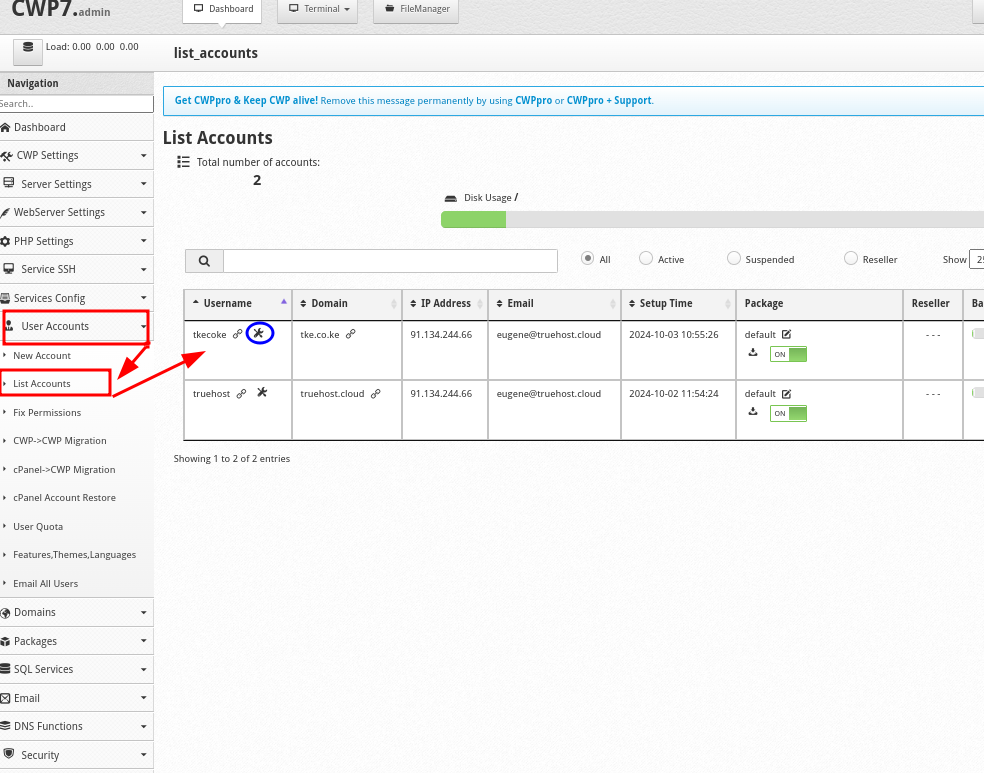
Step 2: Add a New Domain #
- Once in the user panel, check the pane on the left side and click on the Domains > Add a Domain as shown in the image below.
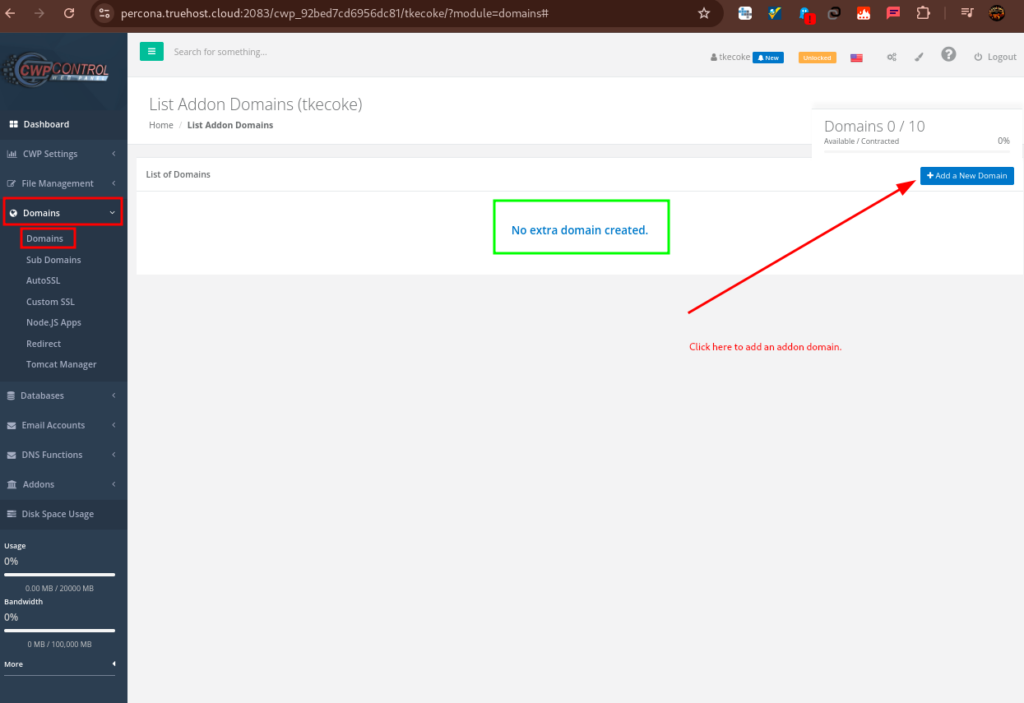
- In the Domain Name field, enter the domain you want to add (e.g.,
yourdomain.com). - In the Path section, specify the name of the folder that will be the domain;s document root. I recommend that you fill this box with the domain name
- You can optionally check the check box in Add SSL certificate to automatically add an SSL to the domain. Note that for this to work, your domain must be pointed to the IP of that server
- You can also Add SSL for additional services like mail, webmail, ftp, and cpanel but they too must be pointed to the ip of the server, E.g. if you have a domain called truehost.cloud, to add to add SSL for mail or cpanel, then subdomains mail.truehost.cloud or cpanel.truehost.cloud, need be pointed to the server IP.
- You will then click on Save. See the image below.
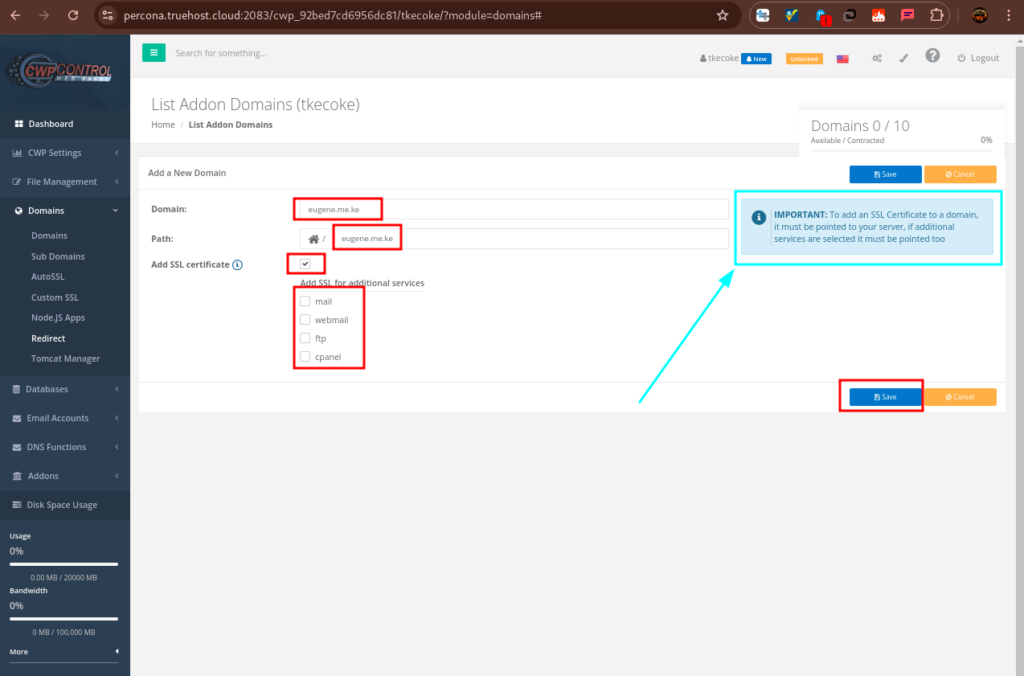
Note that a domain cal also be added from CWP’s Admin Panel under Domains->Add domains, as int he image below. You will then fill in the needed information, then create the domain
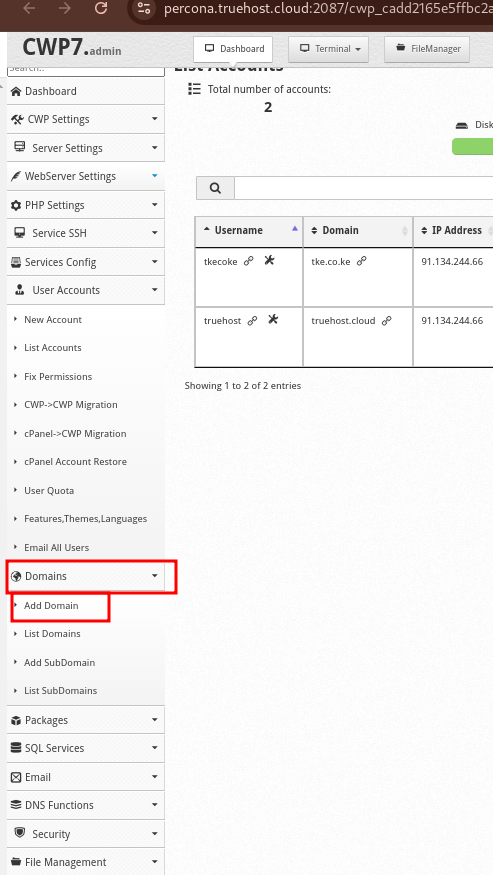
CWP will automatically create the necessary directory for the domain in the user’s home directory. For example, the default directory might look like:
/home/username/public_html/yourdomain.com/Step 3: Create a Subdomain #
Once the primary domain is added, you can create subdomains by following these steps:
- Navigate to Domains > Add a Subdomain from the CWP user dashboard as shown in the image below
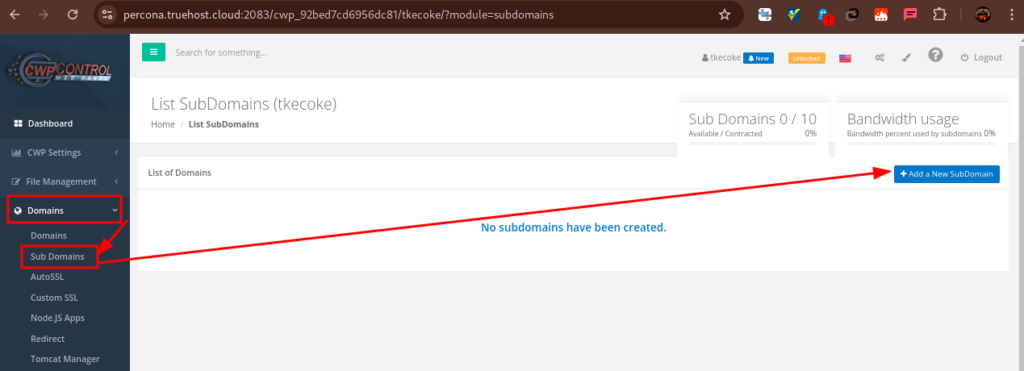
- In the Subdomain field, enter the desired subdomain (e.g.,
blog) and the system will autocomplete by appending your domain - In the Path section, I recommend that you let it take the auto-completed value, but you can customize to what you want
- You can check the checkbox net to Generate Autossl to issue an SSL to the subdomain. Again, this works only if the subdomain is pointed to the server IP
- Click on Save to complete the process
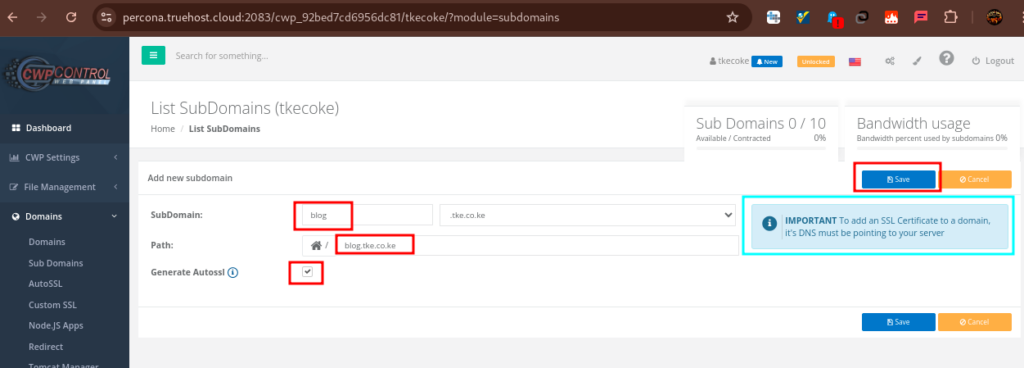
CWP will create the corresponding directory for the subdomain in the user’s home directory. For example:
/home/username/public_html/subdomain.yourdomain.com/
If your domain or subdomain are pointed to the server IP as we asked, the URLs should be accessible online within one hour. You can then deploy your website on them.