In CWP (CentOS Web Panel), PHP settings such as file upload size, memory limits, and maximum execution time are managed through the php.ini file
If you have CWP Pro, you are able to set a different PHP version or each domain then adjust these settings independently per domain
If you have the free version of CWP, you will set one PHP version globally, then adjust the INI settings for the current PHP version, and that will apply for all domains if done from WHM Admin Panel.
We will use the Free version of CWP, in this guide
Prerequisites: #
- CWP installed on your server.
- Root access to your CWP server.
A. Adjust from Admin Panel #
Step 1: Log in to the CWP Admin Panel using these steps. #
Step 2: Select the PHP Version for your server #
- Use these steps to set a PHP version that you desire
Step 3: Navigate to PHP Settings #
- Once logged in, go to the left-hand menu and select PHP Settings.
- Click on PHP.ini Configuration. This will give you access to the PHP configuration settings for various PHP versions installed on your server.
- You will see a page with an editor, as in the image below;
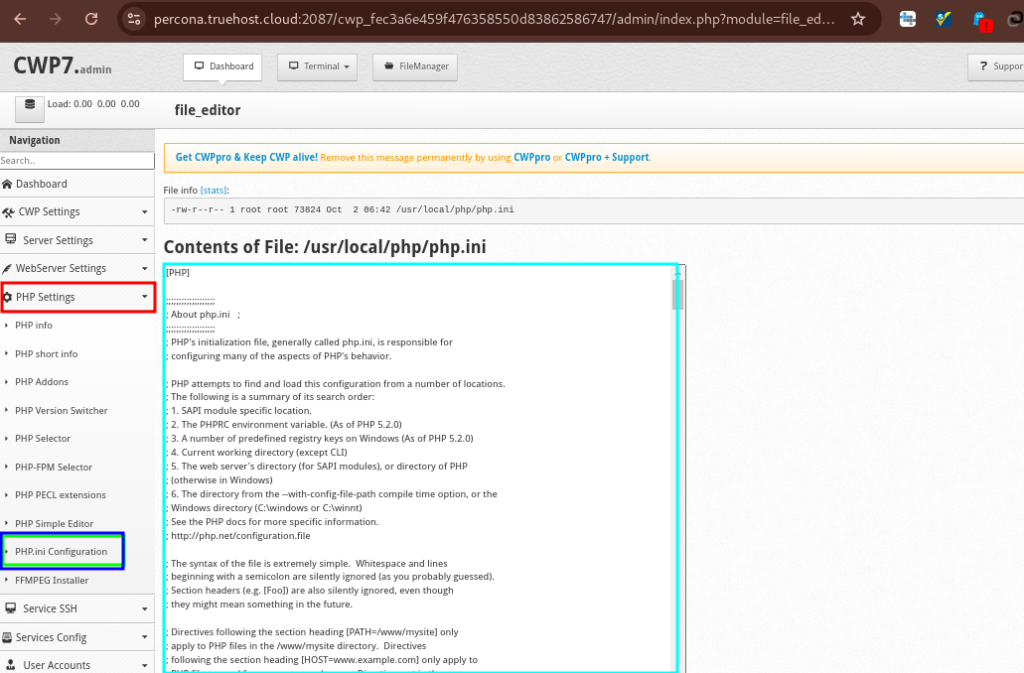
Step 4: Adjust PHP.ini Settings #
- On the PHP configuration page, you will see various settings related to your PHP environment.
- You can manually edit the
php.inisettings. - Using the (CTRL+F) search will help you get the values fater, as in the image below
- Some common settings to adjust include:
- upload_max_filesize: you can set to 512M
- post_max_size: you can set to 512M
- memory_limit: you can set to 800M
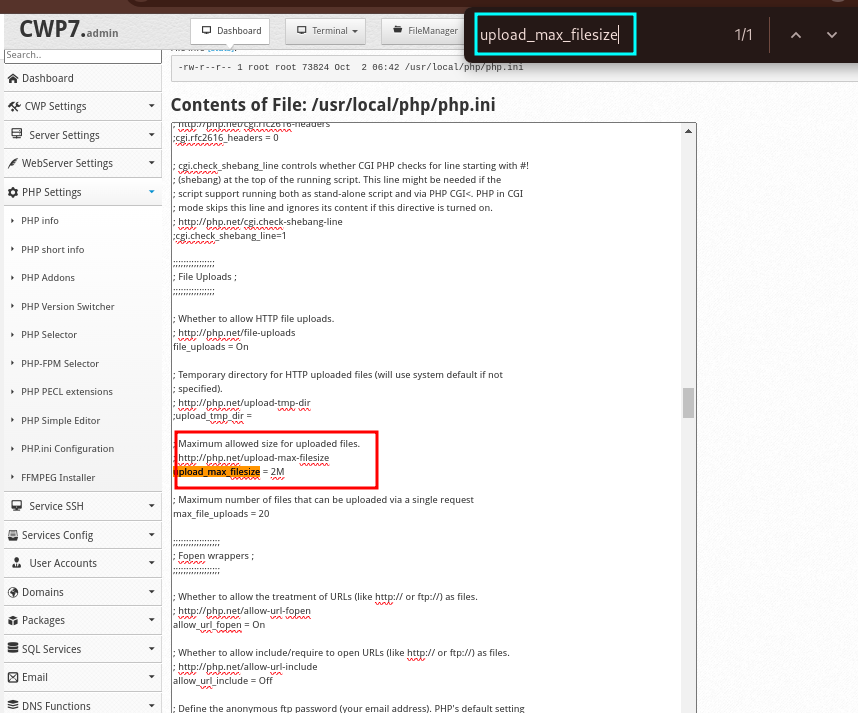
- Once done, click on Save changes to save
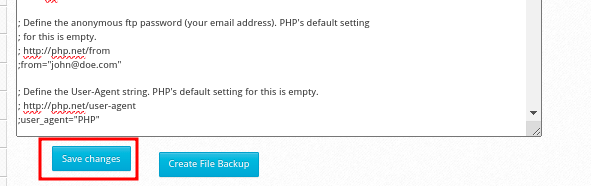
B. Adjust from User Panel #
Step 1: Log in to the CWP user cPanel using these steps. #
This is the cpanel for a specific domain
Step 2: Locate the Edit PHP INI Option #
- On the user panel’s landing page, scroll down to find Edit php.ini option, as in the image below;
- Click on it Edit php.ini
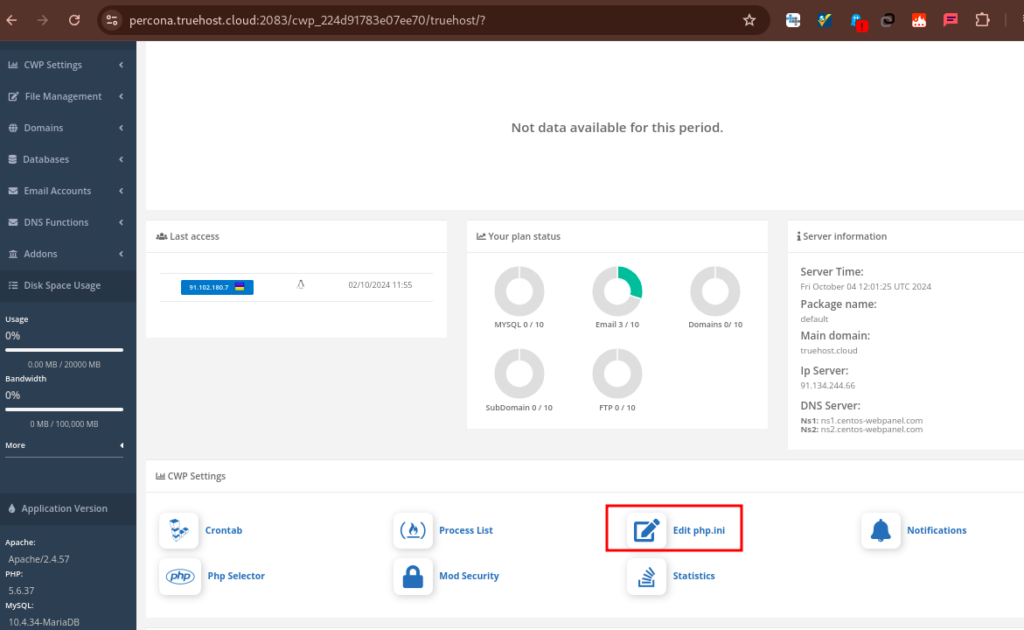
Step 3: Adjust the values as desired #
- On the php.ini editor, you will see a page with various options to choose and values to fill.
- Domain: In this section, you will choose the domain whose INI settings you want to adjust
- Using the basic editor, adjust the values as you desire. Below are the common ones
- upload_max_filesize: you can set to 512M
- post_max_size: you can set to 512M
- memory_limit: you can set to 800M
- max_execution_time
- display_errors
- Once you have adjusted the values and clicked the blue tick for each, you will not click on Update changes to save all changes, as shown in the image below
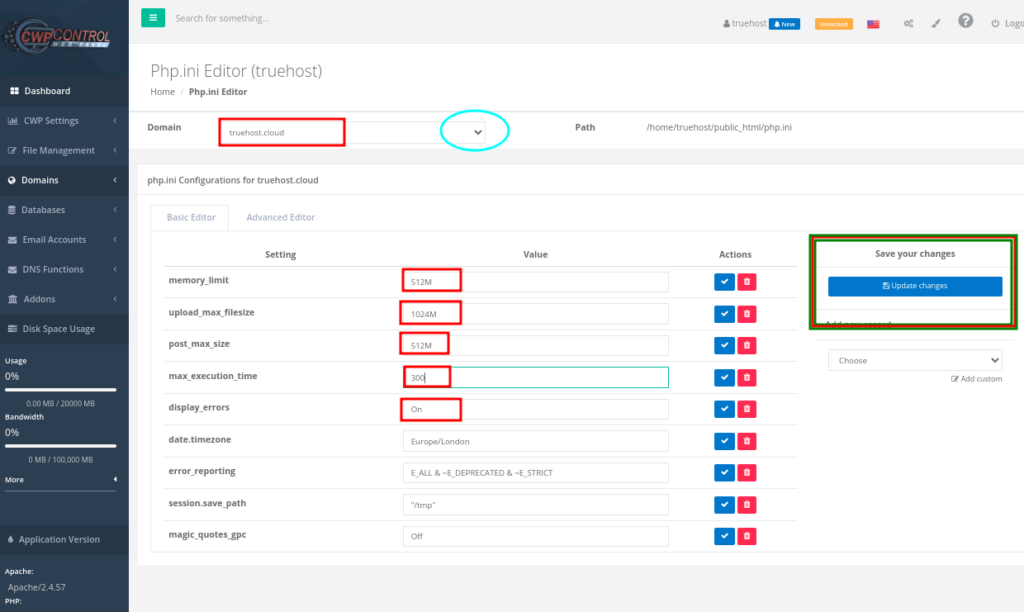
If your server is with Truehost, you may reach our support team in case you need further guidance.