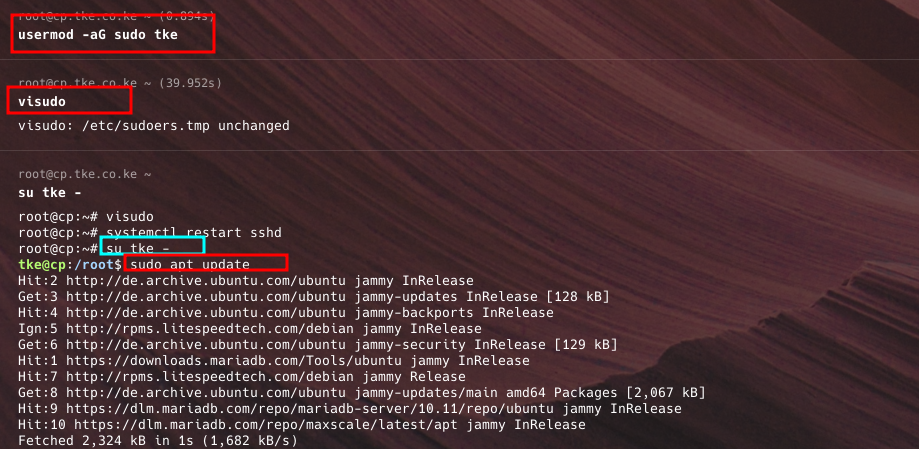By default, when you run a command with sudo, you’ll be prompted for your password. However, you can configure your server to allow specific users (or all users) to run sudo commands without entering a password.
Prerequisites #
- Root or sudo access: You need access to the server as a root or sudo user to modify user permissions.
- Sudo user account: Ensure the user account for which you want to disable the password request is already set up for
sudoprivileges.
Step-by-Step Guide to Disable Sudo Password Requests #
Follow these steps;
Step 1: Edit the Sudoers File – The adjustments are done on the sudoers file #
- Access your server’s SSH with root or a sudo-enabled user. See these steps
- Open the sudoers file for editing using the
visudocommand.visudois used because it prevents syntax errors in thesudoersfile, which can potentially lock you out ofsudoaccess
sudo visudo- dd the following line to the bottom of the file to allow a specific user to run
sudocommands without a password: - Replace
usernamewith the actual username of the user.
username ALL=(ALL) NOPASSWD:ALL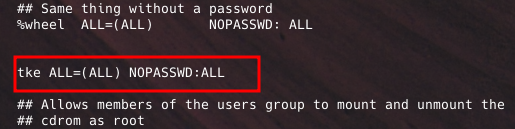
- This line grants that user full sudo privileges without requiring a password.
- You can also do that by adding the user to a group like sudo or wheel, then allow all users in that group to run sudo commands without password. In that case, you will allow all members of a group to run sudo commands without a password by adding one lines, depending on your group
- Add a user to group wheel or sudo using the commands below
usermod -aG wheel userName OR usermod -aG sudo userName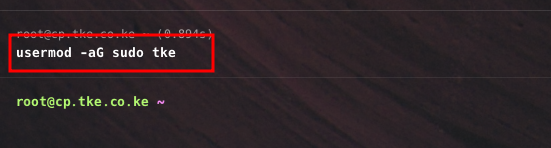
- Then depending on where you added the user, one of the lines below to sudoers file (visudo)
%sudo ALL=(ALL) NOPASSWD:ALL%wheel ALL=(ALL) NOPASSWD:ALL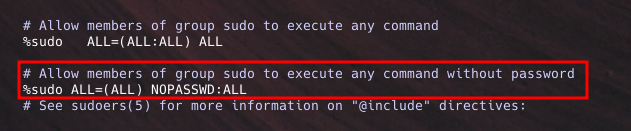
Step 2: Save and Exit #
- After editing the sudoers file, save the changes.
- If you are using vim, press :
wq, then hitEnterto save and exit - If you are using Nano press
CTRL + X, thenY, and hitEnterto save and exit if you are using Nano
- If you are using vim, press :
Step 3: Test the Changes #
- To verify that the changes have been applied:
- Log in as the user for whom you disabled the password prompt
- Run any
sudocommand. For example:
sudo apt update OR sudo yum update- If the configuration was done correctly, you should not be prompted for a password.