Truehost Cloud client area provides a Virtual Network Computing (VNC) feature for users to manage their VPS directly from the client area, offering an easy way to access and control your VPS even if SSH or other remote access methods are unavailable.
Prerequisites: #
- An active VPS hosted with Truehost Cloud.
- Access to the Truehost Cloud Client Area with valid credentials.
- Root SSH Password for the VPS.
Steps to Access VPS via VNC #
Follow these steps.
Step 1: Log in to the Truehost Cloud Client Area #
- Login using the login details that you set when sign up. If you have forgotten them, please contact our support team for help.
Step 2 : Access the VPS Management Section
- Once logged in, go to Services from the main dashboard.
- Click on My Services to view your active services.
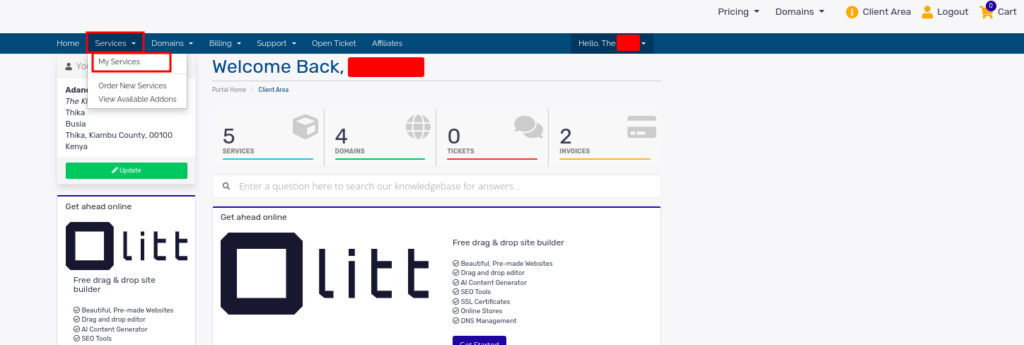
- Find your VPS service from the list and click on it to open the management interface.
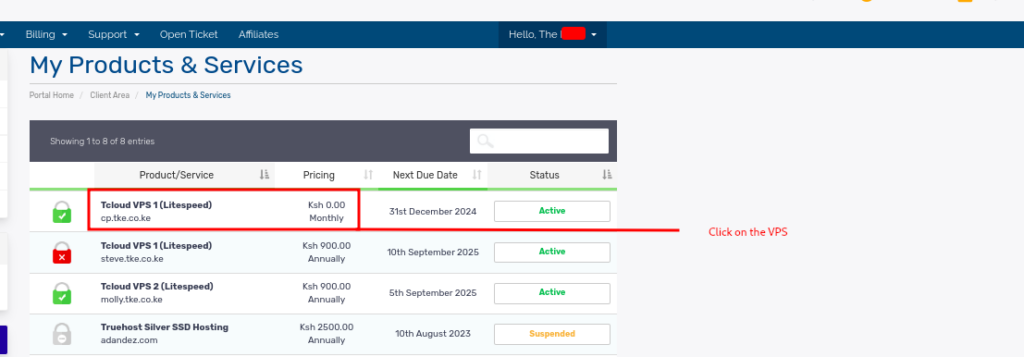
Step 3: Launch the Virtualizor Mini Panel
- Within the VPS management page, scroll down to find the Virtualizor Mini Panel.
- Sometimes the panel could take up to 2 minutes to display
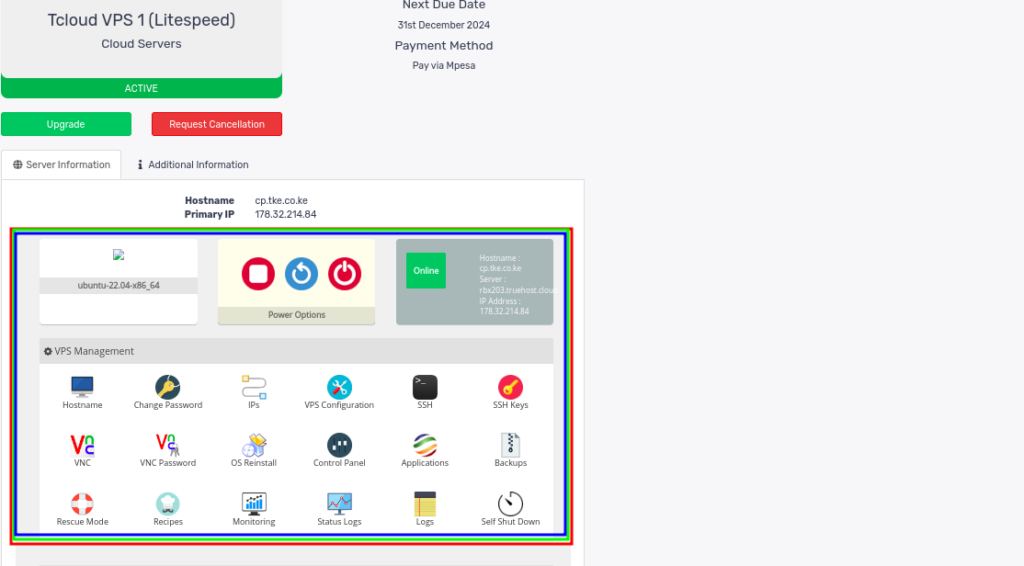
- You can check through various one-click functions given on the panel
Step 4: Navigate to the VNC Option
- From the various functions on the panel locate the VNC Option, option, as shown in the image below
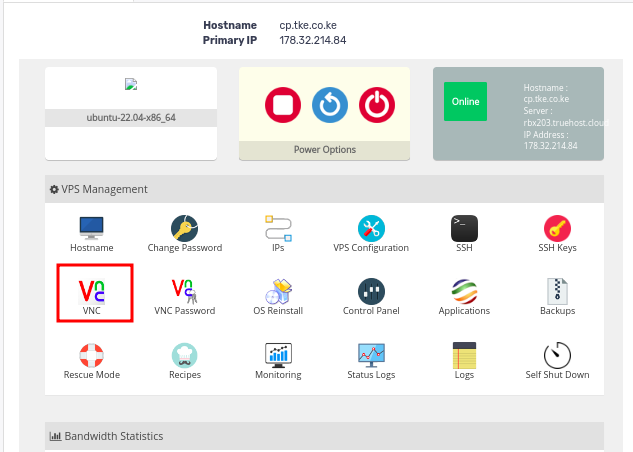
- Click on VNC to proceed.
- You will be presented with two VNC-Access option.
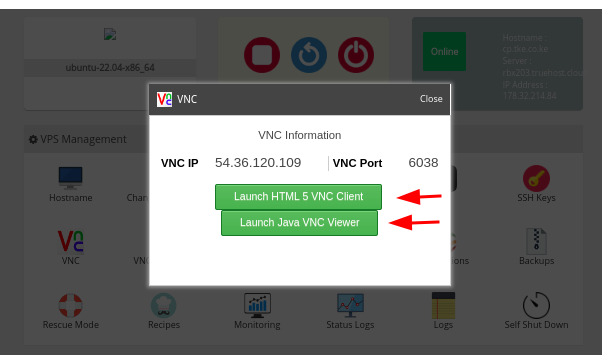
- Click on Launch HTML VNC Client
- A VNC viewer will launch on a new window, asking you to input VNC login in credentials.
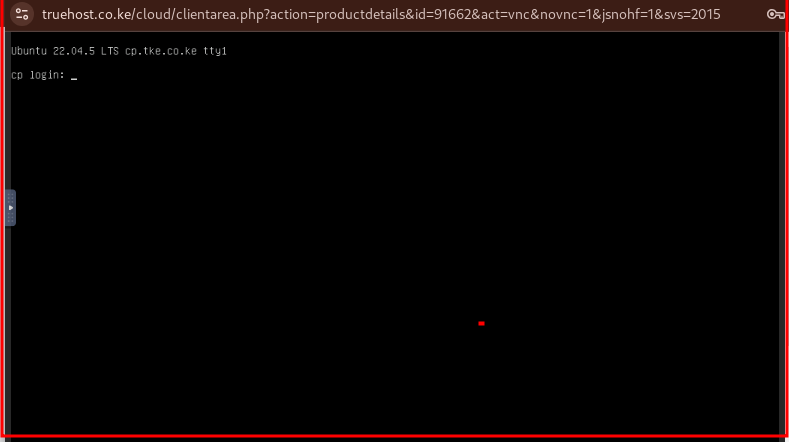
- On that window, you will need to input your SSH username Use root, then it Enter
- Also input the root password. and hit Enter
- If you do not know the root password, reset it with these steps. Note that when inputting the password, you will not see the cursor or typing indicator. Just ensure to input the password correctly.
- One trick could be to set a simple password for this reason, then change it afterwards
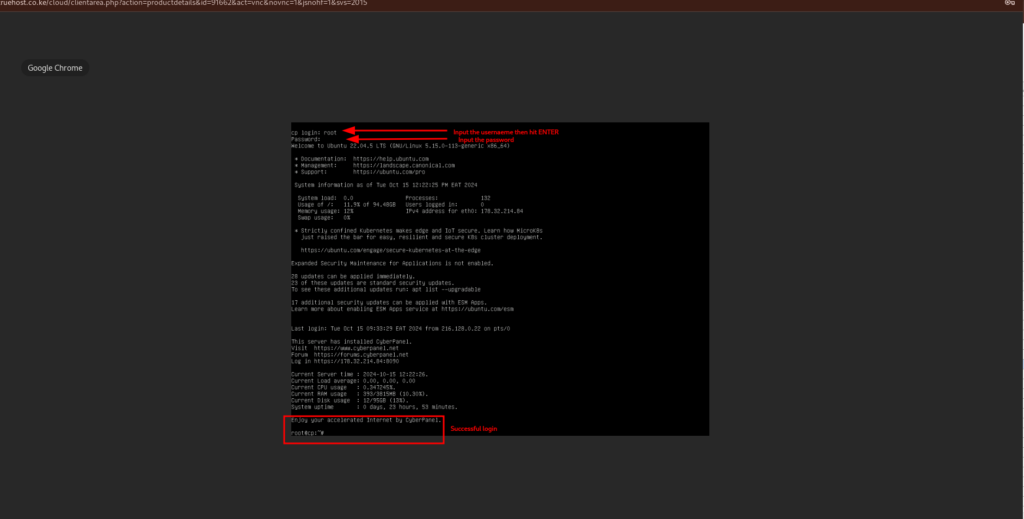
Step 6: Manage the VPS
- After successfully launching the VNC viewer, you will be able to interact with your VPS directly, allowing you to run commands, configure services, or troubleshoot issues as needed.
- The VNC console gives you full control over the VPS, similar to a physical machine’s display.
- Once you are finished using the VNC console, you can close the window or tab. Ensure to safely log out of any active sessions within the VPS to maintain security.