To adjust the max_input_vars setting on CWP (CentOS Web Panel), you can modify the PHP configuration for the server or for specific domains. The max_input_vars setting controls the maximum number of input variables that PHP can process in a single request, and increasing it may be necessary for handling large forms or complex applications.
A. Adjust max_input_vars Globally( for a Specific PHP Version ) #
Please note that if you are on free version of CWP, the following steps will make changes for the current PHP version. However if you are on pro-version, you can use PHP Selector feature to make changes for each PHP version independently.
Steps
1. Log into CWP Admin using these steps #
2. Open the PHP ini file #
- From the CWP admin dashboard, on the left-side pane, go to PHP Settings->PHP.ini COnfiguration and click on it.
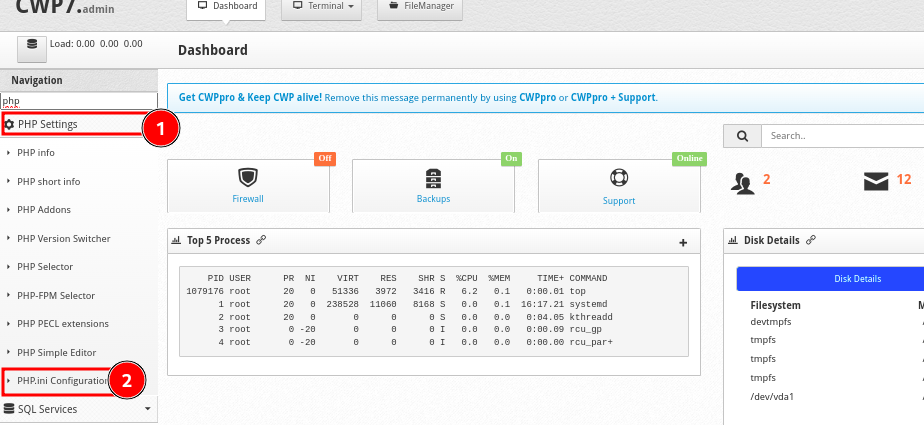
3. Edit the php.ini File #
- You will be directed to the page where you can edit the
php.iniconfiguration file. - Alternatively, you can edit the file manually via SSH at the following location
/usr/local/php/php.ini- Search for the
max_input_varssetting in thephp.inifile and remove the preceeding semi colon, then give it a value that you want - If it’s not already present, add it
max_input_vars = 3000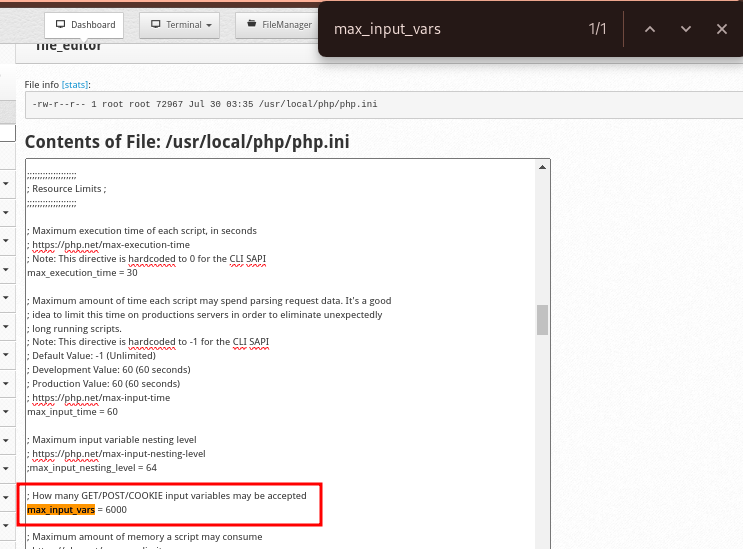
4. Save Changes:
- After making the change, save the file.
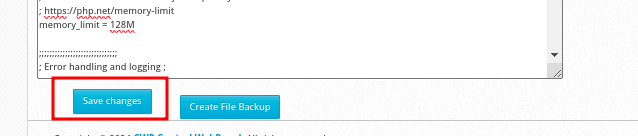
5. Restart Apache/PHP-FPM:
- For the changes to take effect, you need to restart the web server or PHP-FPM depending on the PHP handler in use.
- You can restart services via CWP’s interface or by running the following commands via SSH:
systemctl restart httpd # For Apache
systemctl restart php-fpm # For PHP-FPMA. Adjust max_input_vars for a Specific Domain #
To adjust max_input_vars for a particular domain, you can use a .htaccess file or modify the php.ini file specific to the domain.
- Access the Domain’s user panel using these steps
- On the panel’s landing page, check the left side pane and go to CWP Settings->Edit php.ini or scroll down toCWP Settings->Edit php.ini
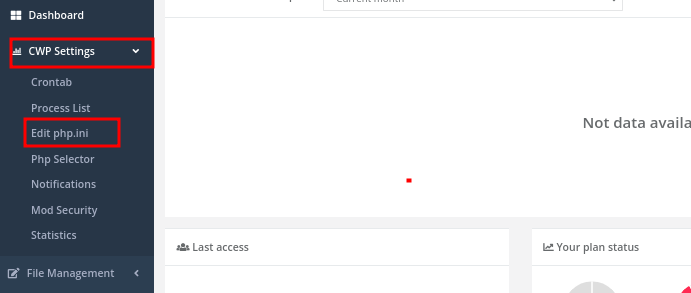
- Click on Edit php.ini to access the php.ini editor
- Click on Advanced Editor. You will see other existing settings in the editor.
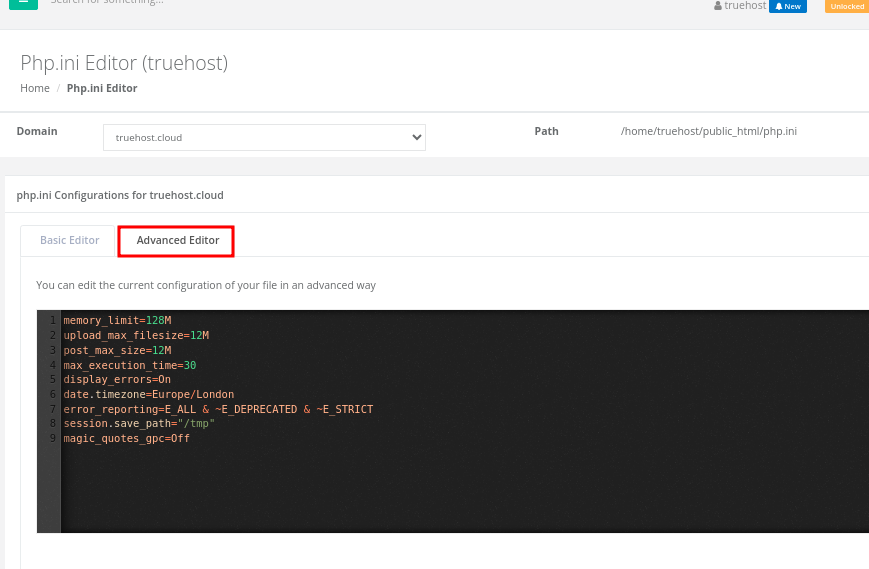
- On a new line, add the following code. Adjust the 3000 to be a value that you desire.
max_input_vars = 3000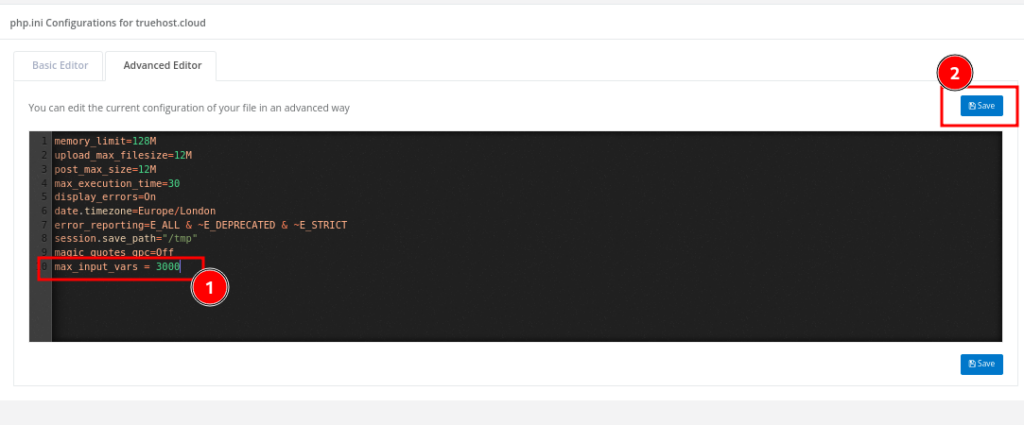
- Once added, click on Save to save your changes
By following these steps, you can adjust the max_input_vars setting globally or for specific domains on your CWP (CentOS Web Panel) server.