The wall command in Linux is used to send broadcast messages to all logged-in users.
It can be very useful for notifying users about upcoming server downtime, maintenance activities, or other urgent issues.
With wall, administrators can quickly and efficiently alert users to any scheduled server events without need for additional software.
Note:
- You may need
sudopermissions to usewallon some systems, especially when sending messages to all users. This means that you will use the user root or another sudo user.
Common Options with wall Command #
The Linux wall command has a few handy options you can use to tailor how it works. Here are some of the most popular ones:
-n: Hides the banner that usually appears before the message.-t timeout: Sets a time limit for the message display. It will only stay visible for the number of seconds you specify.-g group: Sends the message only to users in a specific group.-V: Shows the version information, then exits.-h: Displays help details, then exits.
Examples
Below are some of the usecases
Broadcast Simple Message #
- This is the most basic use. It send a broadcast message to all users that are logged in to the server’s SSH
wall "We have scheduled a transfer from this server from 6 PM."- The command above will display the message “We have schedules a transfer from this server from 6 PM” to all users that are logged in to the terminal.
- In the image below, the message is sent from user root’s terminal and it pops up on a different user’s terminal.

Broadcast Message from File #
- You can also send a broadcast message from a file. This becomes helpful it you aim to reuse the same message many times.
- You can ctaete your file and addd your text, then run the wall command with the following syntax
- Replace /path/to with the actual path to your file and myFile.txt with the actual name of your file.
wall /path/to/myFile.txx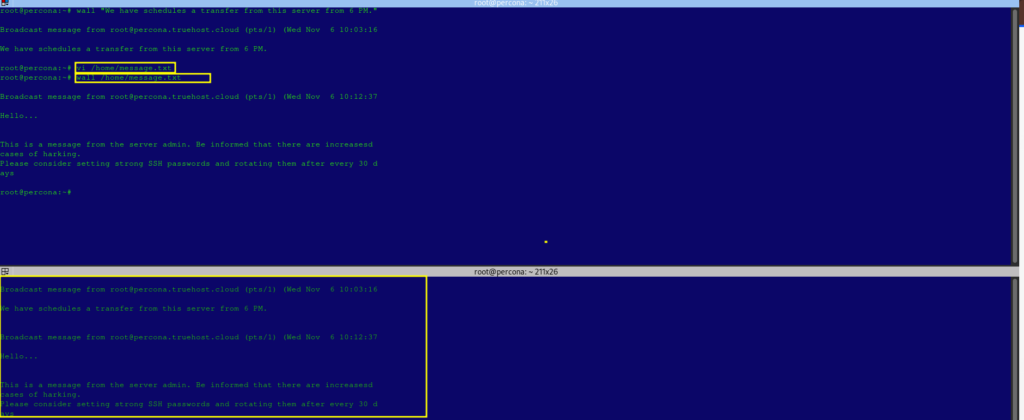
Using Timeout Option #
- The
-toption lets you set how long the message will stay visible. The message will disappear after the specified time in seconds. For example:
wall -t 60 "We have scheduled a transfer from this server from 6 PM."- This command will display “We have scheduled a transfer from this server from 6 PM.” for 60 seconds before it automatically disappears.
Suppressing the Header #
- By default,
wallshows a header before your message. You can hide this header using the-noption:
wall -n "We have scheduled a transfer from this server from 6 PM."- This command will display the message “We have scheduled a transfer from this server from 6 PM” without the header.
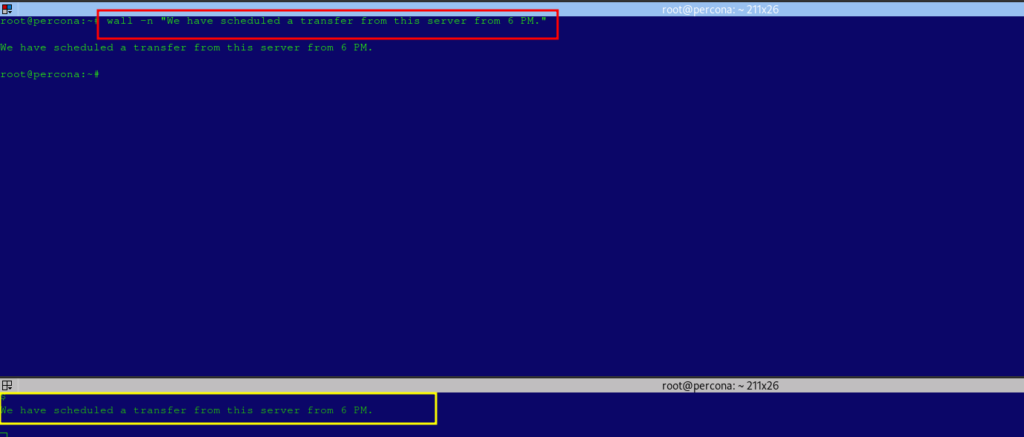
Send Multi line Messages #
- You can also send multi-lines message using the wall command.
- To do that, type the command wall then press Enter. You will then type your message and press Enter after each line.
- Once done with the typing, press ctrl+D to send the message
wall
Hello there
Please log out of your sessions
We want to reboot the server.- The above command will display the multi-line message on the terminals of all logged in users.
Broadcast Specific Groups #
The -g option with he wall command allows you to send messages to users in a specific group. #
wall -g wheel "We are updating the root password."- The above command will display the message “We are updating the root password.” only to users in the wheel group.
Best Practices #
- While the
wallcommand is a powerful tool, it’s best to use it thoughtfully to avoid unnecessary disruptions. Here are some guidelines for using thewallcommand effectively:- Use
wallonly for important messages that all users need to see. - Keep messages clear and concise to avoid confusion.
- Provide advance notice for any planned maintenance or shutdowns, so users have time to save their work and log out.
- For complex messages, test them on a single terminal first to ensure they display properly.
- Use
Author’s Final Word #
The wall command is a valuable tool for system administrators in multi-user environments. It enables quick and efficient broadcasting of messages to all logged-in users.
By following best practices and understanding the command’s options, you can communicate important updates effectively and keep users informed.
- In case you have any other queries relates to support,the Truehost Support team is always available to help pout. Please reach out to them here.