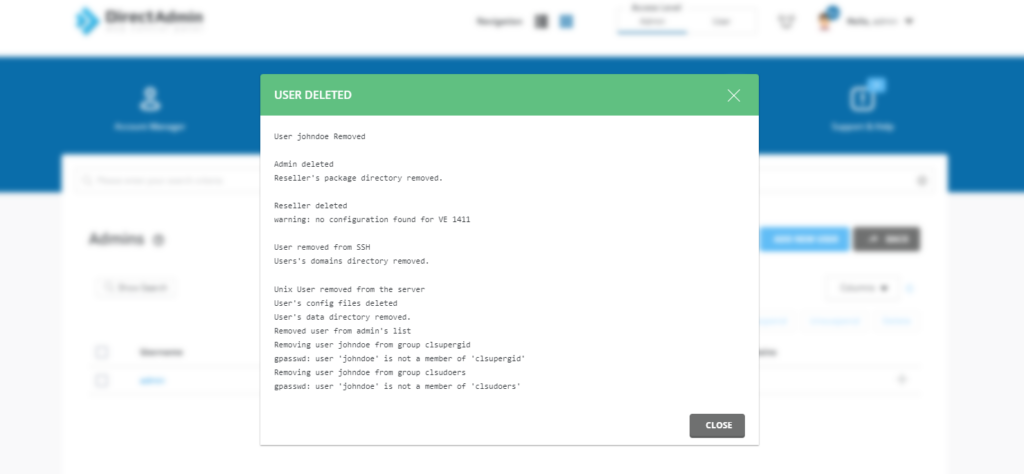An additional administrator account—sometimes referred to as a secondary or supplementary administrator account—has elevated privileges within a DirectAdmin panel.
These accounts are generally created to share administrative responsibilities or to act as a backup if the primary administrator account encounters issues. They enhance security, facilitate task delegation, and provide essential access in emergency situations.
Follow these steps to create one of those.
- Login to DirectAdmin account. It is usually accessible via https://server_ip:2222
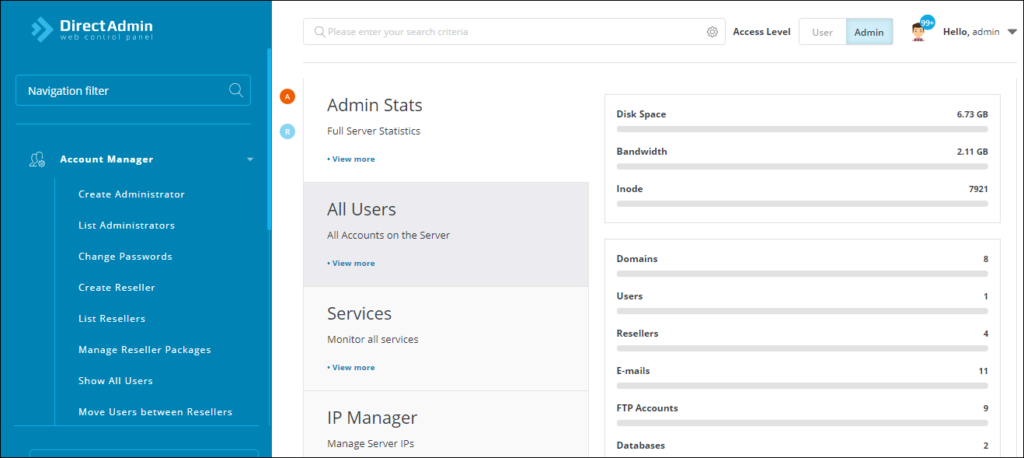
- To create an Administrator user, navigate to the Account Manager and click on Create Administrator
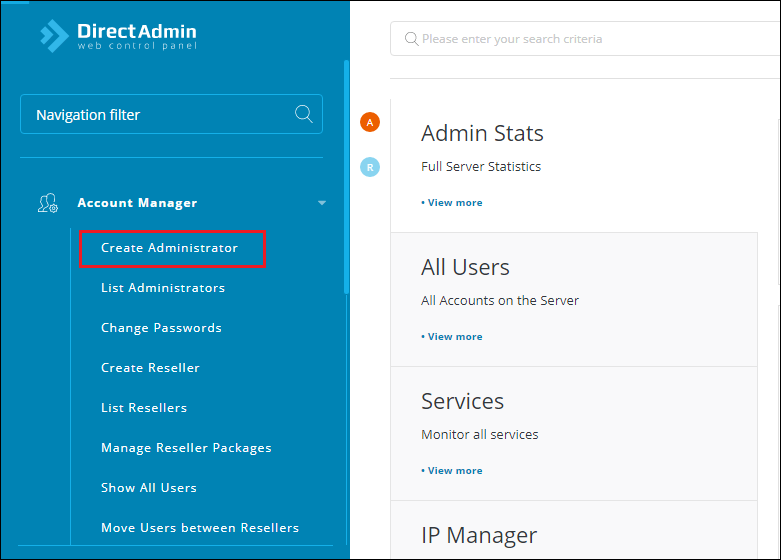
- Upon clicking on Create Administrator, you will be prompted to fill in the following user details,
- Username
- Email Address
- Password
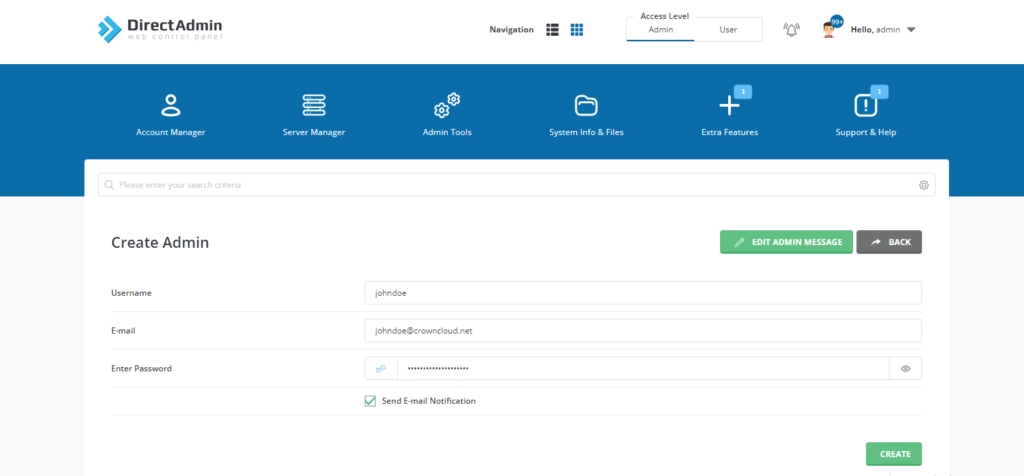
- Fill in the details then click on the Create Button
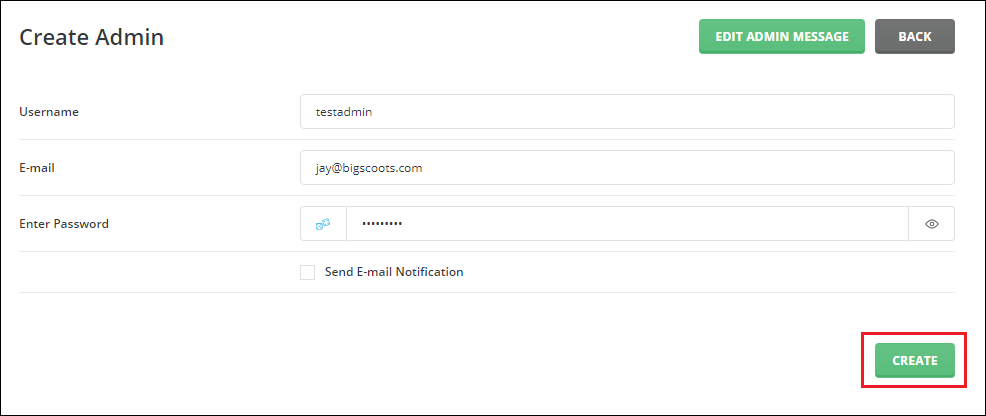
- You will then see a message that confirms the creation
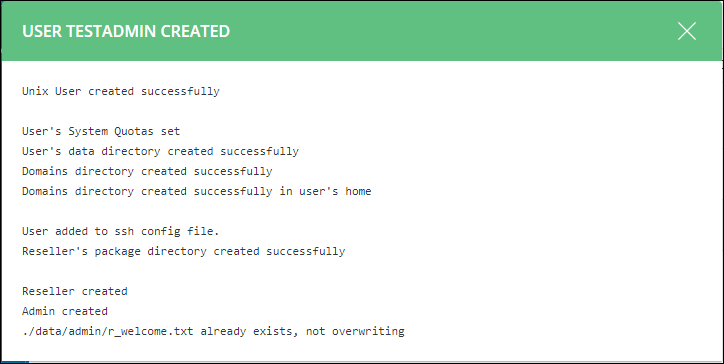
Manage and View the Administrators #
- You can view and manage created Administrators by going to Account Manager and click on List Administrator.
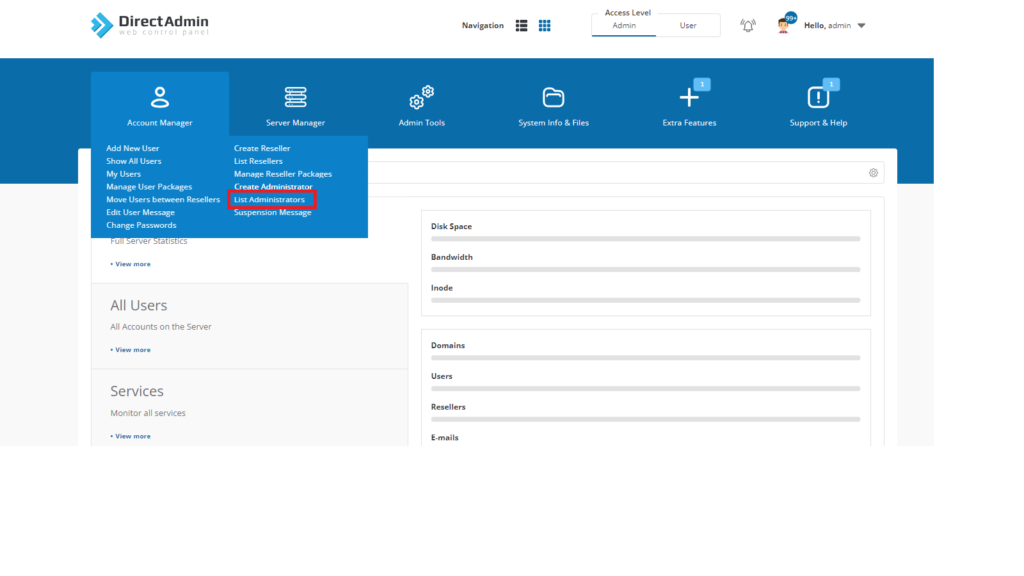
- You will see the admins that you have created
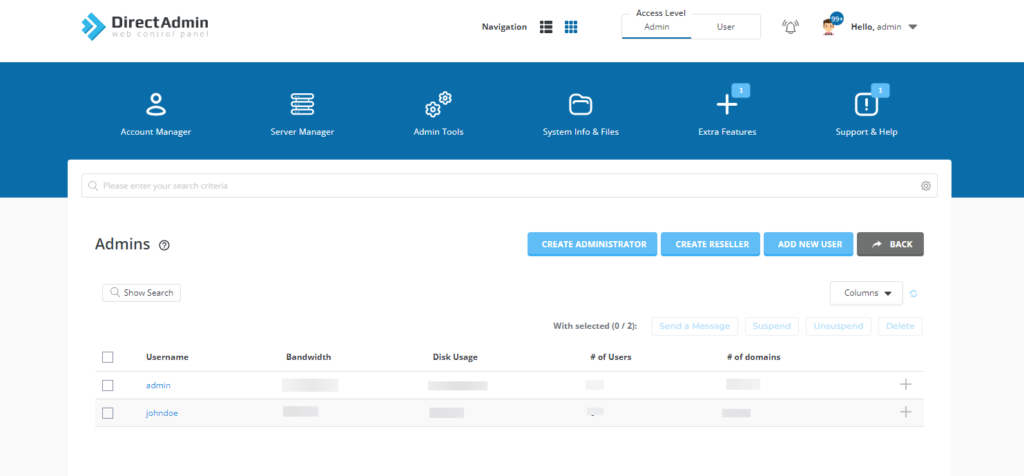
- While on this page. you can Send a Message, Suspend, Login as admin, Change admin’s password, Remove by clicking on + Sign.
Deleting an Administrator user #
- To delete an admin, check the box next to the admin account(s) you wish to remove and click the “Delete” button.
- Deleting an admin will remove their admin account, website, and any users they created through their reseller panel.
Note: Deleting an admin does not remove the resellers they created.
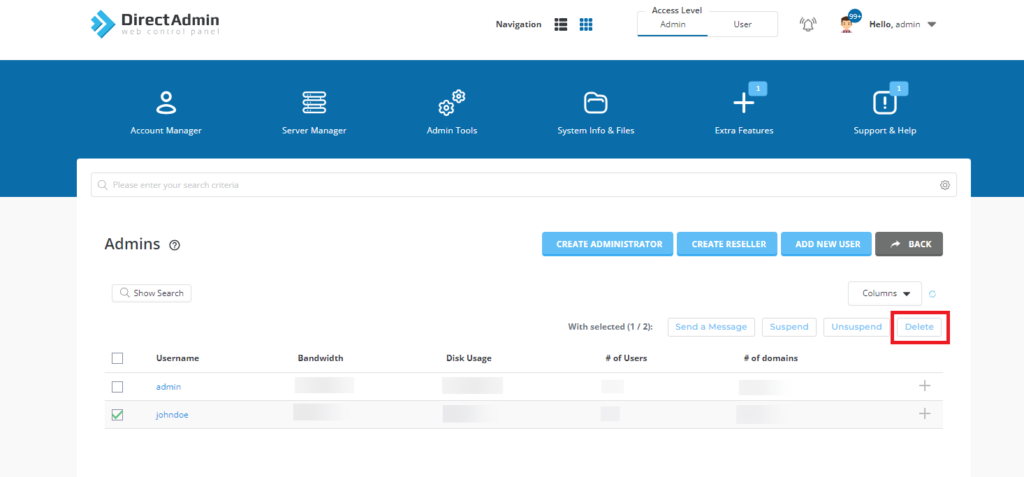
- You will get a confirmation prompt after clicking the Delete button. Click to confirm the deletion.
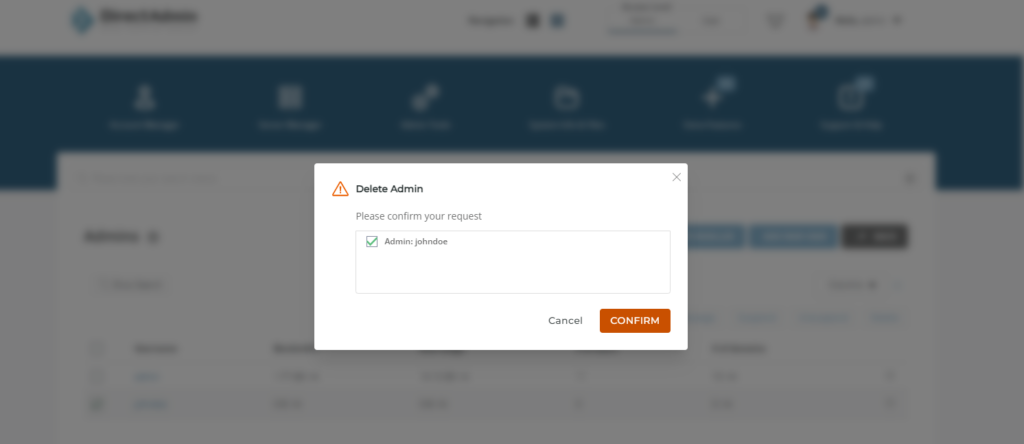
- Then you will have a message to confirm that the user is deleted.