Follow these steps to create mailboxes in DirectAdmin.
- You first need to login into DirectAdmin control panel using one of the URLs below,
https://IP-address:2222 or https://server-hostname:2222.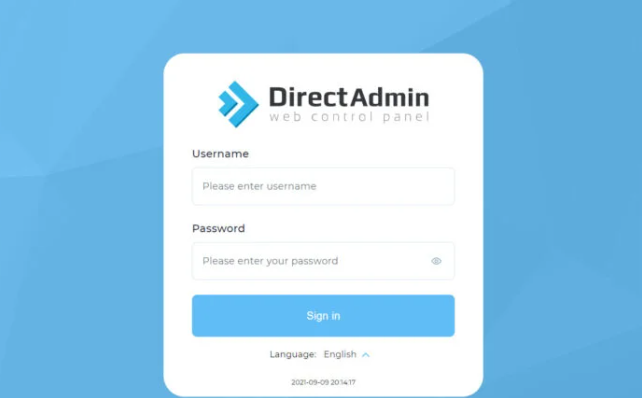
2. In the “Email Manager” section, click on “Email accounts”
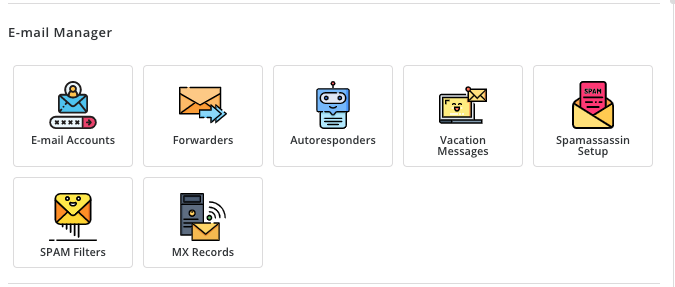
3. From the resulting window, click on Create Account
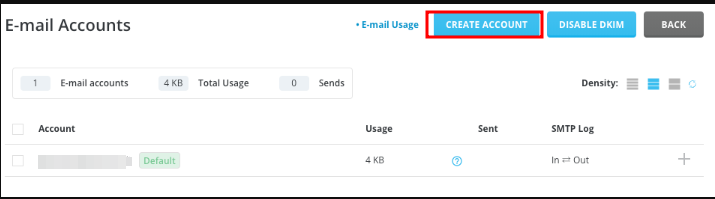
- You can now create and customize your mailbox:
- Choose a username
- Input a password, which you can also generate from the provided tool on the panel.
- You may set the email quota
- You may also set the number of emails that you want the mailbox to
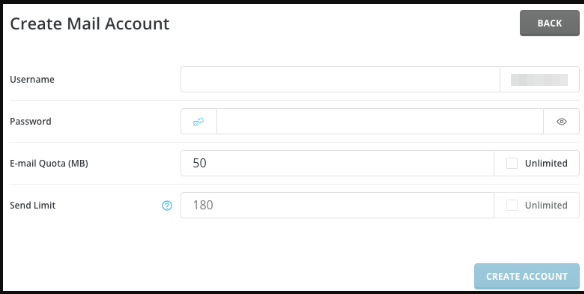
4. Once done with the above, click on Create Account to create the mailbox.
- You may now access webmail to use your email account or you can connect it to an email client of your choice.
How to Suspend/Unsuspend an Email Account in DirectAdmin #
- Still while logged in to the panel, go to Email Manager → Email Accounts.
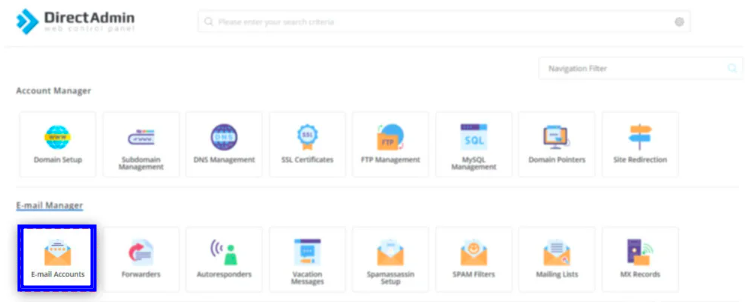
- Select already created mailbox by checking the box next to it
- Then click on Suspend or Unsuspend, depending on what you want to do.
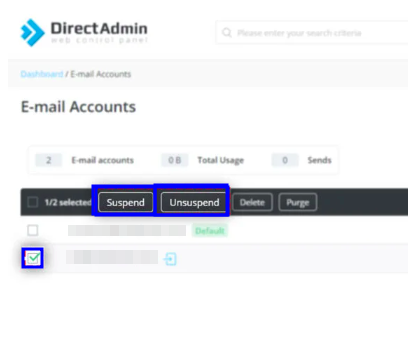
How to Delete an Email Account in DirectAdmin #
- Still while logged in to the panel, go to Email Manager → Email Accounts.
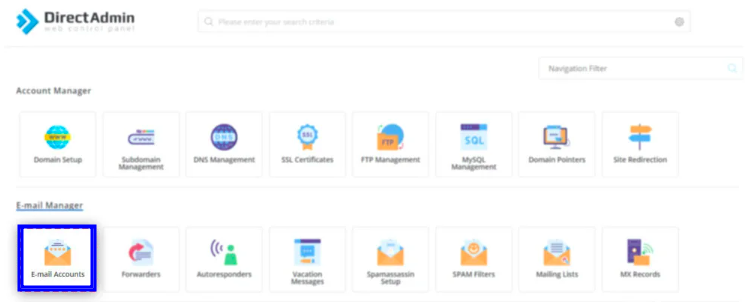
- Select already created mailbox by checking the box next to it
- Then click on Delete.
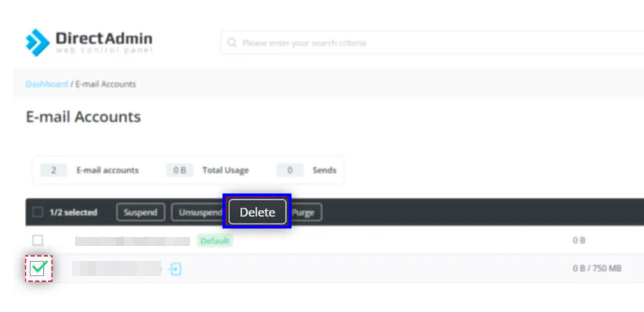
- You will be asked to confirm the deletion, which you will do by clicking on Delete.

That way, you will have deleted the mailbox.