Remmina is an open source desktop client that allows linux users you to make connections to remote computers. It enables you to connect through various protocols like RDP, VNC, SSH. X2GO, HTTP and HTTPS. This article will guide you on how to use Remmina as a VNC client.
Prerequisites #
- IP/Hostname of the remote machine
- VNC Username, password and port
- Remote access should be enabled on your remote server
Step 1: Install Remmina on Linux #
- Most Linux distributions will have Remmina in their default repositories.You can install Remmina using the command that applies to your desdistribution of LInux.
For Ubuntu/Debian:
sudo apt install remmina remmina-plugin-vncYou can also use snap package.
sudo snap install remminaFor Almalinux/Centos:/Fedora
- Enable the RPM Fusion Repository:
sudo dnf install https://download1.rpmfusion.org/free/fedora/rpmfusion-free-release-$(rpm -E %fedora).noarch.rpm- Install Remmina
sudo dnf install remmina -yYou can also use snap package.
sudo snap install remminaArch Linux
- Update Your System
sudo pacman -Syu- Install Remmina
sudo pacman -S remminaOnce Remmina is installed , you can start it from the applications menu or by running remmina in your terminal.
Step 2: Open Remmina and Create a New VNC Connection #
- Launch Remmina: Start Remmina from your application menu or terminal.
- Create New Connection:
- In Remmina, click the “+” (plus icon) at the top to create a new remote desktop connection.
- Name (Optional): Input the name that you wan to call the server or even it’s Hostname
- Group (Optional): If you want to specify a group for the server, you can put the group name here
- Label (Optional): If you want to specify a label for the server, you can put the label name here
- Protocol: Choose “Remmina VNC Plugin” from the dropdown menu.
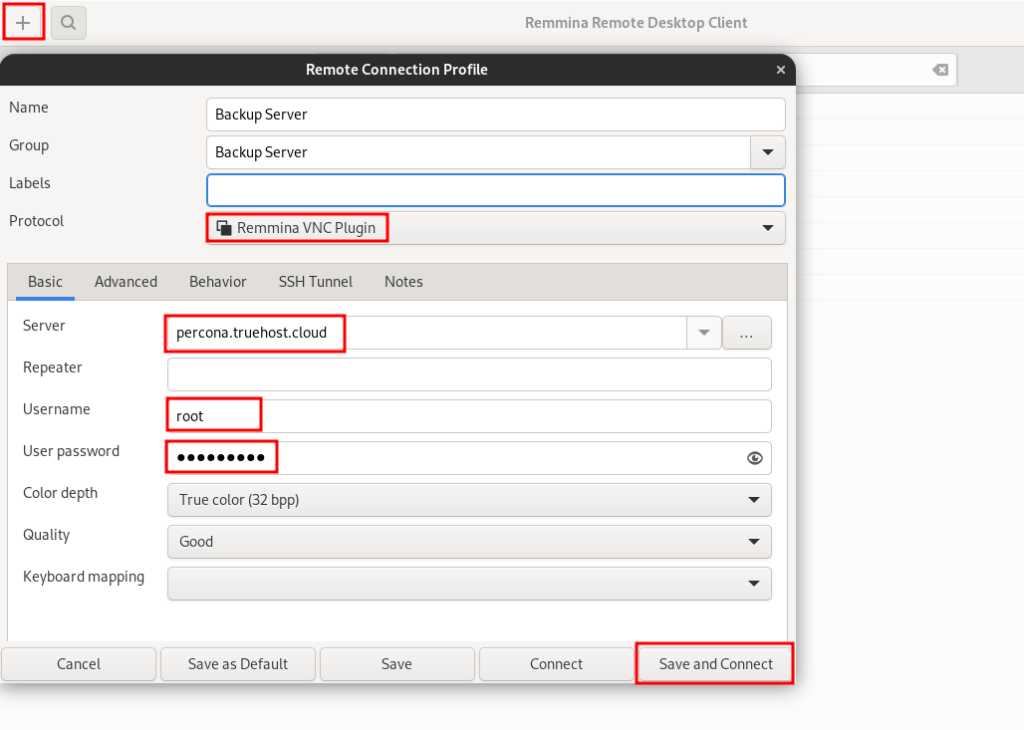
- You should be logged in to your server via VNC
How to Remotely Access Windows Server (RDP) from Linux using Remmina