This articles talks about adding an extra domain (addon domain) to Webuzo panel from the user’s account.
Prerequisites #
- You need to have created a user on the panel, since you will access the user panel to add the domain.
- Log in to your webuzo user panel using these steps
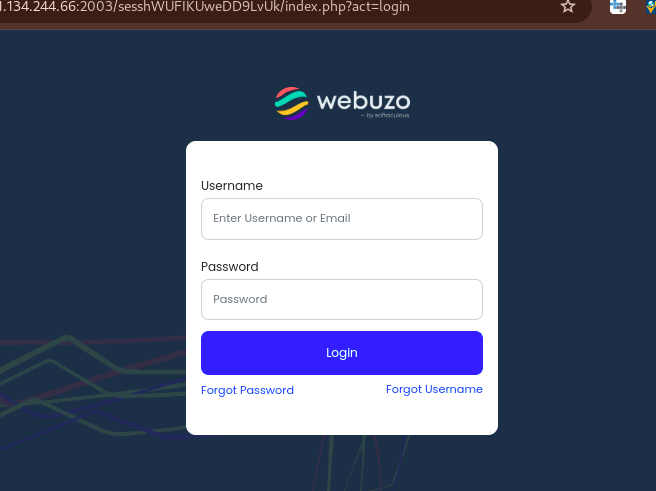
- Once logged in, navigate to Domains section and click on Add Domain
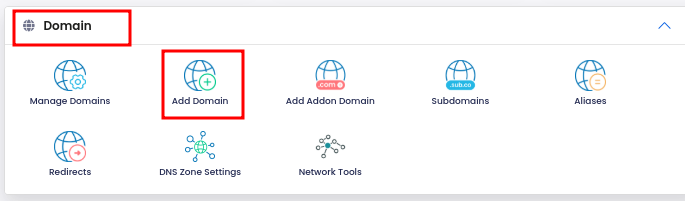
- Next, a form will appear where you will enter domain details;
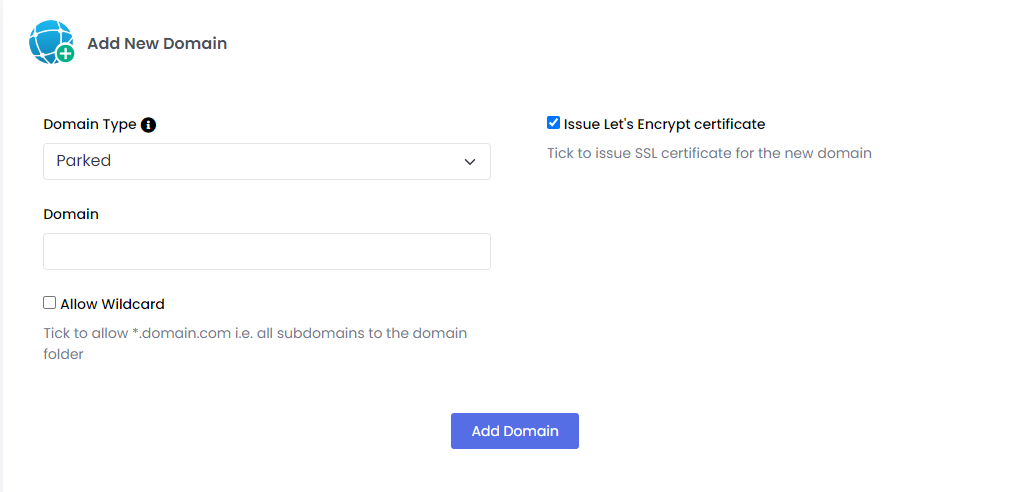
- In the Domain Type section, select Parked from the dropdown list.
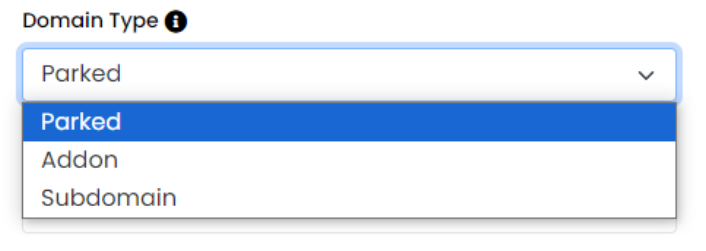
- In the Domains section, input the domain that you want, like truehost.co.ke

- To create a wildcard domain, simply check the ‘Allow Wildcard’ option. This enables you to set up wildcard A and CNAME records by entering an asterisk (*) in the host field.

- If you want to use Let’s Encrypt SSL, then check the box lablled ‘Issue Let’s Encrypt certificate.’

- Once you have filled in the needed details, click on Add Domain to complete the process.

- You may now access the domain on your browser to see it display the default page of the server, if DNS is a;ready pointed there. If not, then you will need to update DNS and point to the server.
You can check Added domains by navigating to the Domain section -> Manage Domains
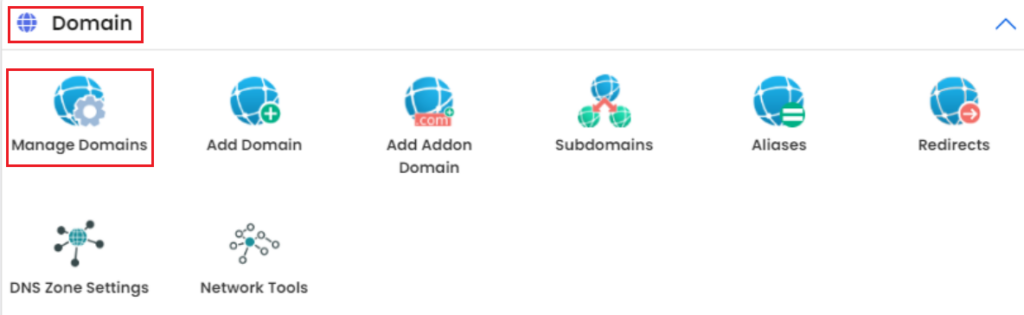
Those steps will crate a domain for you on the panel.