You can either install a Self Signed Certificate which you generate using these steps or a Third Party SSL, such as one you can buy here.
Step by Step #
- Log in to your webuzo user panel using these steps
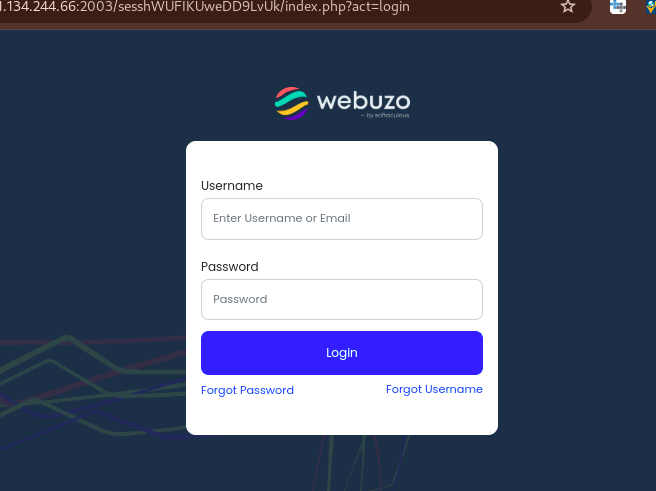
- Navigate to SSL section and click on Install Certificate.

To Install Self-signed SSL Certificate #
Please note that to install a Self Signed SSL, you will first need to have created it as guided in this article here
- In the Select Domain section, choose the domain for which you have created an SSL certificate
- Click on Fetch button and the system will automatically fill in the private key and the certificate in the respective boxes
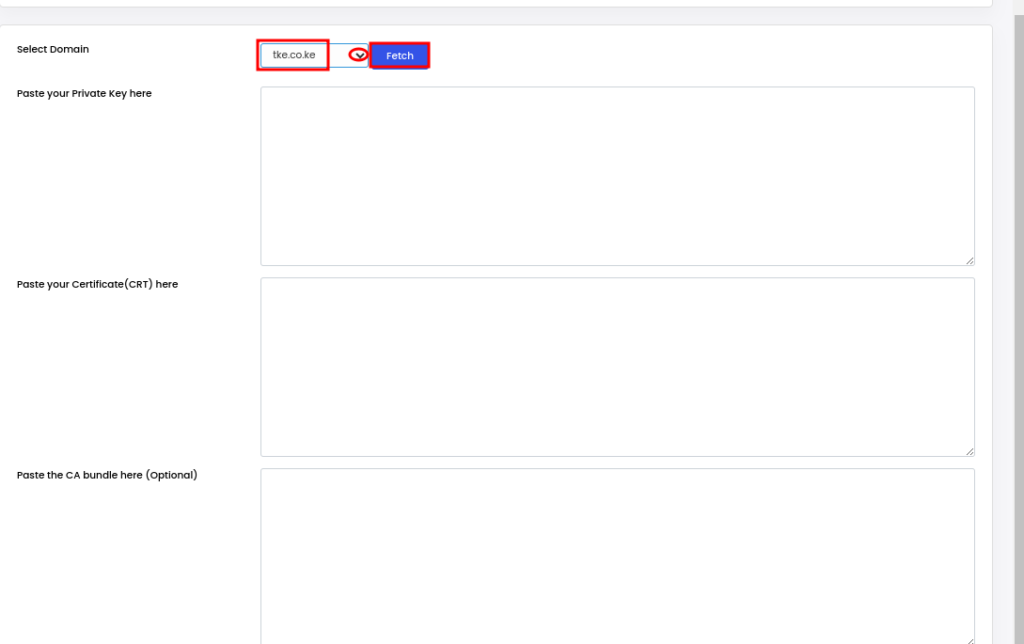
- Once that happens, scroll down and click on Install.
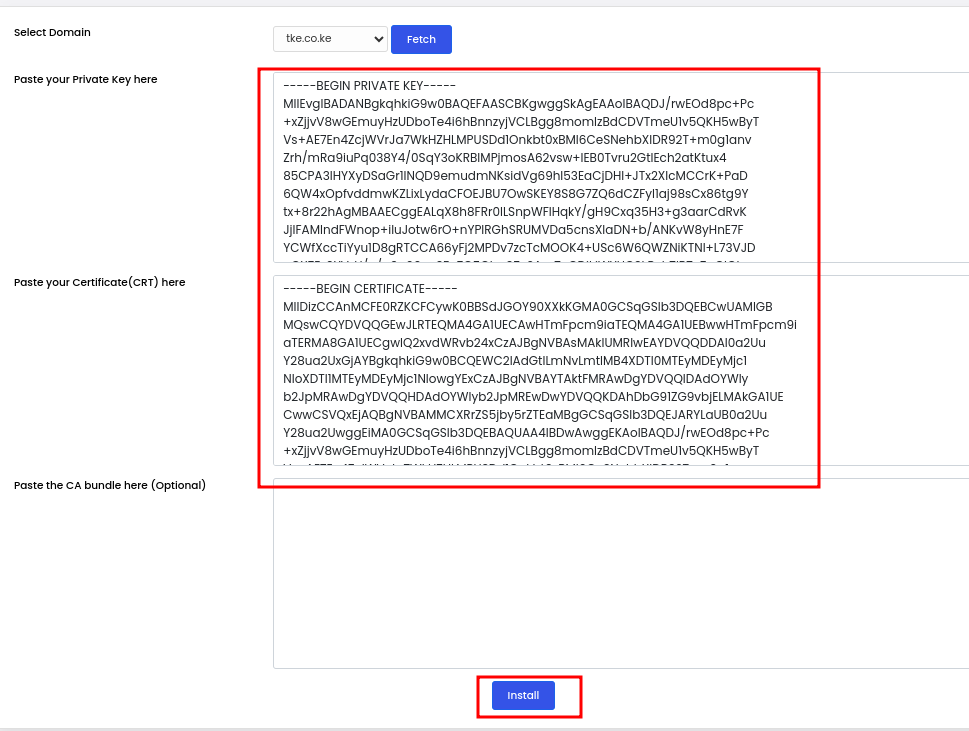
To Install a Third-Party SSL Certificate #
To install a third party SSL, you need to have generated it from the SSL vendor, and received your SSL files; the .crt file, the .ca file. To do that for a Truehost SSL, see these steps.
Also, you will need the Private key asscociated with the CSR that you used to get the certificate. See here
Once you have the SSL files and the key, proceed as follows;
- Log in to your webuzo user panel using these steps
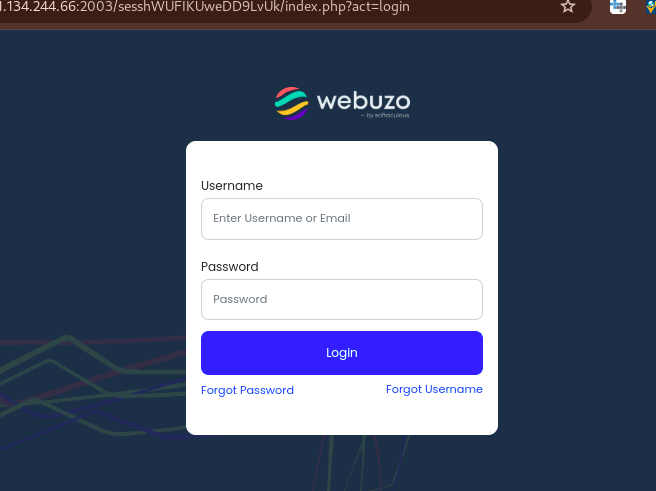
- Navigate to SSL section and click on Install Certificate.

- In the Select Domain section, choose the domain for which you have created an SSL certificate
- Insert/paste the Private Key in the Paste your key here field. It is the code that starts with —–BEGIN RSA PRIVATE KEY—– and ends with —–END RSA PRIVATE KEY—–.
- Insert/paste the certificate details in the Paste your Certificate here field. It is the code that starts with —–BEGIN CERTIFICATE—– and ends with —–END CERTIFICATE—–.
- Click the Install button.
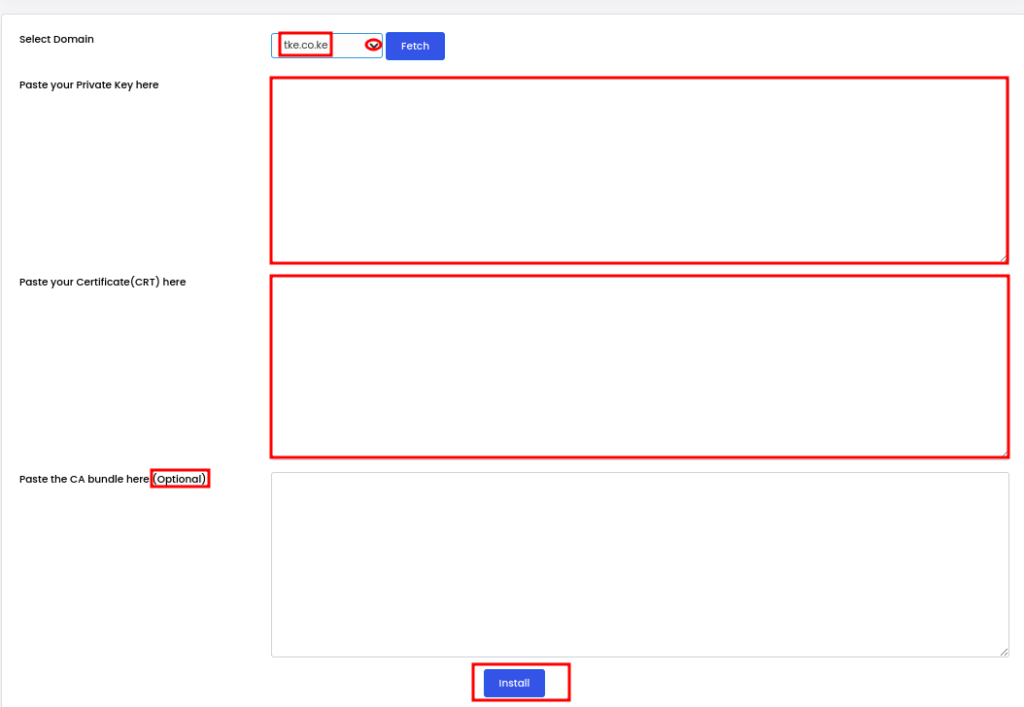
Thatway, Webuzo will install the third-party SSL certificate on the server. Alternatively, you can create then install a self-signed certificate.
How to Generate a Certificate Signing Request (CSR) on Webuzo