WordPress is a popular CMS which runs a large number of websites on the internet. You will have cases where you want to install it on your server.
Webuzo Panel has automated way to install WordPress, using Softaculous app installer. Please note that you will need a pro version of Webuzo to install WordPress using Softaculous App Installer.
Step by Step #
- Log in to your webuzo user panel using these steps
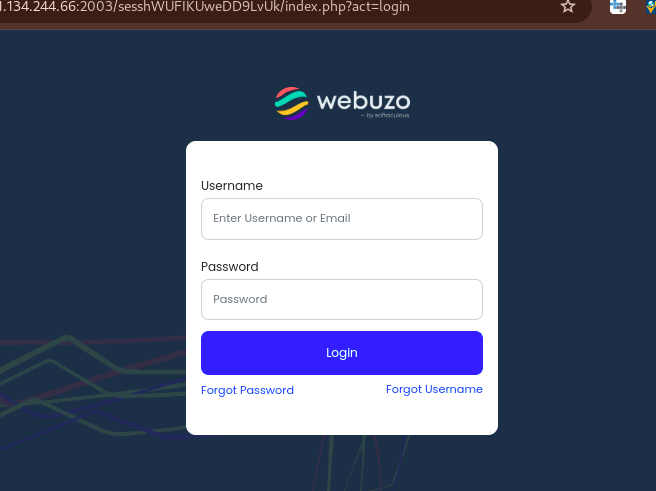
- Once logged in, click on the WordPress logo that’s found at the top right side of the landing page.
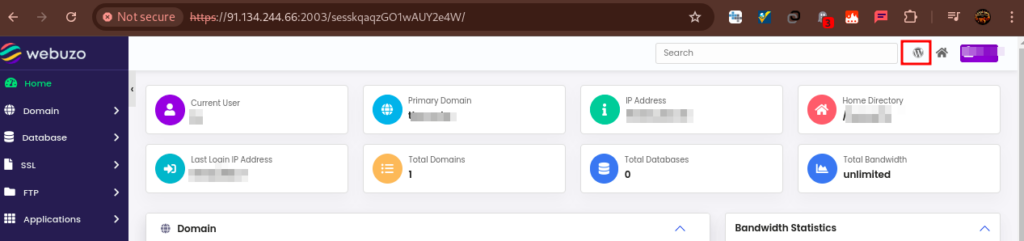
- You will be taken to WordPress Manager, which uses Softaculous App Installer
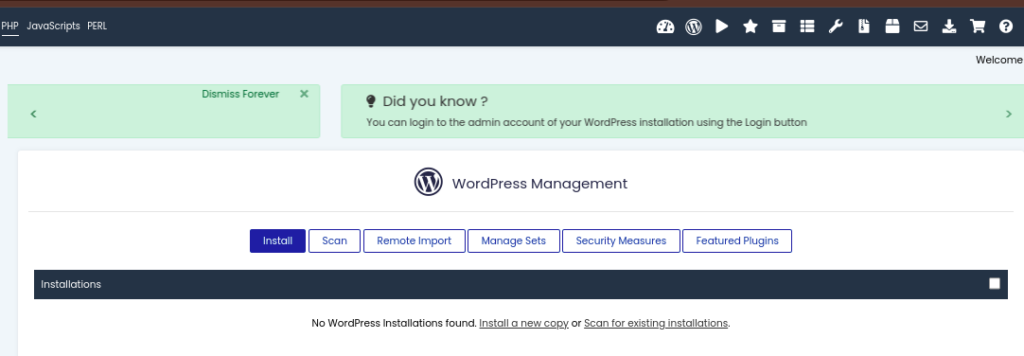
- Click on Install then select the domain/subdomain that you want to install WordPress on.
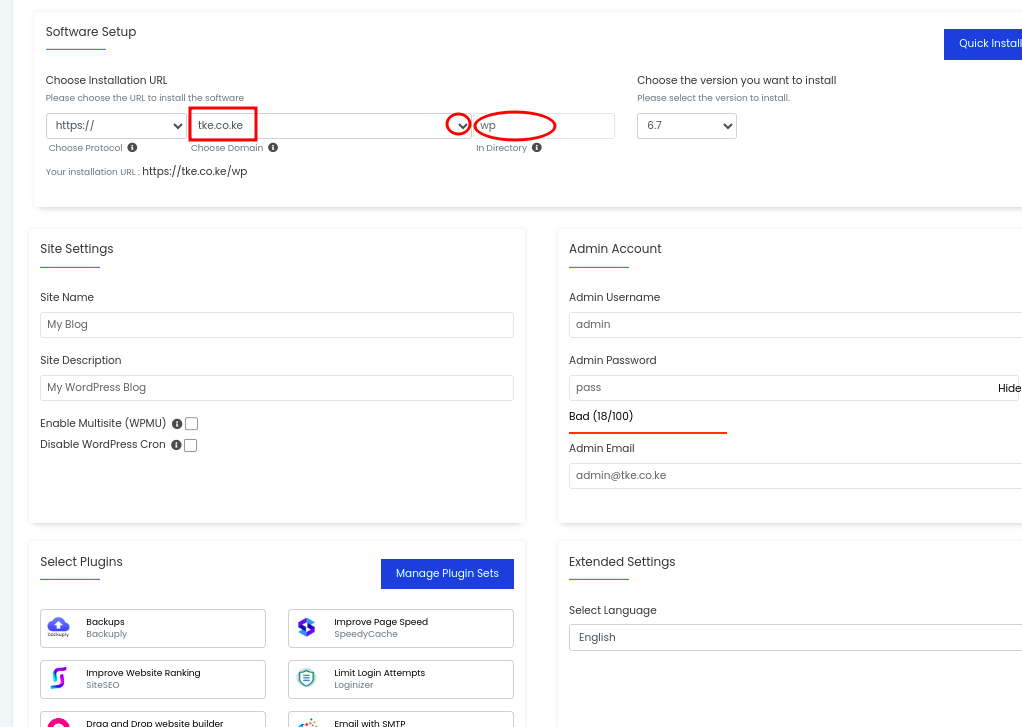
- Input all other information on that page, as you desire, then once done, click on the Install button that is at the bottom of the page.

- Your WordPres will be installed, and upon completion, you will see URLs for accessing the Admin Dashboard and the WordPress site.
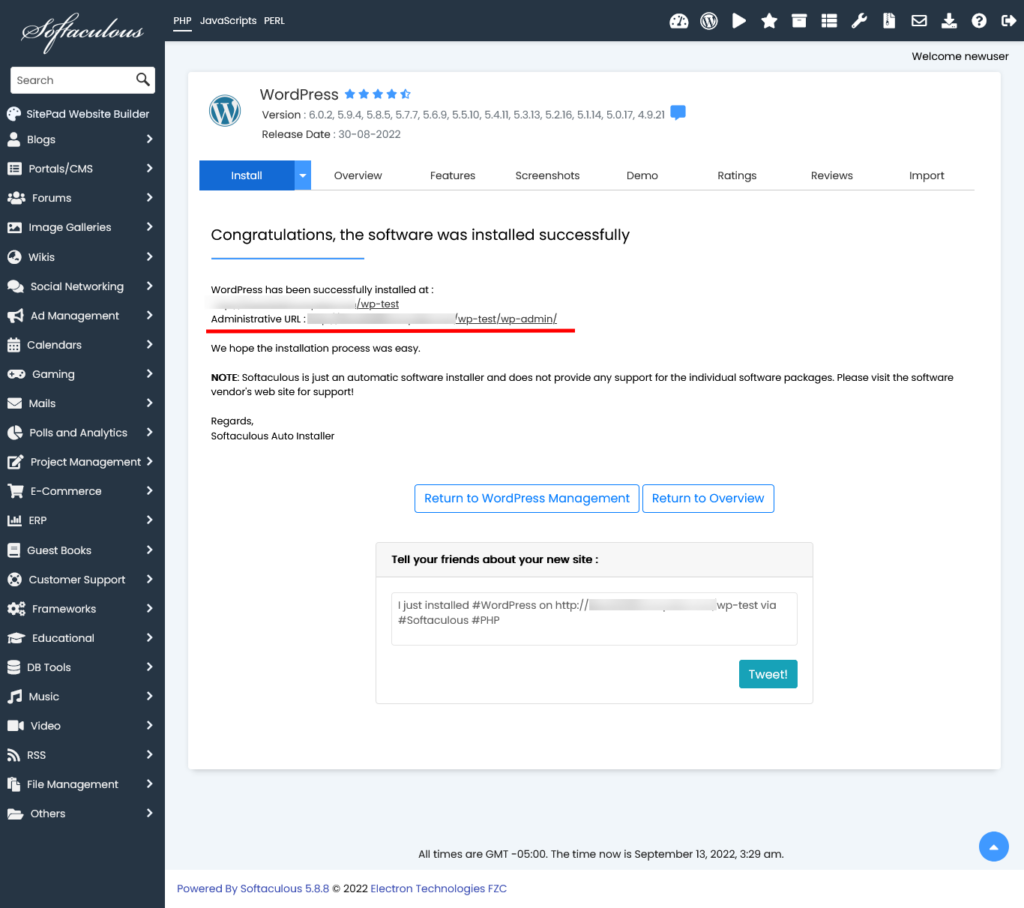
That will be all.