Two-factor authentication (2FA) adds an extra layer of security to your CyberPanel login by requiring a second form of authentication in addition to your password. This guide will walk you through enabling and configuring 2FA in CyberPanel.
Two factor authentication on Cyberpanel is enabled per user account.
Prerequisites #
- Admin access to Cyberpanel
- Install A 2FA Application on your smart phone. I recommend Google Authenticator
Step by Step #
- Log in to your Cyberpanel. Here is how to.
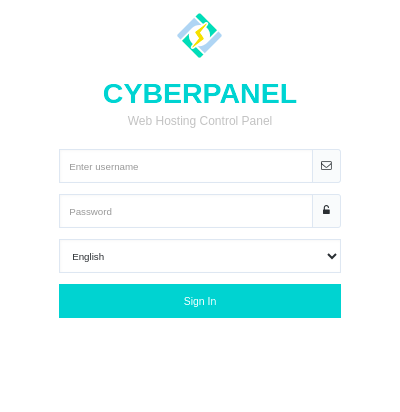
- Navigate to Users -> Modify User from the left menu
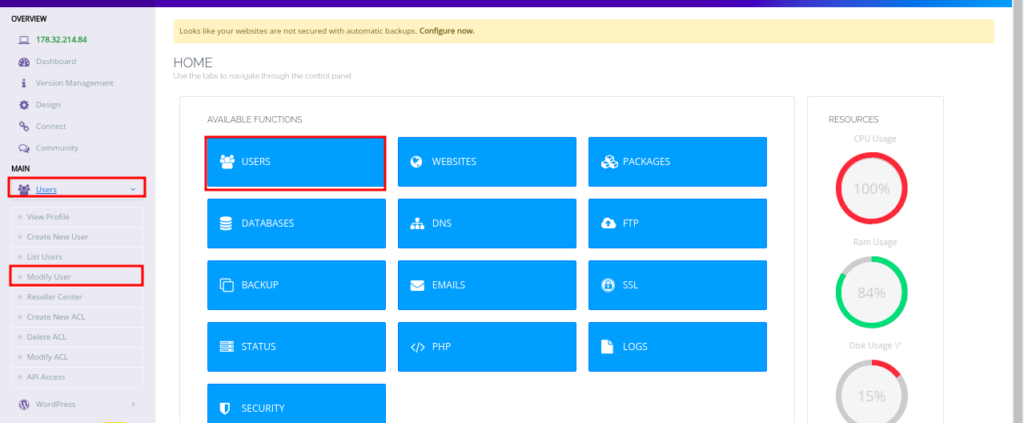
- You will be presented with a drop-down with all users that you have created on the panel, including the default admin user
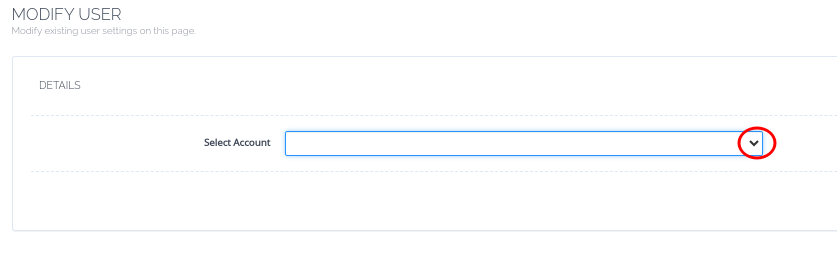
- From the drop-down, select the user that you want to enable 2FA for.
- You will see details about the user.
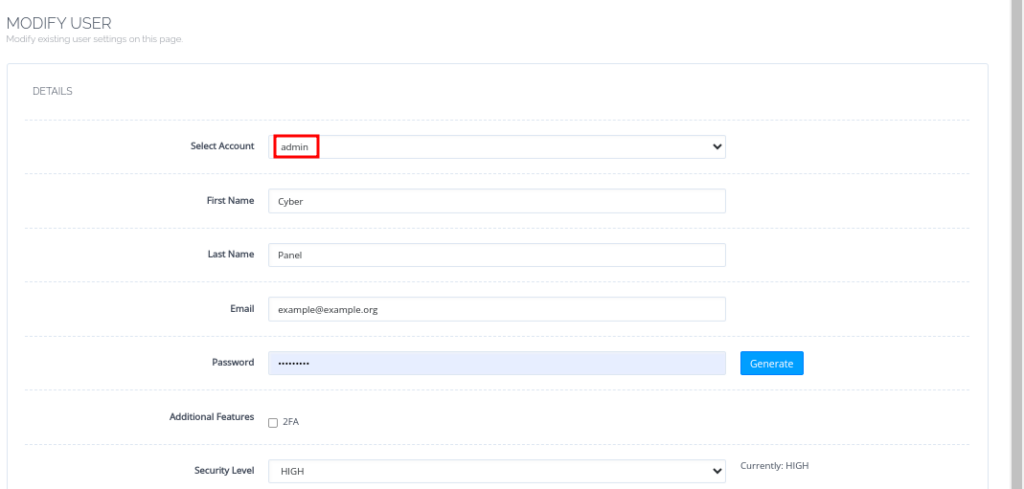
- To enable 2FA, check the 2FA box under Additional Features.
- You will then be presented with a QR code to scan. User your Google Authenticator App to scan the code.
- Once done, click on Modify User to complete
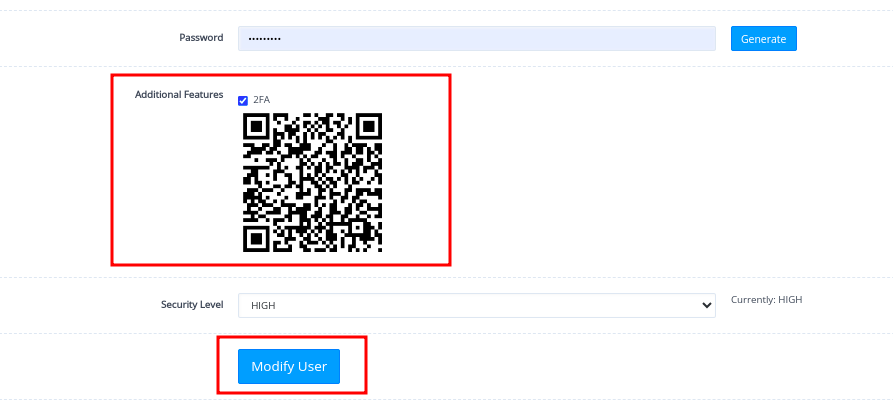
- Now, when you access Cyberpanel with that user, you will be needed to input the 2FA token generated by the 2FA application on your phone.
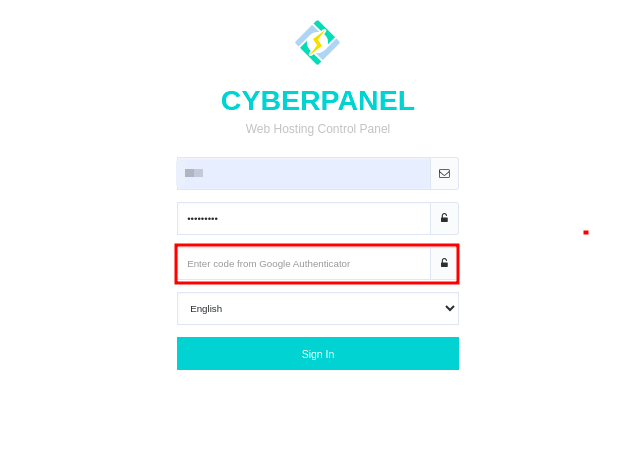
That will be all.