Branding plays a crucial role in establishing your online business identity. The more prominently your brand is displayed, the more memorable it becomes to your customers. The following steps guide you on how to customize the appearance of cPanel interfaces to align with your company’s branding.
Step by Step on How to Set Up Custom Branding for Reseller Accounts in WHM #
- Log in to WHM either with the root or sudo reseller account. Normally you will use one of the URLs below;
http://your_server_ip:2087
https://your_server_hostname:2087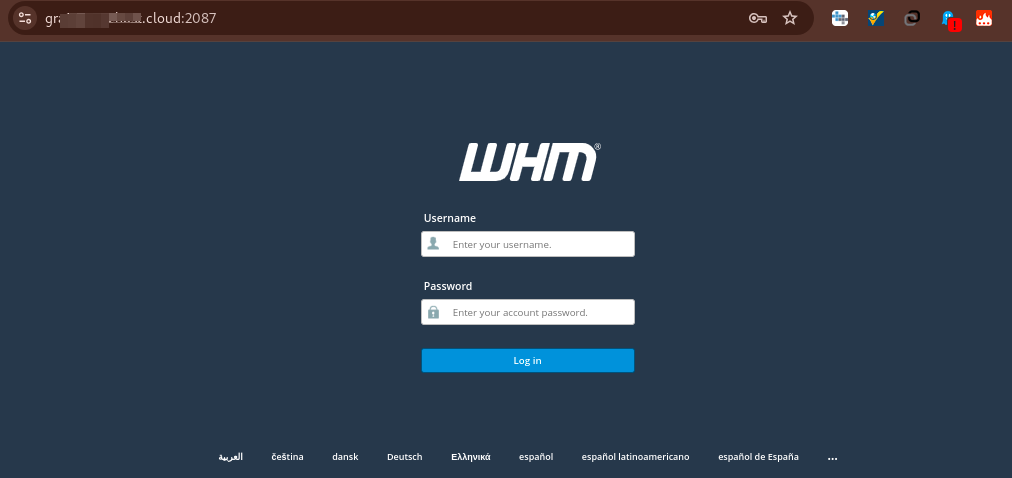
- Navigate to the cPanel section > Customization.
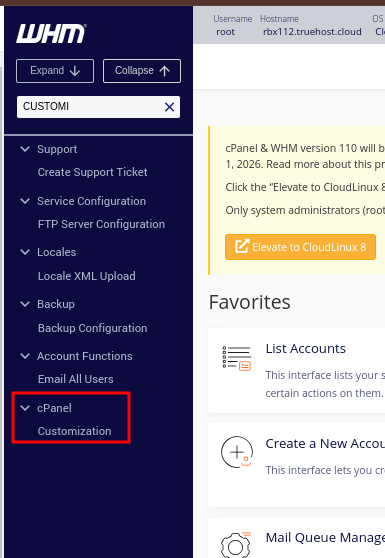
Under Customize Branding tab you can change the following:
- Public Company Name: This shows in cPanel and Webmail upper-left corner if no logo is selected.
- Public Contact URL:
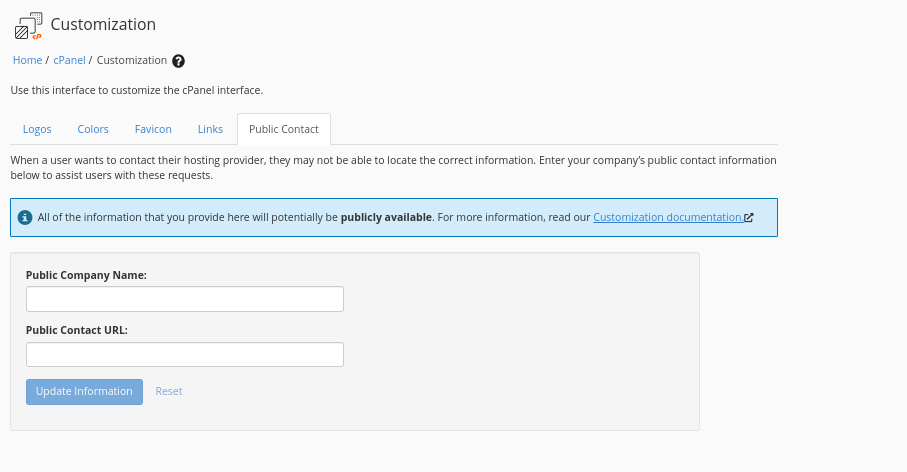
- Help Link: Will show Help link in cPanel lower right corner.
- Documentation Link: Documentation link in cPanel lower right corner.
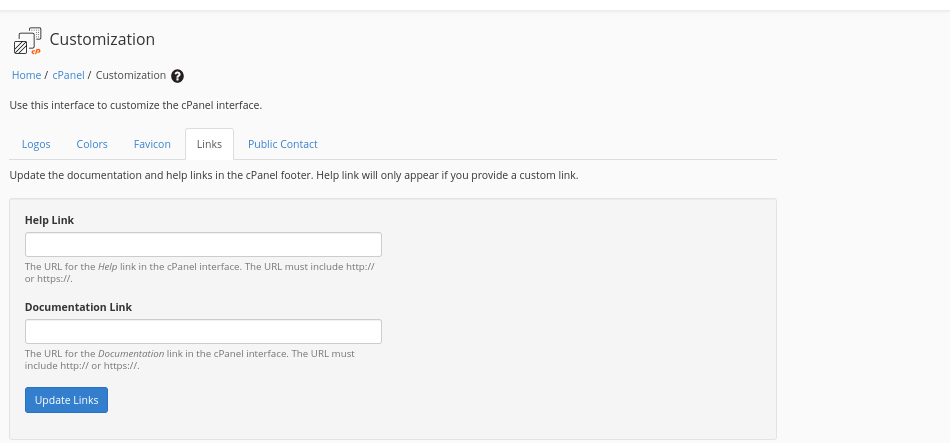
- Favicon: Icon in the browser tab when logged into cPanel and Webmail.
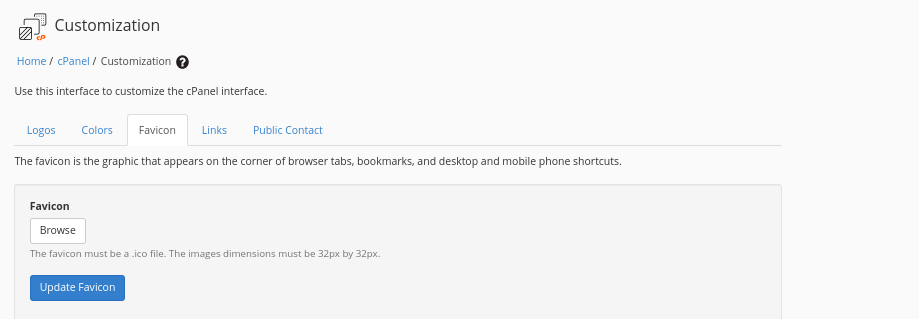
- Colors: These are custom theme colors
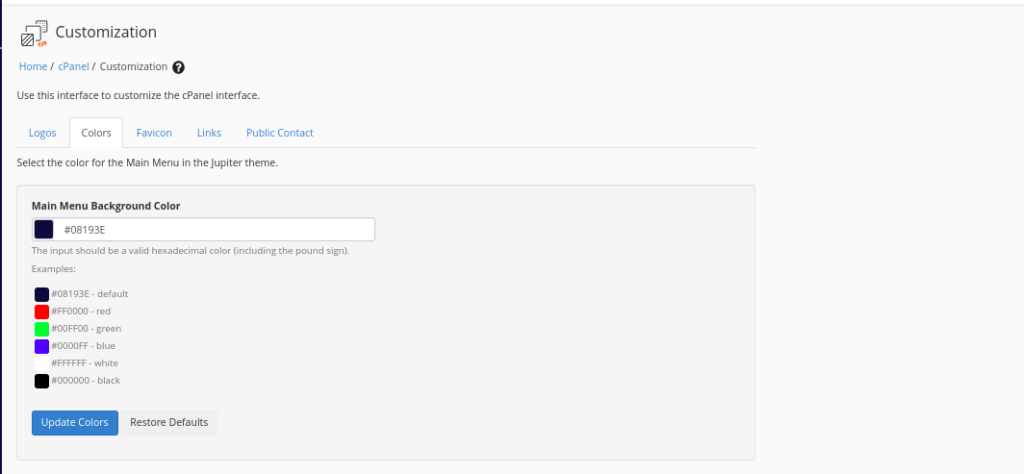
- Company Logo: Icon in the cPanel upper-left corner.
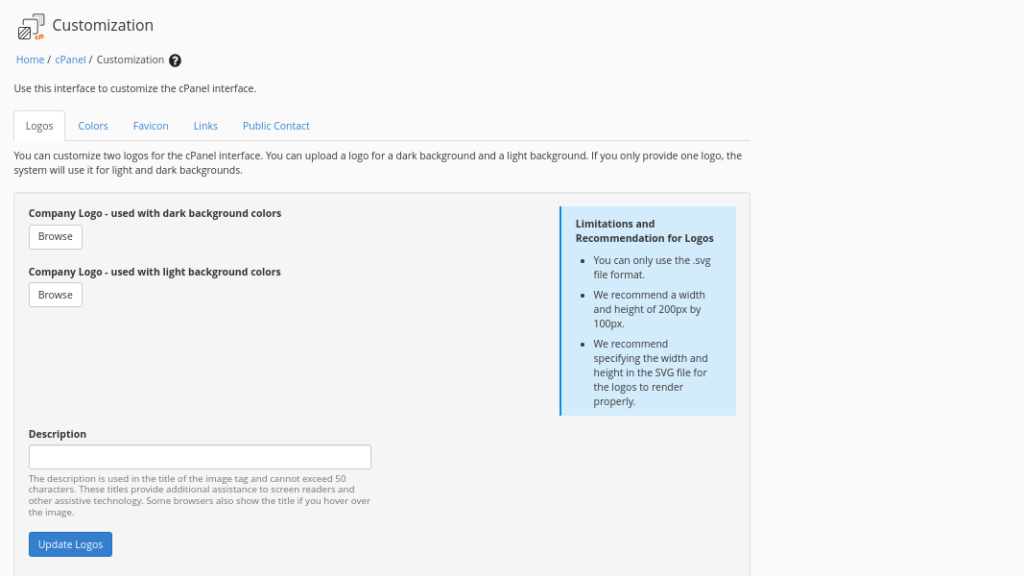
These changes are immediate. You can read more on further customizing cPanel styles within cPanel documentation.
Once done with the changes, access a cPanel account to see the changes reflect.