Adding an extra layer of security to your WHM login by enabling Two-Factor Authentication (2FA) helps protect your server from unauthorized access. Here’s how you can set up 2FA for WHM:
Before you enable Two-Factor Authentication, you will need to download a two-factor authentication app like Google Authenticator.
- Log in to WHM either with the root account. Normally you will use one of the URLs below;
http://your_server_ip:2087
https://your_server_hostname:2087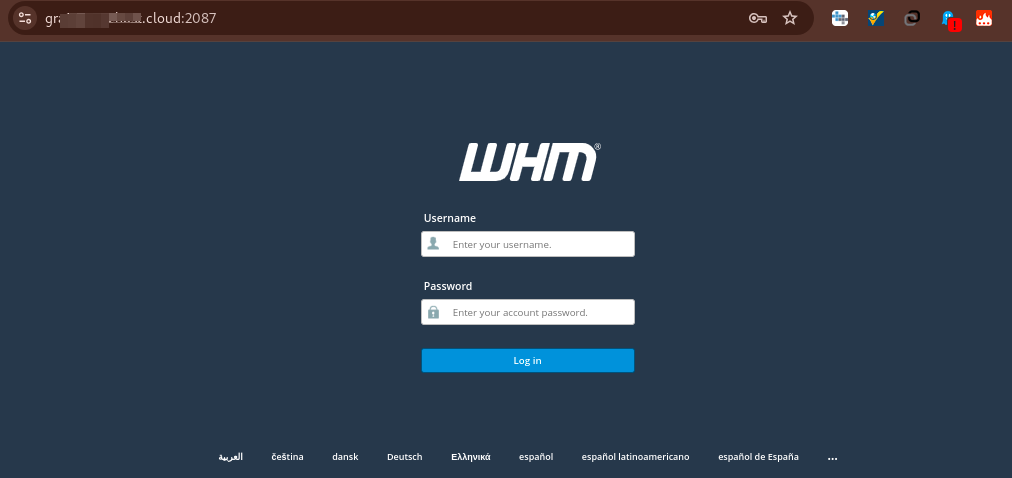
- From the left-side pane, navigate to Security Center >> Two Factor Authentication
- This take you to Two Factor Authentication page. The feature is set to Disable by default
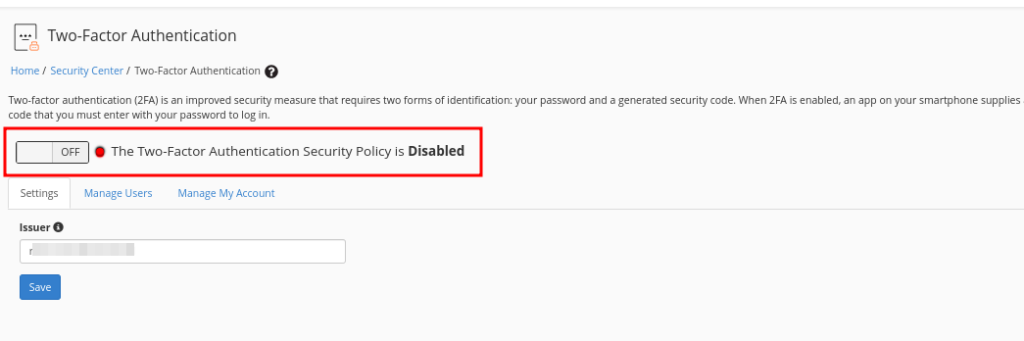
- Toggle the button to turn it on
- The Settings tab should show your host name as the Issuer. If it does not, enter your host name and click Save
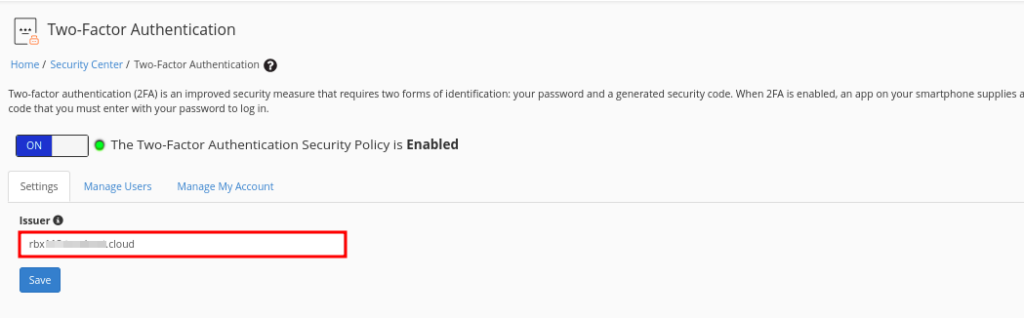
- The Manage Users tab will remain empty until you set up two-factor authentication for each cPanel user that you want to have that enabled. You enable them, you sill see a list of them there
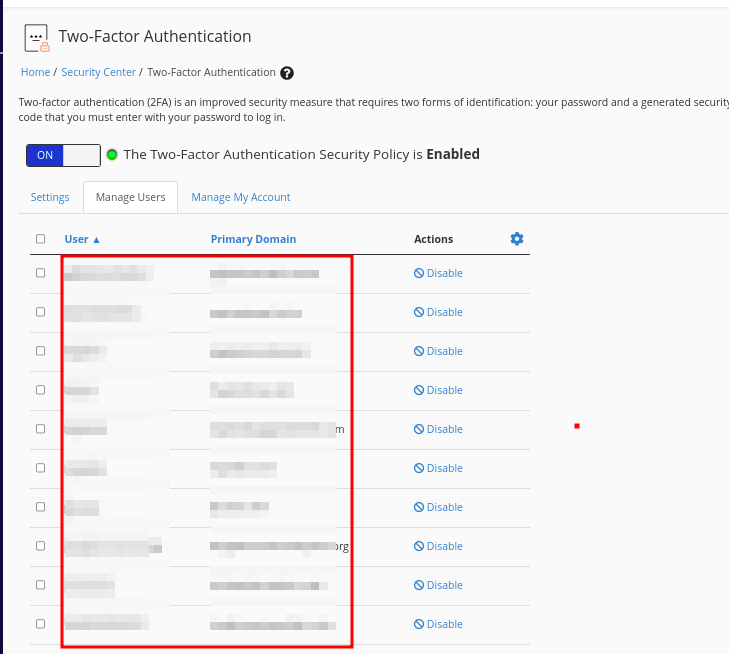
- Next thing will be to Configure Two Factor Authentication in the Manage My Account tab.
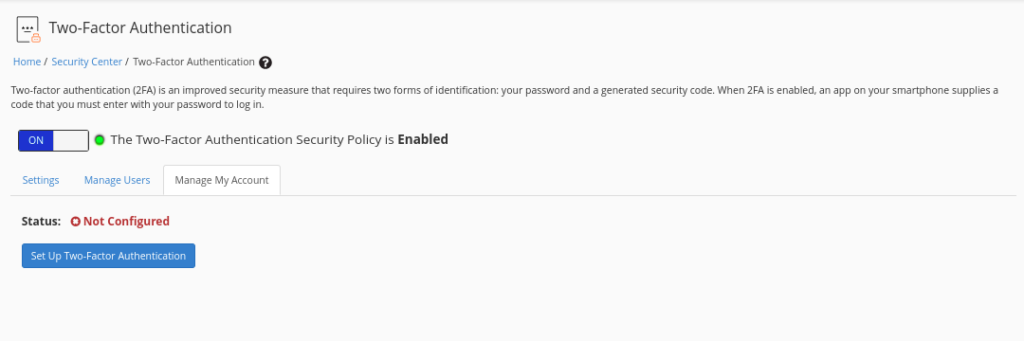
- Next is to scan the QR code into your Two Factor Authentication App that you had downloaded on your phone.
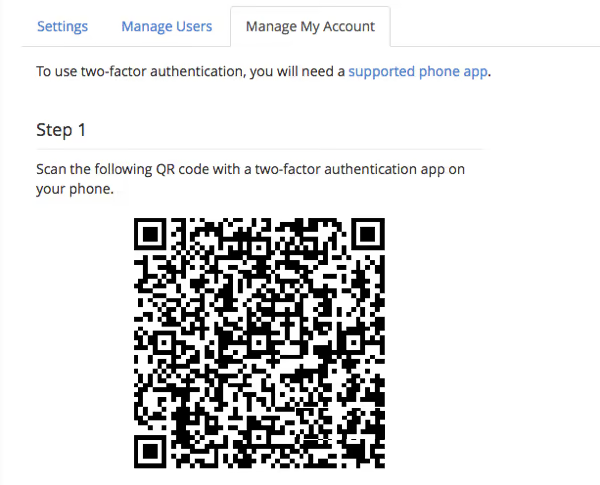
- You can also Enter the credentials that will be display under the QR code, if you do not have a QR code scanner.
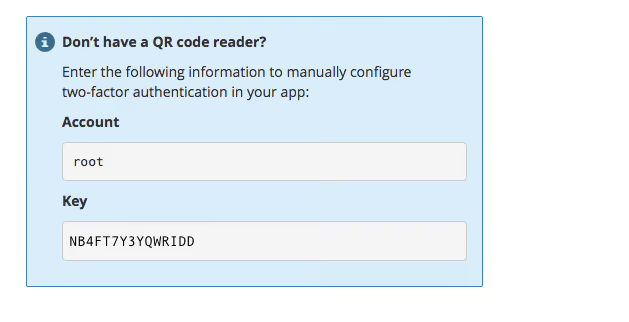
- Enter the 2FA code that is generated by the Application on your phone.
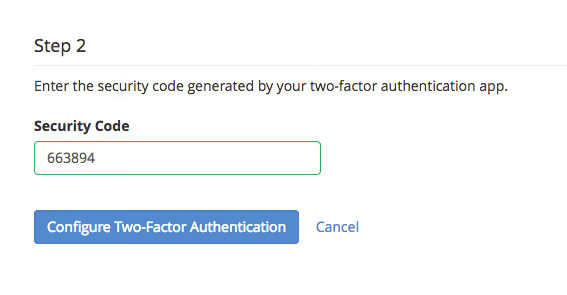
- Click the Configure Two-Factor Authentication button to complete the process
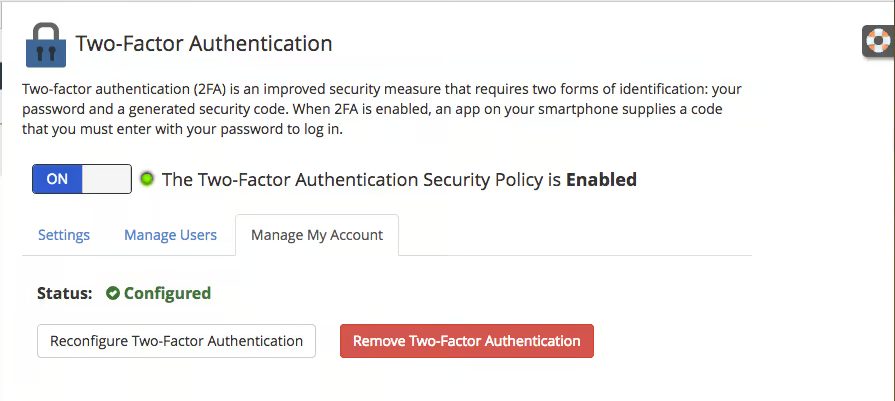
You will now be needing a code from the app to access WHM.