Shared hosting is a popular and cost-effective solution for hosting websites, especially for small businesses, bloggers, and startups.
However, since multiple websites share the same server resources, understanding how these resources are allocated and used is crucial to maintaining optimal website performance.
This article will explore resource usage on shared hosting, focusing on CloudLinux, CageFS, and the resource limits imposed by on shared hosting servers. \
We’ll also discuss common error codes, how to check your resource usage, and tips to avoid overusage.
What is CloudLinux and CageFS? #
#
CloudLinux #

CloudLinux is an operating system specifically designed for shared hosting environments.
It uses Lightweight Virtual Environment (LVE) technology to isolate each user’s account, ensuring that no single website can consume excessive resources and affect others on the same server.
This isolation improves server stability and security.
#
CageFS #
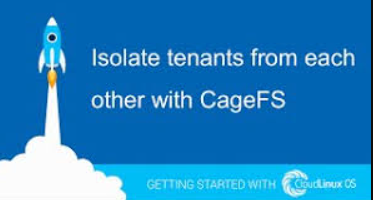
CageFS is a virtualized file system provided by CloudLinux. It encapsulates each user’s files, processes, and functions, preventing users from seeing or accessing other users’ data.
This adds an extra layer of security, protecting your website from potential vulnerabilities caused by neighboring accounts.
What is Resource Over usage? #
Resource over usage occurs when a website exceeds the allocated limits for resources such as CPU, RAM, entry processes, or I/O operations.
When this happens, the server temporarily restricts the account to prevent server instability. This restriction often results in error messages like 508 (Resource Limit Reached/Bandwidth Limit Reached), 500 (Internal Server Error), or 503 (Service Unavailable).
These errors can lead to slow website performance or even downtime.
Why Does Truehost Impose Resource Limits? #
Truehost, like other shared hosting providers, imposes resource limits to ensure fair usage and maintain server stability. Since multiple websites share the same server, allowing one website to consume excessive resources could negatively impact others. Resource limits help:
Prevent server overload: Ensure that no single account monopolizes server resources.
Maintain performance: Provide a consistent experience for all users on the server.
Enhance security: Limit the impact of malicious activities, such as DDoS attacks or poorly coded scripts.
Common Error Codes and Their Causes
#
When resource limits are exceeded, you may encounter the following error codes:
508 Resource Limit Reached: Your account has exceeded its allocated resources (CPU, RAM, entry processes, etc.).
500 Internal Server Error: Often caused by script errors or server misconfigurations.
503 Service Unavailable: The server is temporarily unable to handle requests due to overloading or maintenance.
These errors are often accompanied by slow website performance, which can frustrate visitors and harm your site’s reputation.
How to Check Resource Usage in cPanel
#
Truehost provides tools to monitor your resource usage directly in cPanel. Here’s how to check your usage:
1 : Navigate to the Statistics Section: #
Log in to your cPanel account.
Go to the Statistics section view the statistics.
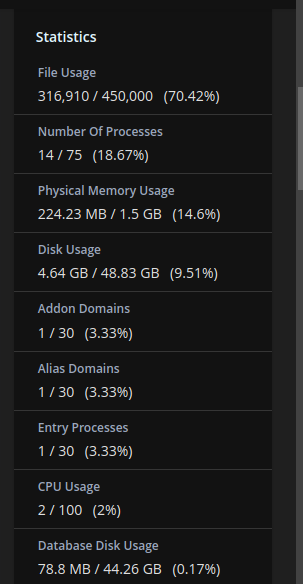
2: View Resource Usage Metrics: #
Go to Metrics > Resource Usage
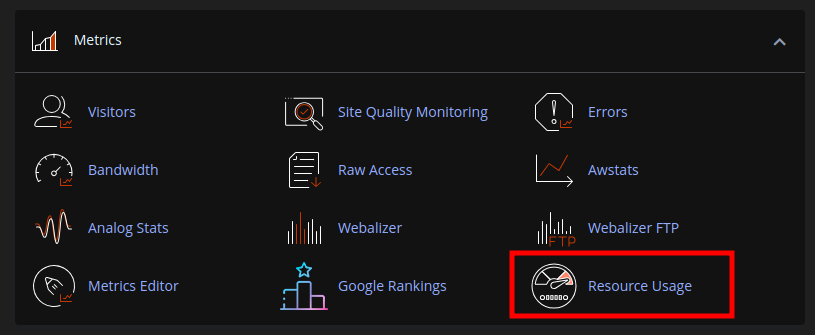
Under the Current Usage section, select the desired time frame from the drop-down menu.
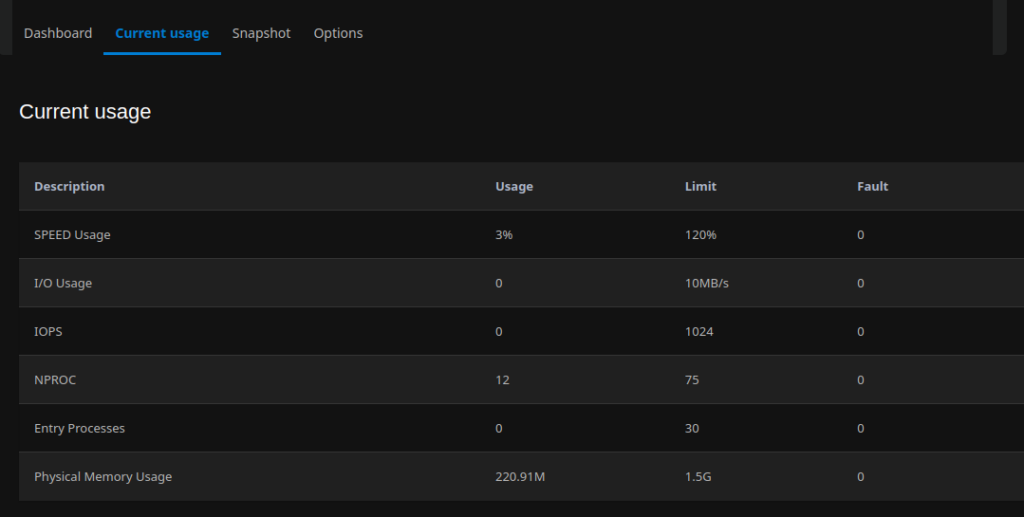
You’ll see detailed diagrams and tables showing your resource usage.
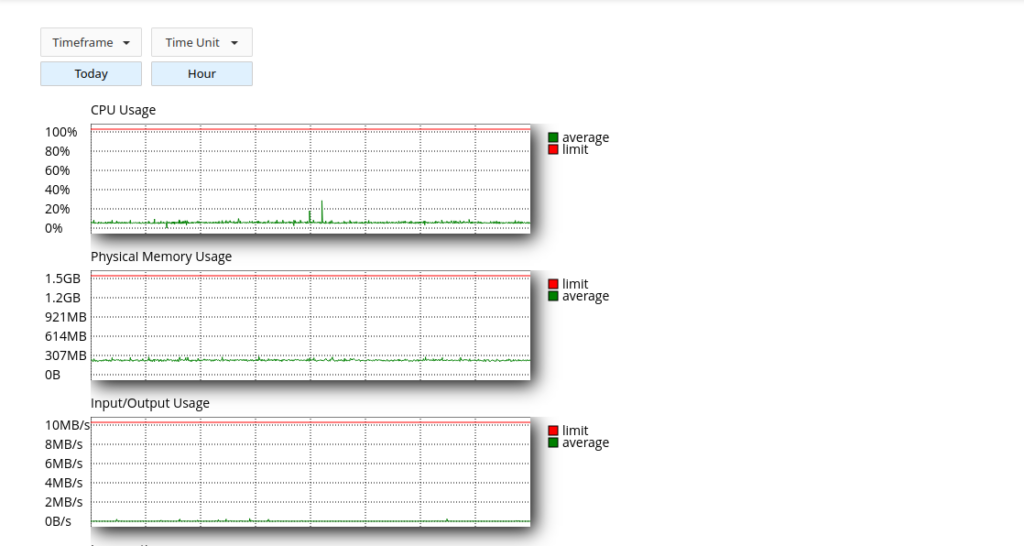
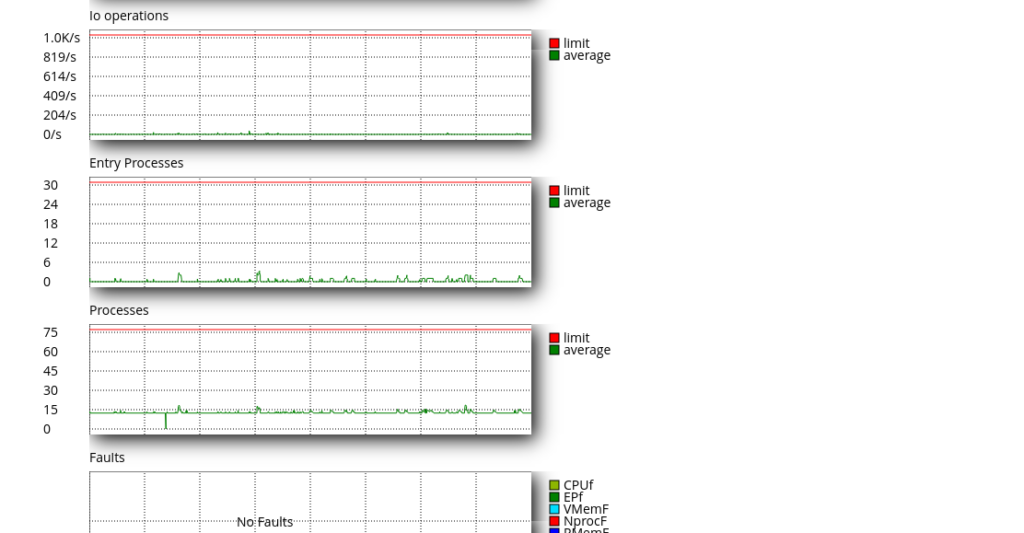
Further Breakdown.
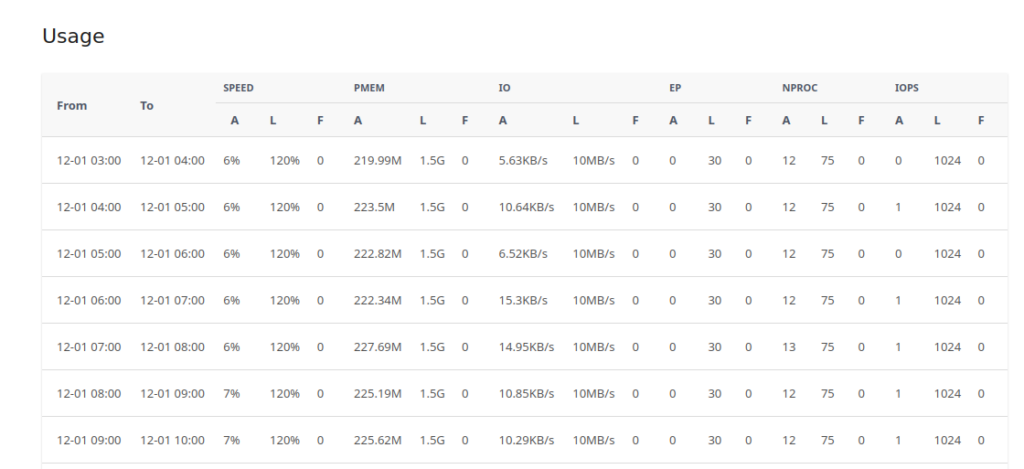
Key Metrics to Monitor: #
- CPU: Percentage of CPU usage.
- vMEM/vM: Virtual memory usage.
- pMEM/pM: Physical memory usage.
- EP: Entry processes (number of simultaneous requests).
- nPROC/nP: Number of processes running.
- IO: Input/output operations.
- Inode Limits: Number of files and directories.
Understanding the Labels: #
- a: Average usage.
- l: Limit set for your account.
- m: Maximum usage.
- f: Failures (instances where limits were exceeded).
Resource Limits on Truehost Shared Hosting #
Truehost imposes specific resource limits based on your hosting plan. Below are the limits for Shared Hosting and Reseller Hosting accounts:
Shared Hosting Accounts: #
| Resource | WebHosting Starter | WebHosting Pro |
|---|---|---|
| Entry Points | 20 | 30 |
| % CPU Limit | 80 | 120 |
| Number of Processes | 50 | 75 |
| Memory/Process Limit | 1024M | 1536M |
| IO Limit | 10240M | 10240M |
| Soft Inode Limit | 250000 | 450000 |
| Hard Inode Limit | 275000 | 475000 |
| Max Single DB Size | 500M | 500M |
| Max Emails/Hour | 200 | 200 |
Reseller Hosting Accounts: #
| Resource | Limits for All Packages |
|---|---|
| Entry Points | 20 |
| % CPU Limit | 40 |
| Number of Processes | 50 |
| Memory/Process Limit | 1024M |
| IO Limit | 10240M |
| Inode Limit | 250000 |
| Max Single DB Size | 500M |
| Max Emails/Hour | 200 |
Common Causes of Resource Over usage #
- Increased Legitimate Traffic: A sudden surge in visitors can push your website over its resource limits.
- Backend Scripts or Cron Jobs: Automated tasks like backups or poorly optimized cron jobs can consume significant resources.
- Web Crawlers: Search engines or bots indexing your site too frequently can strain resources.
- Badly Written Scripts: Outdated or poorly coded plugins/scripts can cause loops or excessive resource usage.
- DDoS Attacks: Malicious attacks can overload your website, leading to resource exhaustion.
Tips to Avoid Resource Overusage #
- Optimize Your Website:
- Use caching plugins to reduce server load. At Truehost, we recommend using Litespeed Cache
- Optimize images and databases to minimize resource usage.
- Monitor Cron Jobs:
- Ensure cron jobs are optimized and run at reasonable intervals.
- Limit Crawlers:
- Use
robots.txtto control how often search engines crawl your site.
- Use
- Update Scripts and Plugins:
- Regularly update and test your scripts to ensure they are efficient and bug-free.
- Upgrade Your Plan:
- If you frequently hit resource limits, consider upgrading to a higher plan or switching to a VPS for more resources.
Conclusion #
Understanding resource usage on shared hosting is essential for maintaining a fast, reliable, and secure website.
By monitoring your usage, optimizing your site, and adhering to the limits set by your hosting provider, you can avoid common pitfalls like resource overusage and ensure a smooth experience for your visitors. The cPanel resource monitoring tools in cPanel make it easy to stay on top of your usage and take proactive steps to prevent issues.
If you frequently encounter resource limits, it may be time to evaluate your hosting needs and consider upgrading to a plan that better suits your website’s requirements.
That’s All.
Happy Hosting!!