There are several ways to login to cPanel. Here, we will describe a few of the working methods. For this article, we will assume your domain is called truehost.top
Method 1: Using cPanel Login URL
The default method used to access cPanel is by typing truehost.top/cpanel, where truehost.top is your domain name
1.Access http://truehost.top/cpanel
2.Copy-Paste your username and password. These should have been sent to your email. If you cannot trace them, please reach out to support.
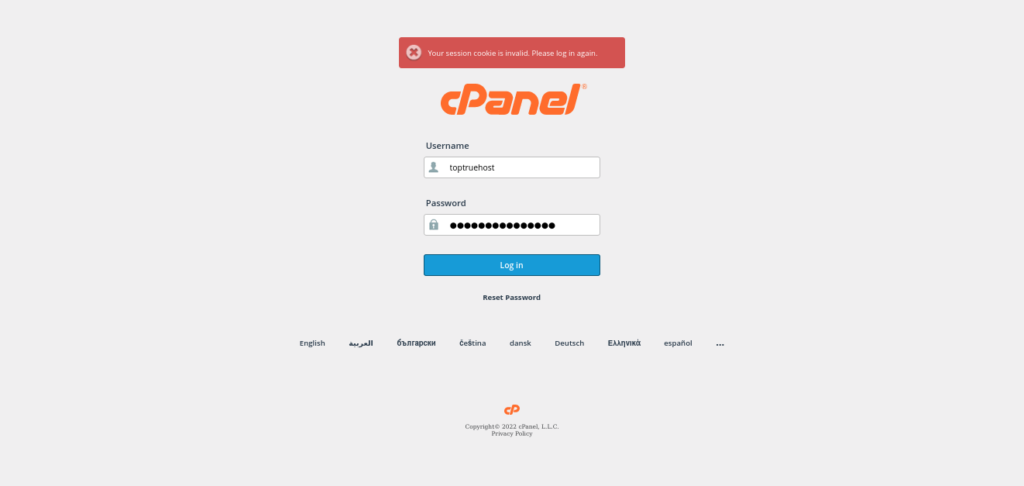
3.Click Login. You will be redirected to a page similar to this one
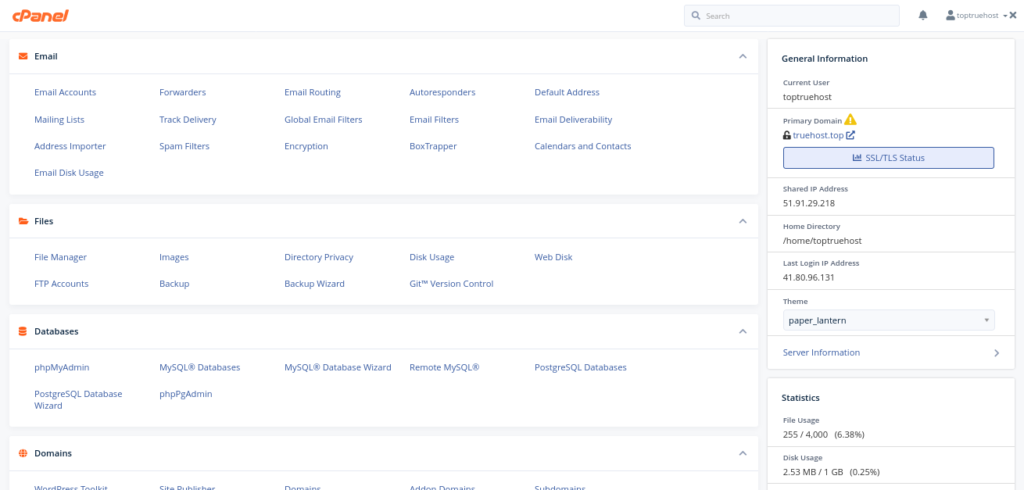
Other valid cPanel login URLs are as follows:
- http://cpanel.truehost.top – this is the cPanel subdomain which can be used to access cPanel
- https://truehost.top:2083 – you can access cPanel using the cPanel secure port 2083. This method requires use of https://
- http://truehost.top:2082 – you can access cPanel using the cPanel insecure port 2082. This method uses http:// instead of https:// on the link
Additionally, instead of using the domain name, you can use your server hostname which is also sent in your cPanel welcome email. This hostname looks like this
https://sbg108.truehost.cloud
Therefore, the following links are valid for logging in top cPanel as well [Change the hostname above to match what we sent you in your email.]
https://sbg108.truehost.cloud/cpanel
https://sbg108.truehost.cloud:2083
http://sbg108.truehost.cloud/2082
Method 2: Using the client area
It is possible to auto login to cPanel directly from your client area. To do this, use the guide below