CWP is a popular free control panel designed to manage dedicated and VPS servers.
It’s an alternative to cPanel and provides many features for managing web hosting environments, including website management, database management, DNS settings, email accounts, and more
System Requirements #
These need be completed first before you can install CWP on your server
Minimum Server Requirements:
- 64 bit operating systems with at least 2GB of RAM (4 GB+ Recommended)
- Storage: At least 10GB of free space.
- Operating system: CentOS 7 MINIMAL, Alma Linux 8 & 9 MINIMAL or BOOT, CentOS 8 & 9 Stream
As of the day of writing this article 02/10/2024, we recommend that you use Alma Linux 8 for CWP.
Other Requirements;
- Root SSH Access: You need root access to your server.
- Clean OS Installation – You need a clean server with one of the mentioned OSes, without any pre-installed web servers or panels.
1. Setup Hostname #
- Use a subdomain, NOT your domain, as the hostname.
E.g, if you have a domain like truehost.cloud, your hostname can be a subdomain like srv.truehost.cloud, cwp.truehost.cloud
- Ensure that the subdomain’s ping result returns the server,s IP. E.g if your server IP is 91.134.244.66, a ping of your hostname subdomain should return that IP
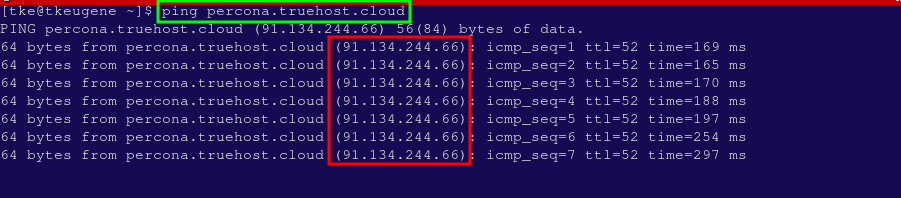
You can then access the server via SSH and set the subdomain as the hostname using this command. Remember to replace percona.truehost.cloud with your actual hostname subdomain
hostnamectl set-hostname percona.truehost.cloudYou can then run the hostname command to check that the hostname is set to the subdomain
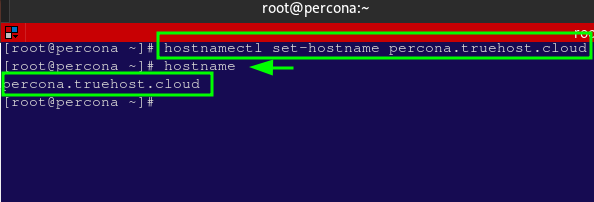
2. Setup Server IP addresses #
If this applies to you, then define additional IP address, subnet address, and default gateway IP address for your server – our support team can provide you with this information. This may not always apply to you.
3. Server Updates #
Access the server via SSH and then do the following
- Install wget using this command
yum -y install wgetIf you are using CentOS 8/Stream, Alma Linux and Rocky Linux then first install EPEL repository, followed by wget. Run the following commands
yum install https://dl.fedoraproject.org/pub/epel/epel-release-latest-8.noarch.rpm
dnf install wget -yOn Almalinux you may get this error – Error: GPG check FAILED when running the commands above,
To fix it, run this command below then repeat the commands above and they will work well . You may read more about the issue here
rpm --import https://repo.almalinux.org/almalinux/RPM-GPG-KEY-AlmaLinux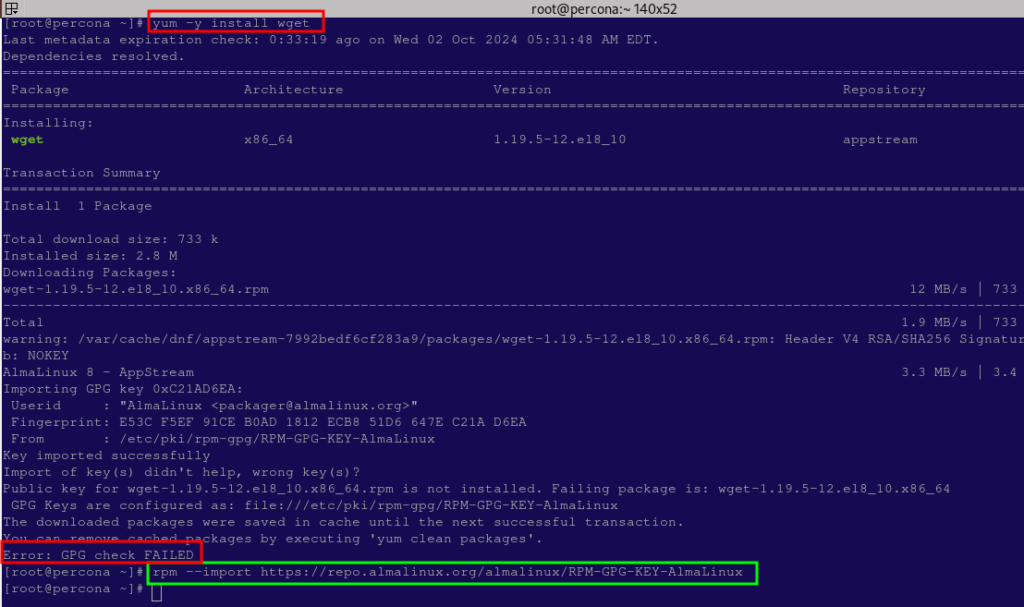
- Update server packages using this command
yum -y update- Reboot Server so that all updates can take effect. Run the following command, then give it 5 minutes to reboot, then log back in to SSH.
reboot4. Installation #
You are now ready to do the actual panel installation. Carefully check the commands below and run appropriate ones for your OS. You can confirm your OS version via SSH. Run the command below.
cat /etc/os-release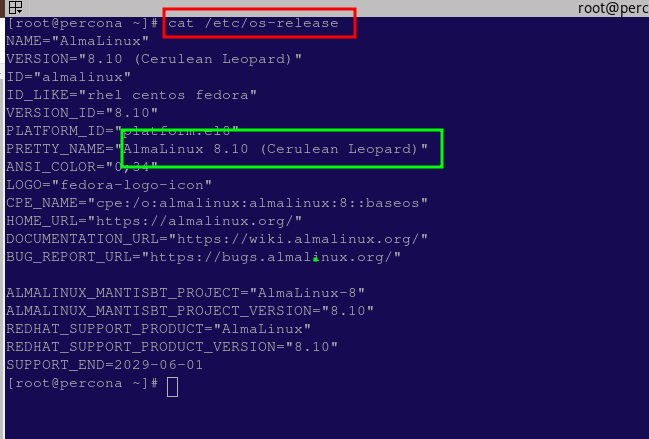
The above image shows that I have AlmaLinux 8.10. Having confirmed that, I can now run installation commands that are appropriate for AlmaLinux 8
Installer for CentOS 7
Run the commands below, one by one on your server’s terminal and let the process run to completion
cd /usr/local/src
wget http://centos-webpanel.com/cwp-el7-latest
sh cwp-el7-latestInstaller for CentOS 8/stream, Alma Linux, and Rocky Linux (recommended)
Run the commands below, one by one on your server’s terminal and let the process run to completion
cd /usr/local/src
wget http://centos-webpanel.com/cwp-el8-latest
sh cwp-el8-latest
Installer for CentOS 9/stream, Alma Linux 9, and Rocky Linux 9
Run the commands below, one by one on your server’s terminal and let the process run to completion
cd /usr/local/src
wget http://centos-webpanel.com/cwp-el9-latest
sh cwp-el9-latest
4. Reboot the server #
Once the installation is complete, you will see a screen displaying your login details. You may copy them
Also, you will be asked to reboot the server. Proceed to reboot it first, before access.
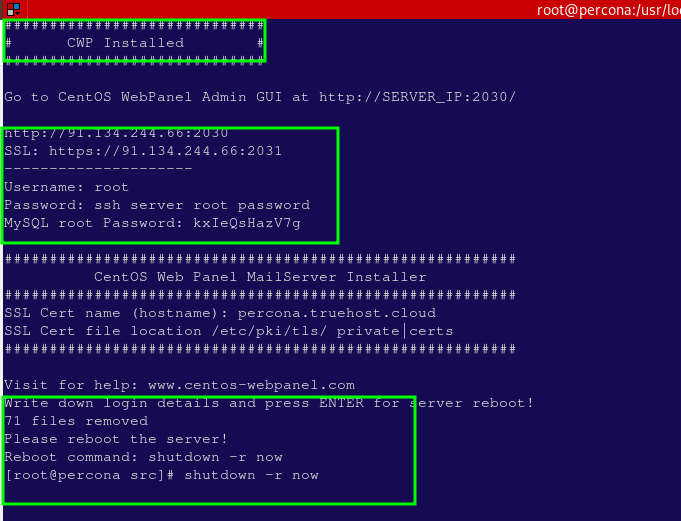
5. CWP Access
You can access CWP as guided here.
Note that CWP is accessed using user root and your server’s root ssh password. Since you just installed CWP, you probably know them but if you do not know them, check with our support team for help.
Important Links