Truehost Cloud provides an easy way to manage your Virtual Private Server (VPS) through the Virtualizor control panel. Virtualizor allows you to perform actions such as reboots, OS re-installations, accessing VNC, and setting up rescue mode. To access your Virtualizor account, you need to use the Truehost Client Area.
Prerequisites: #
- An active Tcloud VPS hosted with Truehost Cloud.
- Access to your Truehost Cloud Client Area.
Steps to Access Your Virtualizor Account from Truehost Client Area: #
Please be guided bellow…
Step 1: Log in to the Truehost Cloud Client Area #
- Login using the login details that you set when sign up. If you have forgotten them, please contact our support team for help.
Step 2 : Access the VPS Management Section
- Once logged in, go to Services from the main dashboard.
- Click on My Services to view your active services.
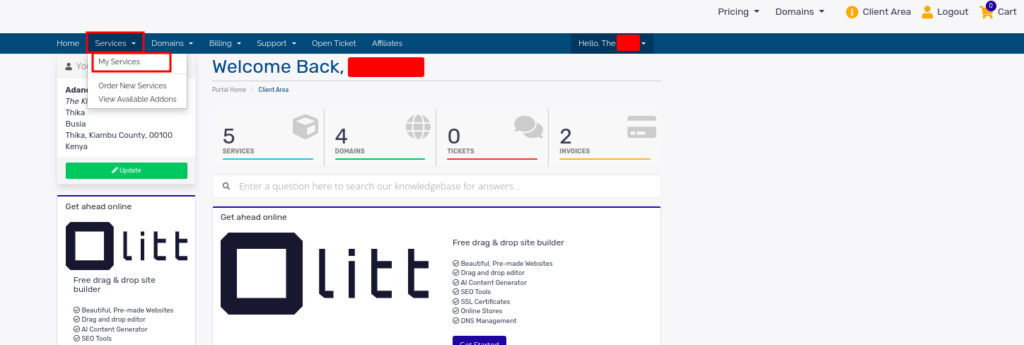
- Find your VPS service from the list and click on it to open the management interface.
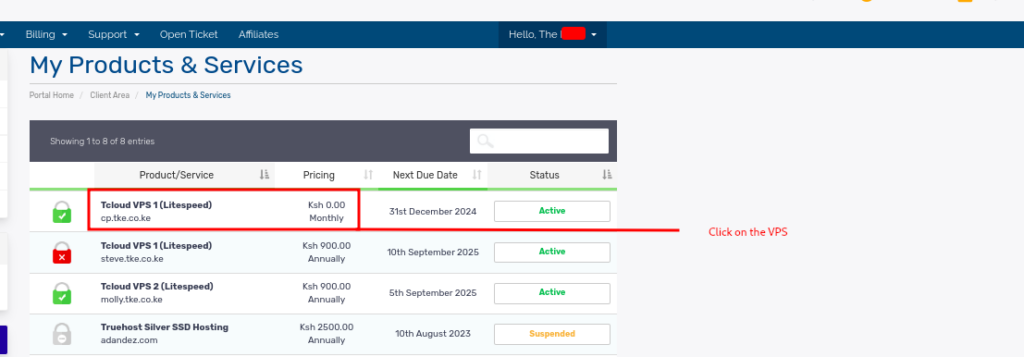
Step 3: Login to your Virtualizor
- Within the VPS management page, check on the pane on the left side of the screen
- You will see a label of Virtualizor and an option called End User Panel as highlighted below
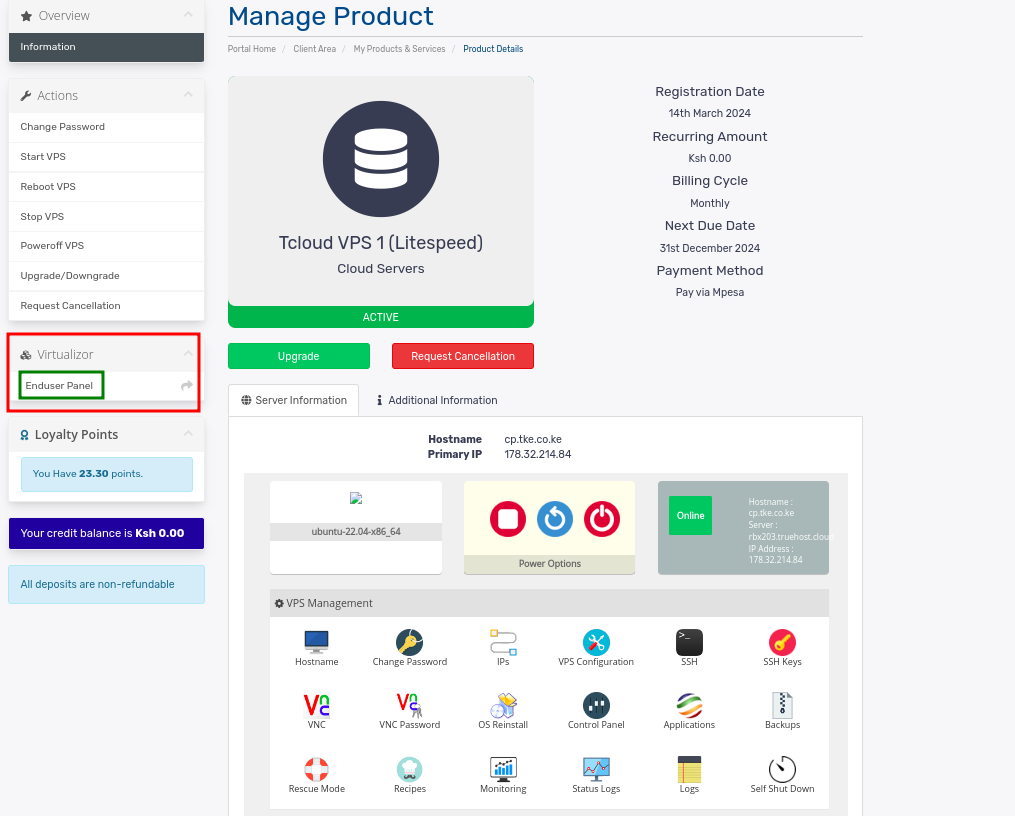
- Click on End User Panel . This will automatically log you into the Virtualizor control panel without needing to input any additional credentials.
- Once inside, you will have access to all the Tcloud VPSes on your account and a full range of tools to manage your VPSes, including rebooting, accessing VNC, OS installations, monitoring, and more.
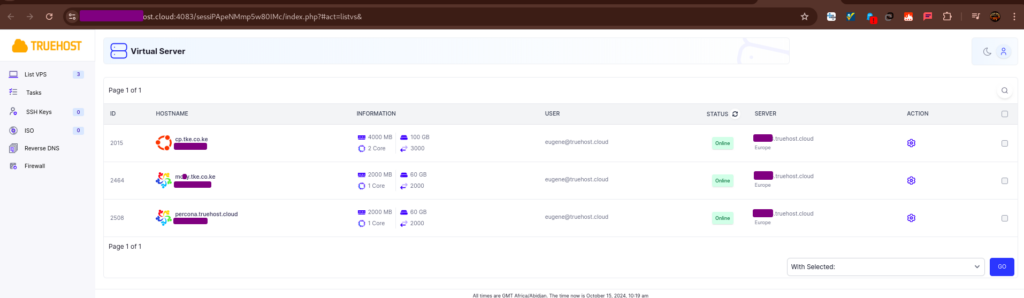
- To access more tools and features, you will click on a specific VPS to see them
- You can then go through the interface to see the various features and functionalities offered.
Features Available in the Virtualizor Panel: #
- Start, Stop, Reboot VPS: Easily start or restart your server from the control panel.
- Operating System Reinstallation: Reinstall the operating system on your VPS by selecting an available OS template.
- Monitor Resource Usage: View and monitor resource usage like CPU, RAM, and disk space.
- Backups and Snapshots: Take snapshots of your VPS for backup and recovery purposes.
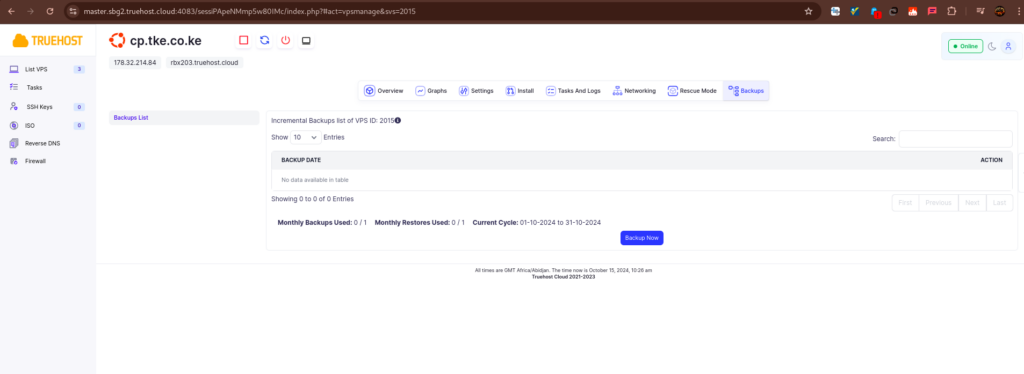
Important Links #
How to Re-install VPS OS from Truehost Client Area
How to change VPS Password from Truehost Client Area