This articles talks about adding a subdomain to Webuzo panel from the user’s account.
Prerequisites #
- You need to have created a user on the panel, since you will access the user panel to add the domain.
- Log in to your webuzo user panel using these steps
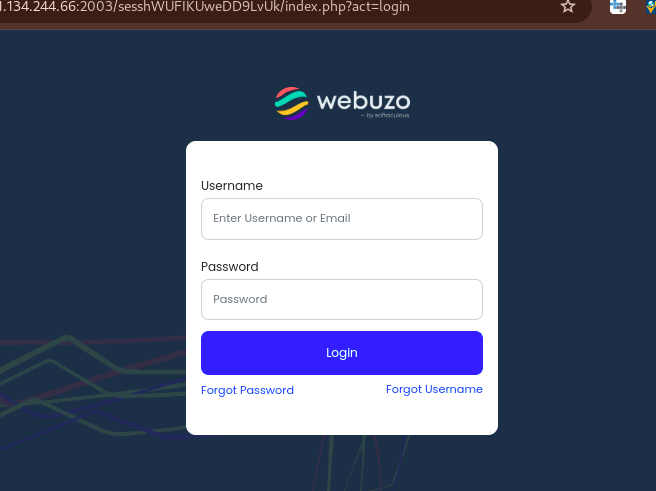
- Once logged in, navigate to Domains section and click on Add Domain
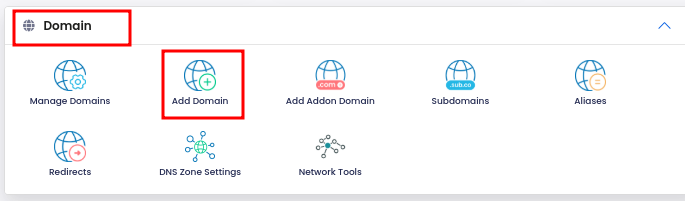
- Next, a form will appear where you will enter domain details;
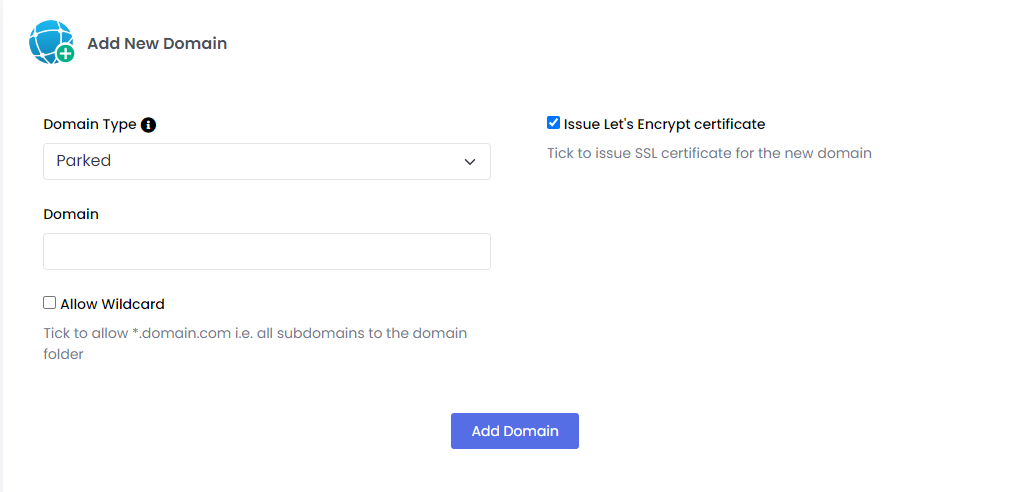
- In the Domain Type section, select Subdomain from the drop-down list.
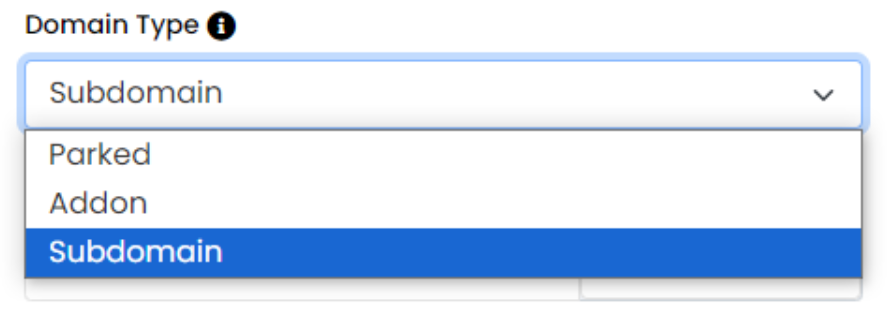
- In the Subdomain field, input the domain that you want. E.g, if you want system.truehost.co.ke then in the field, you will just input system.
- In the Domain Path field, you will have path to the subdomains root folder. By default you will the name that you used as the subdomain auto-filling the field, and possibly being created insider the domain’s root folder like public_html. You can modify this path as you desire
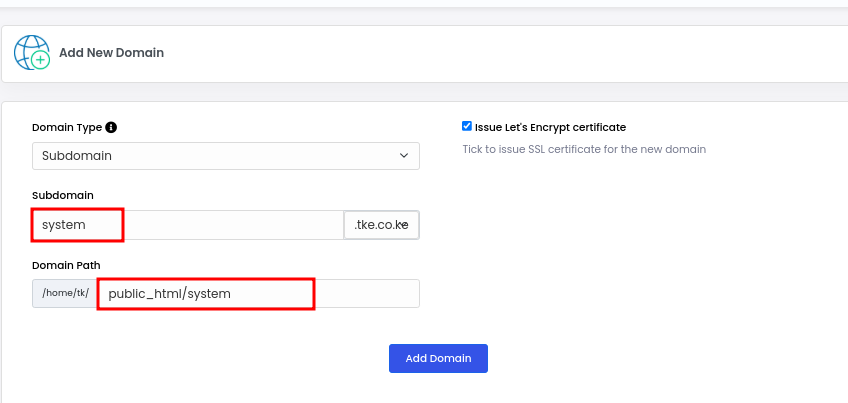
- If you want to use Let’s Encrypt SSL, then check the box lablled ‘Issue Let’s Encrypt certificate.’

- Once you have filled in the needed details, click on Add Domain to complete the process.
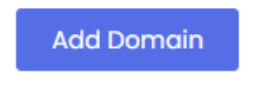
- You may now access the domain on your browser to see it display the default page of the server, if DNS is a;ready pointed there. If not, then you will need to update DNS and point to the server.
You can check Added domains by navigating to the Domain section -> Manage Domains
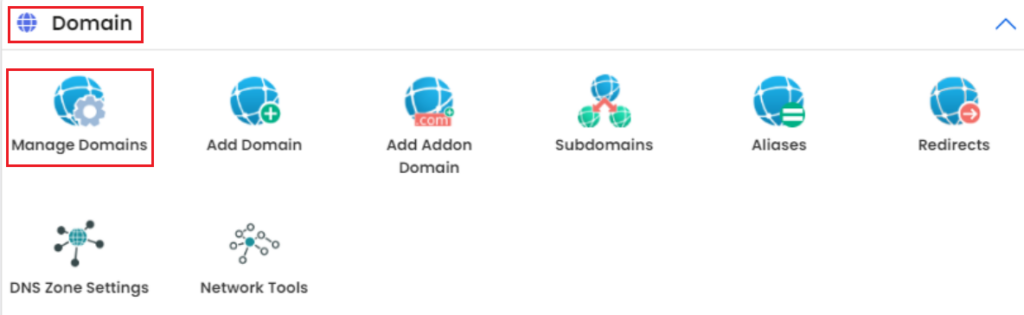
Those steps will crate a subdomain for you on the webuzo panel.