In Plesk, you can select different PHP handlers depending on what is installed. The installation is done by the admin of the server from the main account. Below are some f the handlers
- Apache module: A stable and simple option but lacks flexibility in handling multiple PHP versions.
- FastCGI application: Offers better performance for high-traffic websites. Truehost Windows shared servers have this enabled
- FPM served by Apache/Nginx: Provides advanced resource management and best performance, ideal for high-traffic websites.
- CGI application: Slower, but may be necessary for specific cases.
In Plesk, changing the PHP version or handler for a specific domain or all domains is straightforward. Here’s how to do it for both cases:
Change PHP Version/Handler for a Specific Domain
Change PHP Version/Handler for a Specific Domain #
- Log into Plesk:
- Access your Plesk control panel using the login details that were sent to you when signing up.
- Navigate to the Domain Settings:
- In the left-hand menu, click on “Websites & Domains”.
- Locate the domain for which you want to change the PHP version, and click on it
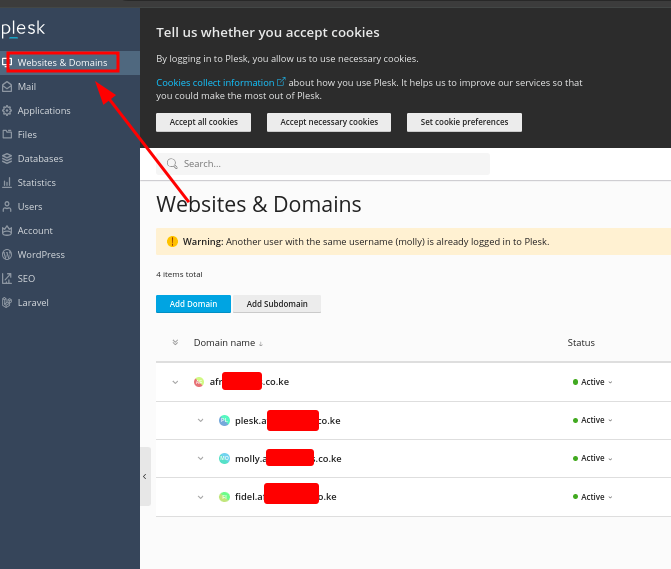
3. Access PHP Settings:
- Under the domain, click on “PHP “.
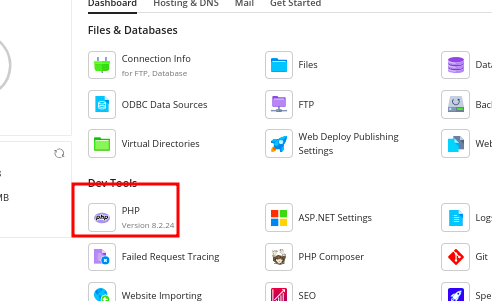
4. Select PHP Version:
- In the “PHP Support” section, you will see a drop-down to select the PHP version.
- Choose the desired version (e.g., PHP 7.4, 8.0, 8.1, etc.).
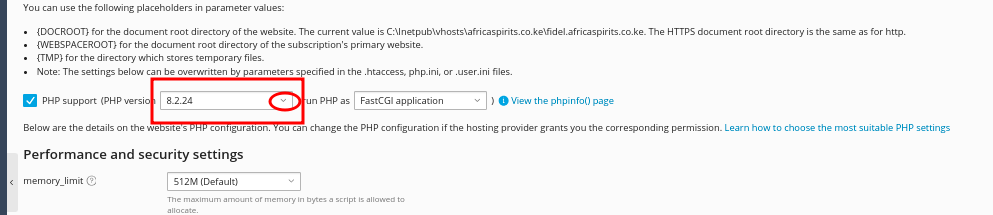
5. Select PHP Handler:
- Below the PHP version selector, you can choose the PHP handler (e.g., FastCGI, FPM served by Apache/Nginx, CGI).
- Choose the appropriate handler based on your performance needs.
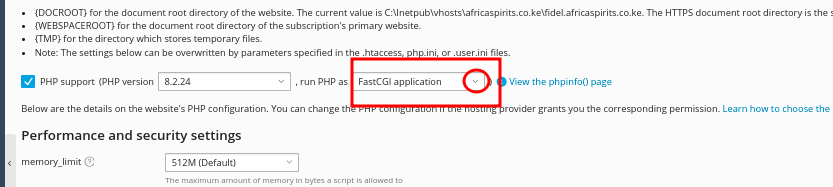
6. Save Changes:
- Scroll down and click “OK” to apply the changes.
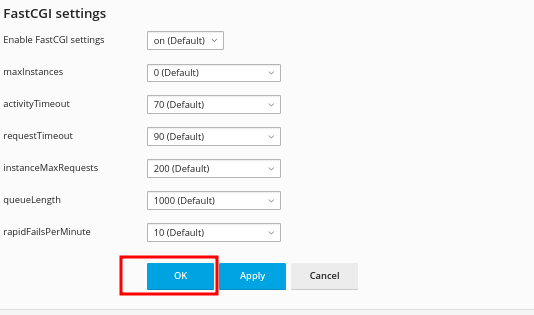
7. Verify the Change:
- You can create a
phpinfo.phpfile to confirm that the correct PHP version is active for the domain.