Monitoring bandwidth usage on your server is crucial for ensuring that websites are operating within their limits and that the server is not experiencing performance issues.
WHM (Web Host Manager) provides a built-in tool to track bandwidth usage for individual accounts, domains, and the overall server.
Prerequisites #
- Access to WHM: You need to have root or reseller access to the WHM control panel.
- Login credentials: Your WHM username and password.
Step-by-Step Guide to Checking Bandwidth Usage in WHM #
You may follow these steps to check your bandwidth usage.
Step 1: Log In to WHM
- Open your web browser and navigate to the WHM login URL, usually https://yourserverip:2087
- Enter your root or reseller username and password, then click Log In.
Step 2: Access the Bandwidth Usage Section #
- On the left side pane, navigate to Account Information section, then select the View Bandwidth Usage option.
- You can simply use the provided search box to search for Bandwidth then click on View Bandwidth Usage.
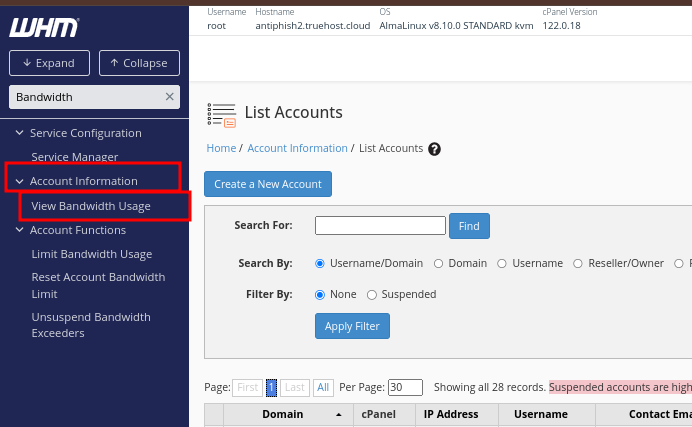
Step 3: View Bandwidth Usage #
- In the View Bandwidth Usage page, you’ll see a list of all the accounts and their associated domains on the server, along with the bandwidth usage for each.
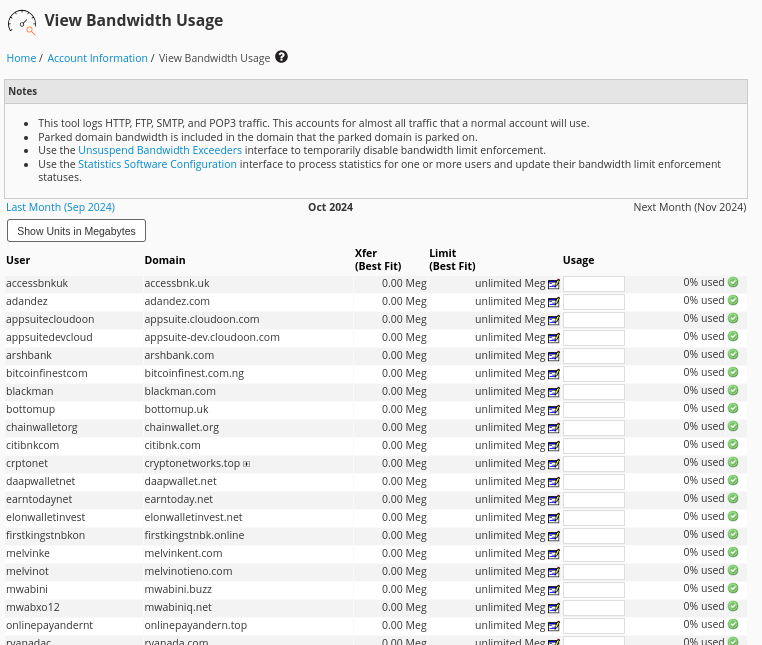
- For each domain, WHM shows bandwidth usage over different periods, such as:
- Current Month
- Previous Month
- Total
- You can check for Current month usage under Xfer (Best Fit)
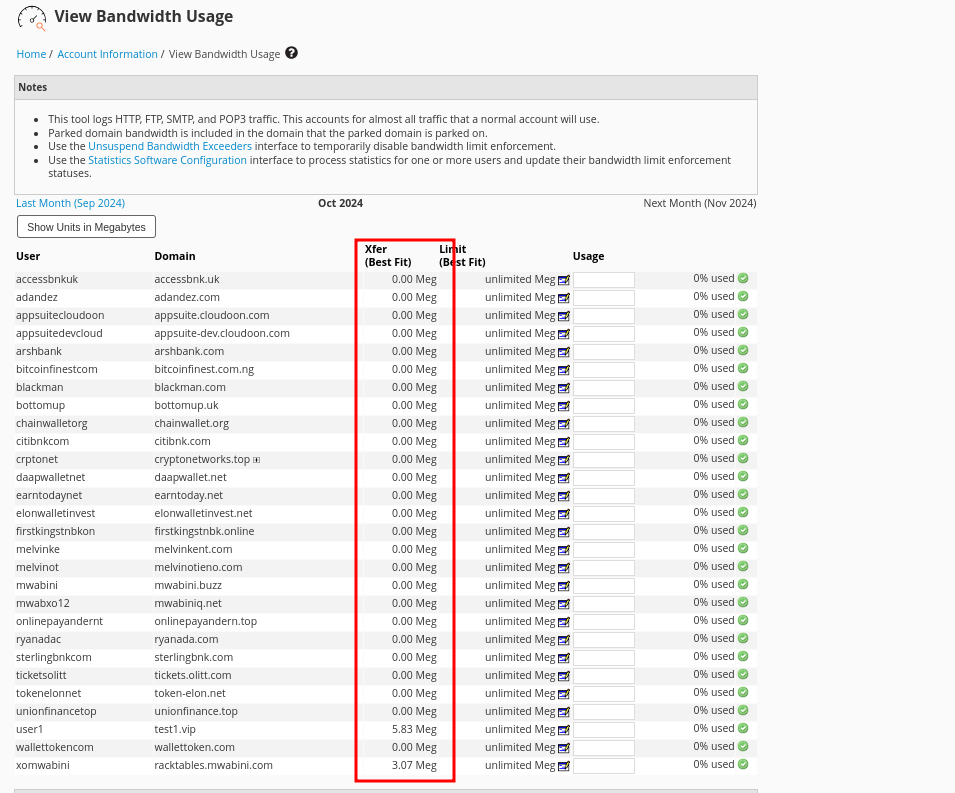
- You can also view the bandwidth usage for other months by clicking on the Last Month and Next Month links as highlighted below
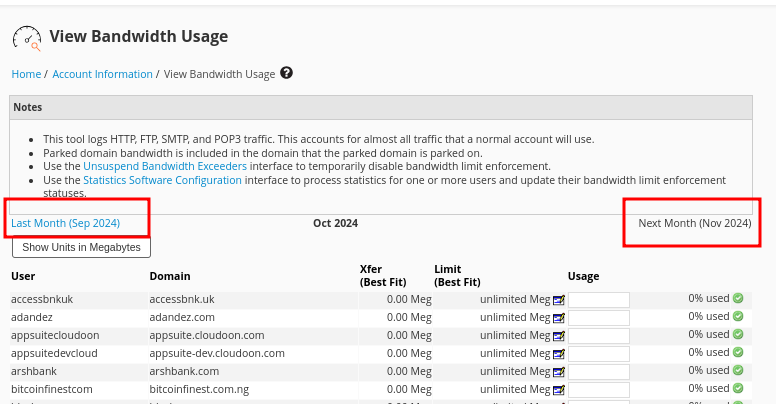
- You can also adjust the bandwidth limit for accounts by clicking on the edit icon that is next to corresponding account.
