- You first need to login into DirectAdmin control panel using one of the URLs below,
https://IP-address:2222 or https://server-hostname:2222.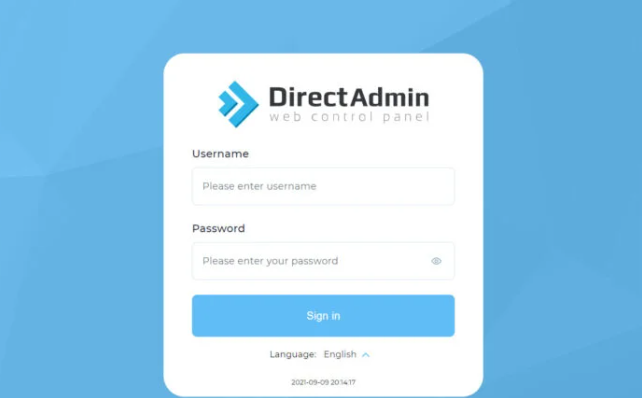
- Go to System Info & Files → Site Summary / Statistics / Logs.
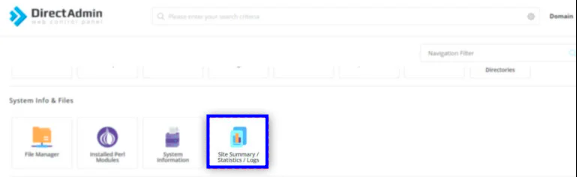
- Next will be to choose the website whose statistics you want to view. You will click on the domain name.
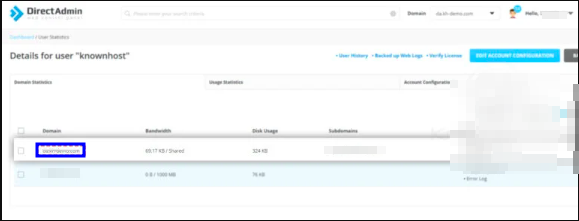
- You will be presented with a monthly stat for the domain that you will have selected.
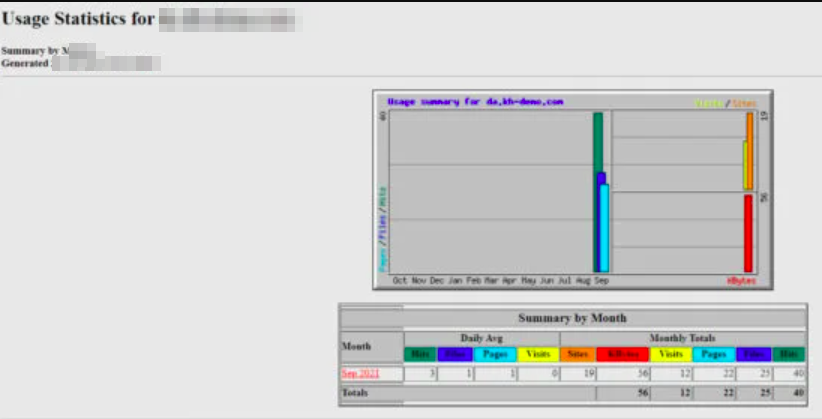
- You can select the month to see the detailed report
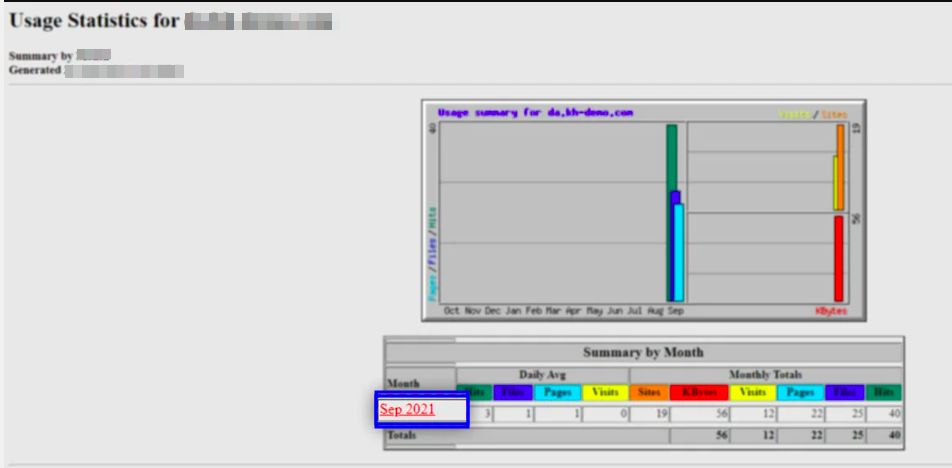
- You can now view a detailed report of the selected domain. Data is organized into several sections, each accessible by clicking on the relevant option to navigate directly to that section.
[Daily Statistics] [Hourly Statistics] [URLs] [Entry] [Exit] [Sites] [Referrers] [Search] [Agents] [Countries]
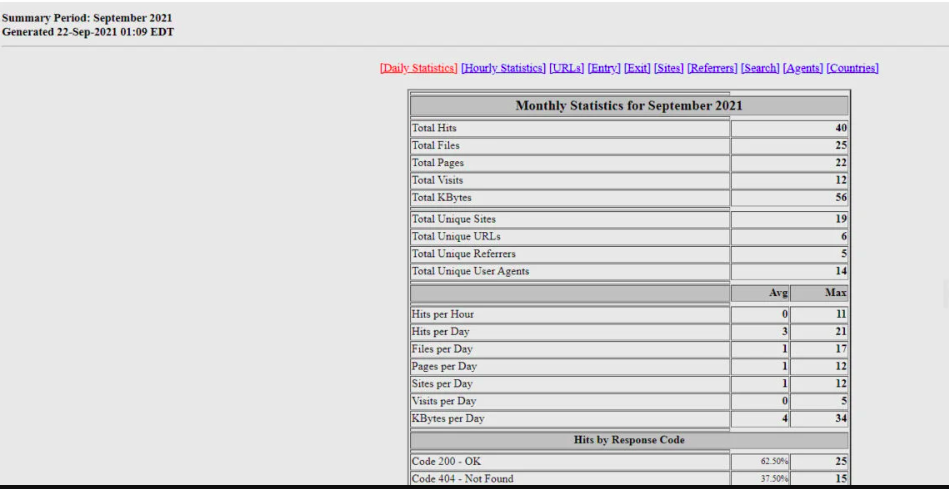
Since we’ve covered how to check website statistics in DirectAdmin, you can use these reports to review detailed data on visits and hits. The reports also break down visits and hits by country, device, and error codes.