To connect remotely to a MSSQL Database, is a seamless process that can be achieved using the steps below.
Using : Microsoft SQL Server Management Studio #
In this guide we shall be using Microsoft SQL Server Management Studio.
Download SSMS HERE #
Step 1: #
First Ensure you have created a database on Plesk.
Login to Plesk ->Databases -> Add Database -> Fill your details and click ok.
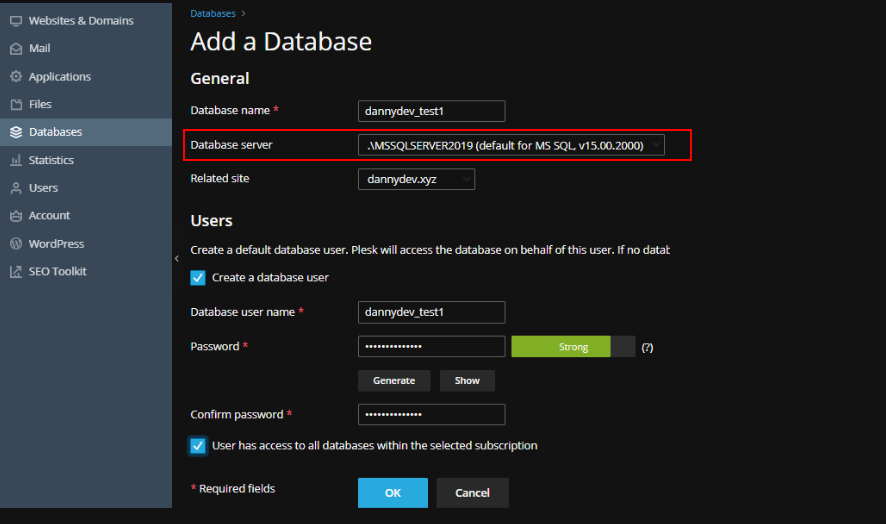
Once completed, Click on Connection Info to preview your details as below
For my case I have created a database name “dannydev_test1”, username as “dannydev_test1”
and my “password” and Host as .\MSSQLSERVER2019
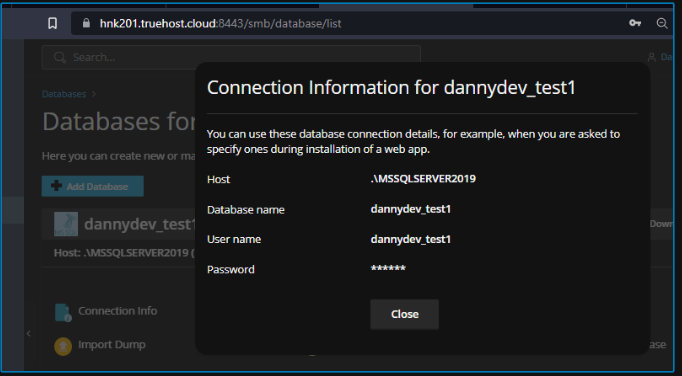
Step 2: #
Open Microsoft SQL Server Management Studio.
You will see a window as show below.

Fill your details. #
Note that some details will vary depending on your database Host.
See link below for the correct details depending on this.
Click Connect and you will see a window as shown below upon successful connection.
You can click on Databases to expand (can take sometime) scroll down and you will see your database listed
In my case (dannydev_test1) as below.
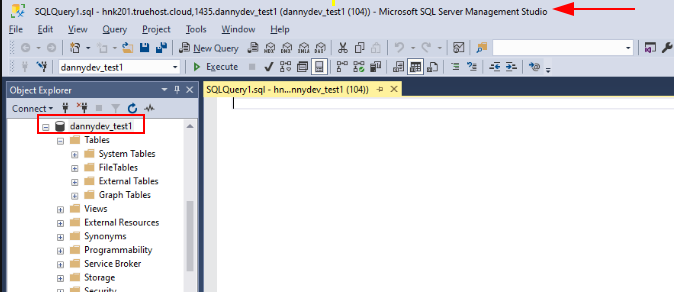
That’s It. All done.