Reseller accounts in WHM allow you to grant users the ability to host and manage their own clients under your cPanel/WHM server.
You can either convert an existing ordinary cpanel account to a reseller or create an account and give it reseller privileges
This guide explains the process of converting an existing ordinary cpanel account to a reseller account.
Prerequisites #
- Access to WHM with root or sudo reseller privileges.
- You will need to have created packages on the server
- You will need to have created the cpanel account on the server
Step by Step on how to convert an existing account to Reseller Accounts in WHM #
- Log in to WHM either with the root or sudo reseller account. Normally you will use one of the URLs below;
http://your_server_ip:2087
https://your_server_hostname:2087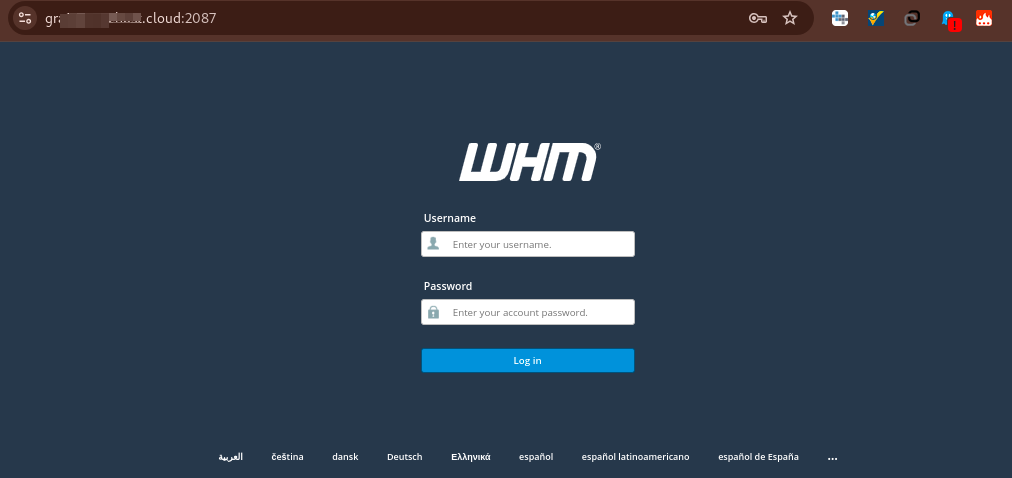
- From the menu on the left side pane, navigate to Account Functions – > List Accounts. You may also see this option from the Favorites category on the home page
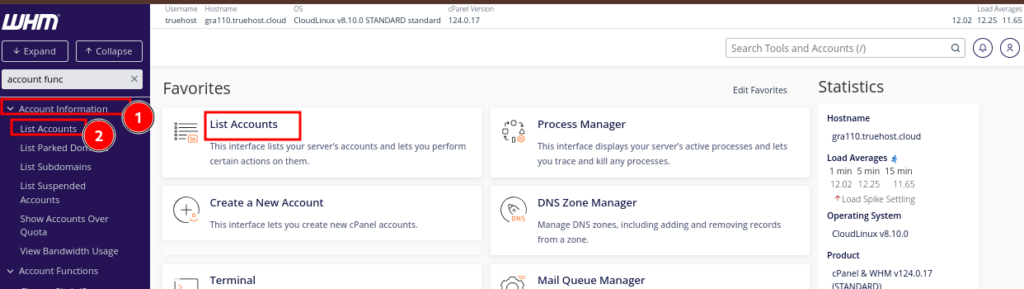
- You will see the a list of existing cpanel accounts.
- Locate the account that you want to make a reseller, an click on the + icon just besides it.
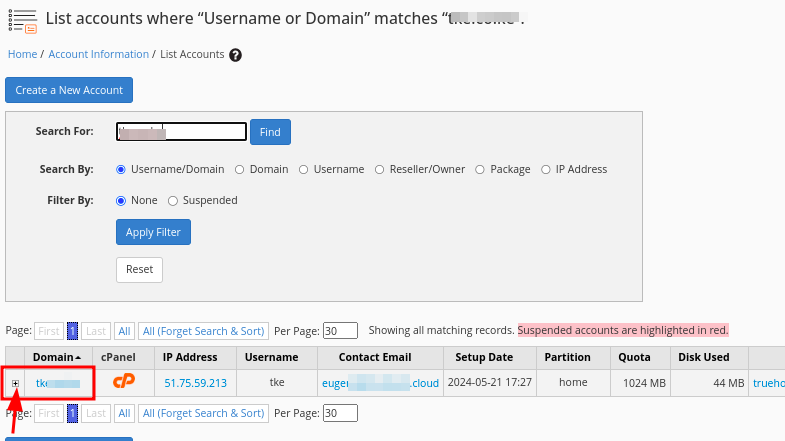
- Then click on Modify Account
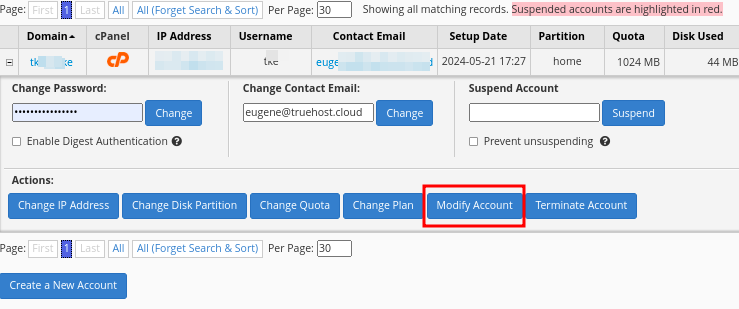
- You will be presented with a window with the cpanel account details. Scroll down to the Privileges section.
- Locate and check the box labeled Reseller Privileges
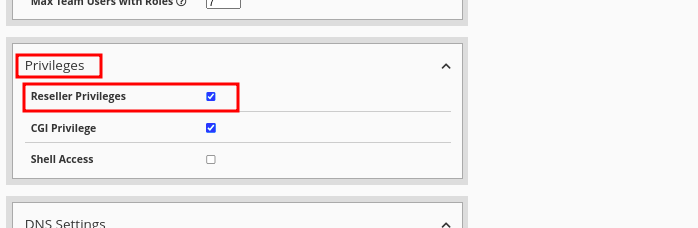
- If you have reseller packages created on the server, you can scroll up to the packages section and assign the preferred reseller package.
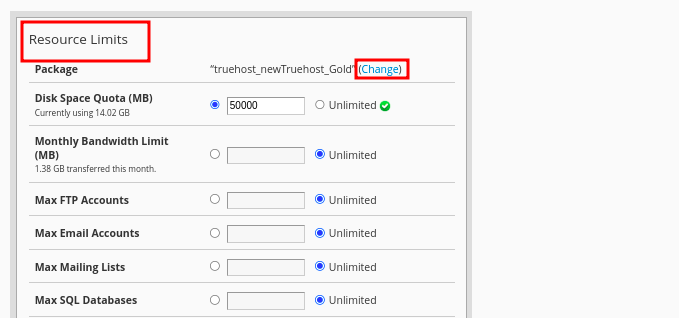
- Scroll to the bottom and click on Save
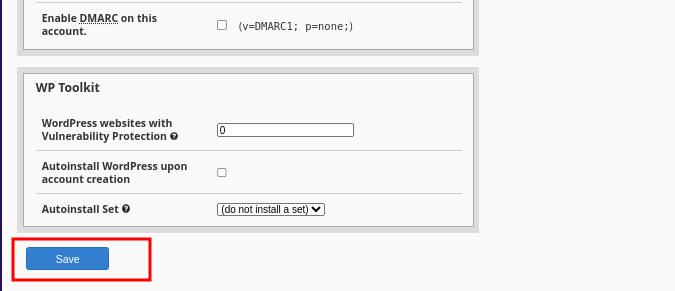
- Your account is now a reseller. You now need to give it relevant privileges
- Navigate to WHM-> Resellers->Reseller Center
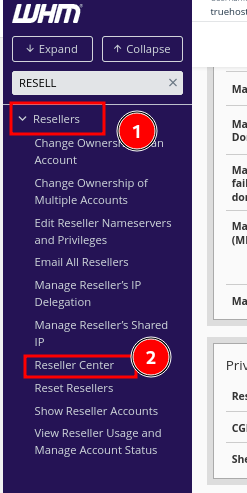
- Locate the option called Reseller Actions for and select the newly converted reseller account from the drop-down. Note that only accounts with reseller privileges will appear here so if you do not see your account, go back and assign it reseller privileges as guided above.
- Then click Edit Reseller Nameservers and Privileges

- Under this section, select the number of cpanel accounts that you want the reseller to create. You can do it under Account Creation Limits
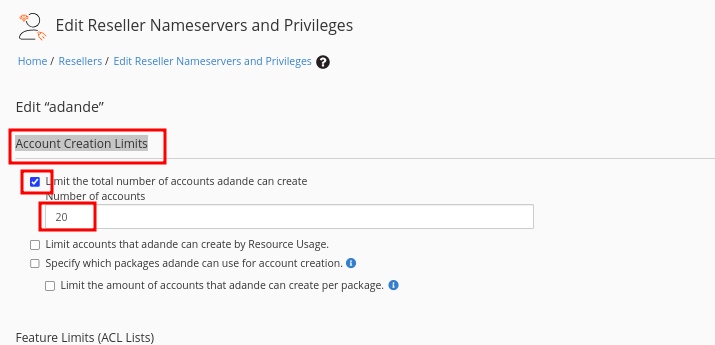
- Below that section, you will see various privillage categories that you can assign to the reseller. Carefully check them and assign relevant ones,
- As you do that, be keen not to give the reseller too much privileges that will allow them to do key changes on the server, unless you want to do that.
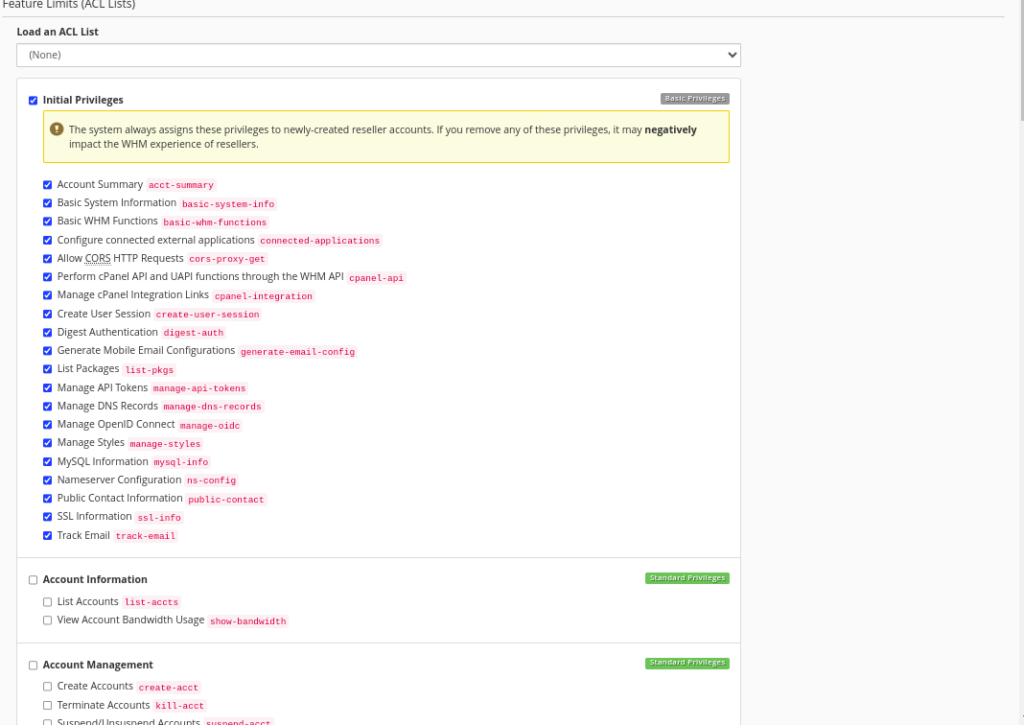
- There is a whole list of privileges. Assign as you desire, then scroll down and click ion Save All Changes
- DO NOT click on the Everything checkbox, or you will be giving the reseller same privileges a the root user
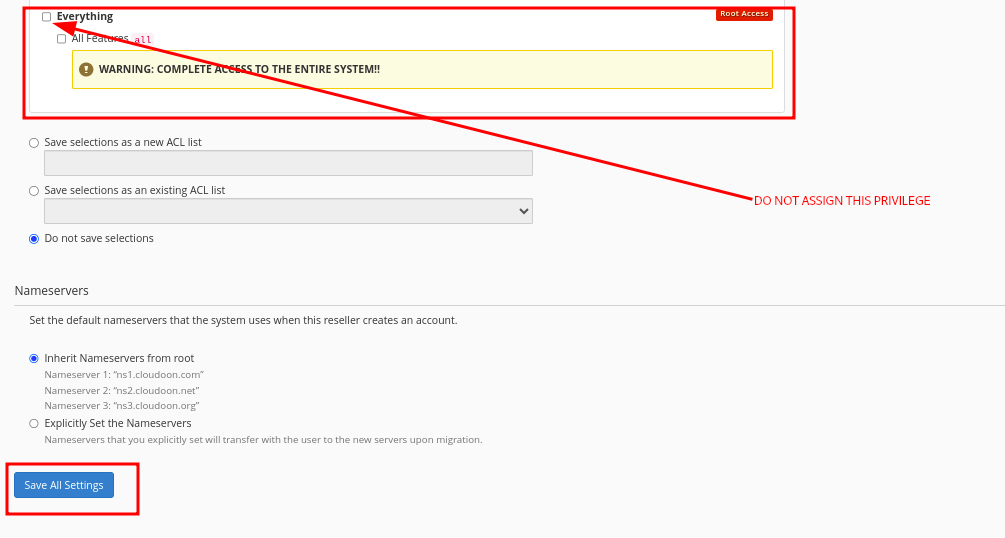
- Your resellet is now full set up, and you can access its WHM using these URLs. The username will be the cPanel user name for that account and the password will be it’s cpanel password
http://your_server_ip:2087
https://your_server_hostname:2087
https://your_domain_name:2087- Note that to access the WHM, use the above URLs with port 2087, as said above and to access cpanel, use the same URLs and credentials but with port 2083