Well, well, you may always want to have your own backup before disaster strikes, because they do strike. Your host could have a backup, but again they may not.
You always want to keep a backup of your files and keep it somewhere else, not on the same sever. Helloo! Do not keep a backup on the same server as the live files.
- You first need to login into DirectAdmin control panel using one of the URLs below,
https://IP-address:2222 or https://server-hostname:2222.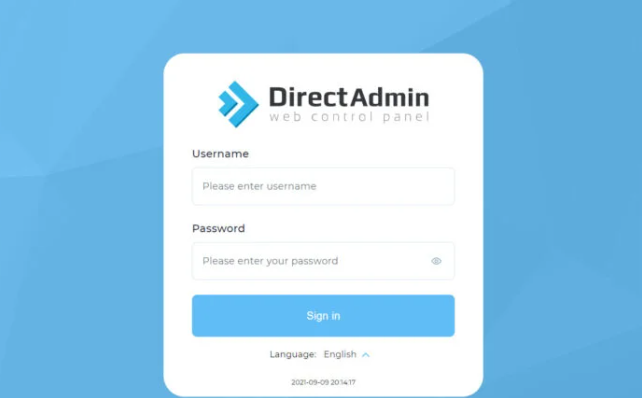
2. Go to Advanced Features > Create/Restore Backups
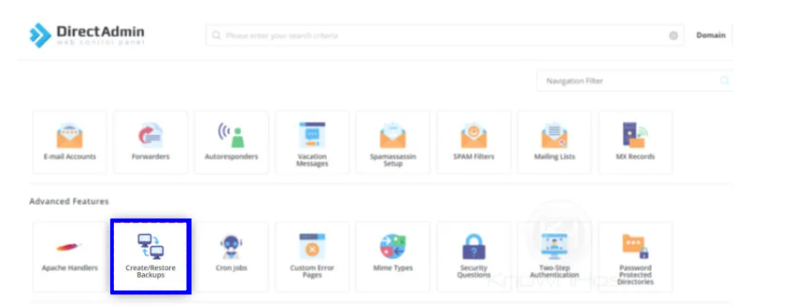
3. Choose a domain to back up.
- Direct admin give you an option to create a backup for a specific domain or all domains. To create a backup for one domain, Click on Select Domains and to create a backup for all domains, click on Select All Domains.
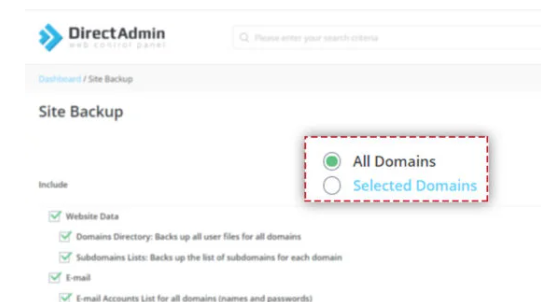
4. Then select the data that you want to backup, by the checking the available options (Website Data, Email Data, FTP Data, etc.)). Our recommendation is that you check all the options.
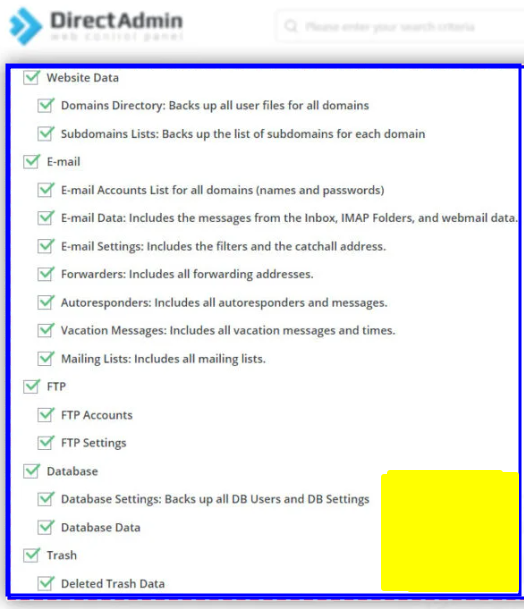
5. Click on Create Backup, to start the process.
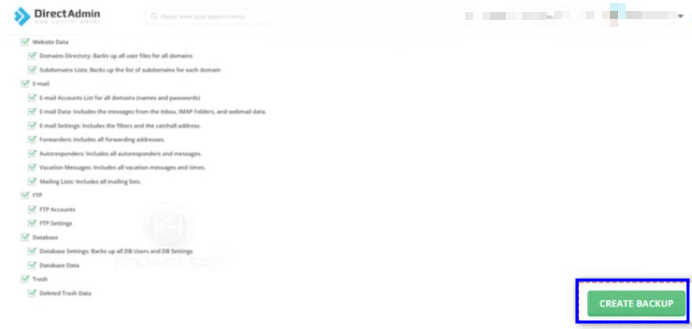
6. DirectAdmin will start creating the backup, and you will get a notification telling you that the backup process has been queued.

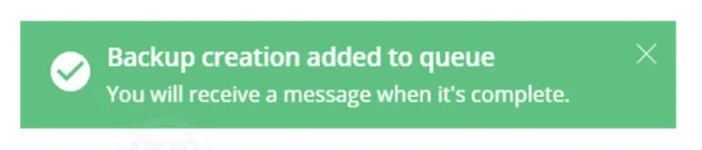
Once the process completes, DirectAdmin will normally send a notification, which you can view by checking the messages section on your panel.
The backups are usually saved in the directory called Backups found in your File Manager