Creating a sudo user on your server allows you to manage administrative tasks securely without needing to use the root account directly. A sudo user has permission to execute commands with root privileges, which adds a layer of security to your system.
Requirements #
- Root SSH access to the server.
Step 1: Log in to Your Server – #
- Log in to the server via SSH using these steps
Step 2: Create a New User #
- Once logged in, create a new user by running the following command. Replace
newuserwith the desired username. This command creates a new user and its home directory.
adduser newuser- Replace
newuserwith the desired username. This command creates a new user and its home directory. In the image below, we are creating a user called tke - You may be asked to input user details as in the image below. Youn can put them or just hit Enter key to proceed
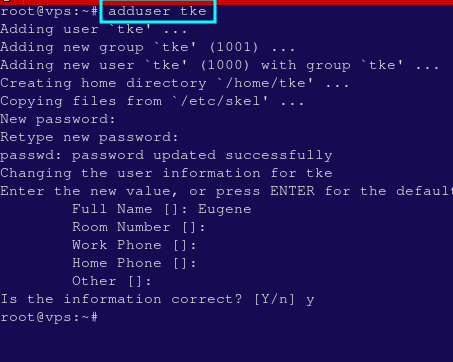
- Now, set a password for the newly created user using the command below, again replacing new user with the name of your actual user that you just created
passwd newuser- You will be prompted to enter and confirm a password.
Step 3: Add the User to the Sudo Group #
- To grant the new user sudo privileges, add the user to the sudo or wheel group based on your OS destribution.
- On most Linux distributions, users in this groups are allowed to use
sudoto run commands with root privileges. - On Ubuntu, Linux Mint, Debian and other Debian-based OSes, use the command below to add your user to sudo group.
usermod -aG sudo newuser- For CentOS, Almalinux or RedHat systems, use the wheel group instead:
usermod -aG wheel newuser- The
-aGoption adds the user to the specified group (sudoin this case) without removing it from other groups.
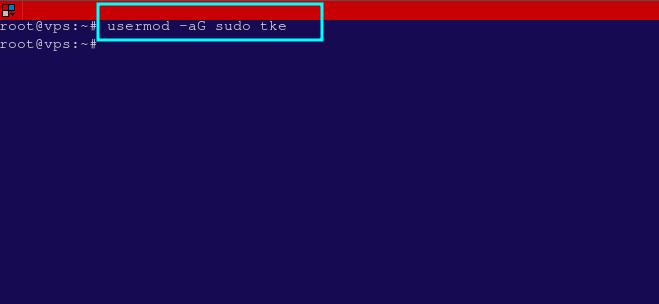
Step 4: Verify Sudo Access #
- To verify that the new user has sudo privileges, log out from the root account:
exit- Log in again using the newly created user:
ssh newuser@your_server_ip- Test sudo privileges by running a simple command such as the one below
- When you runt he command, you’ll be prompted for the new user’s password.
- If everything is set up correctly, the command will return
root, indicating that the user has sudo privileges. See the highlights in the image below;
sudo whoami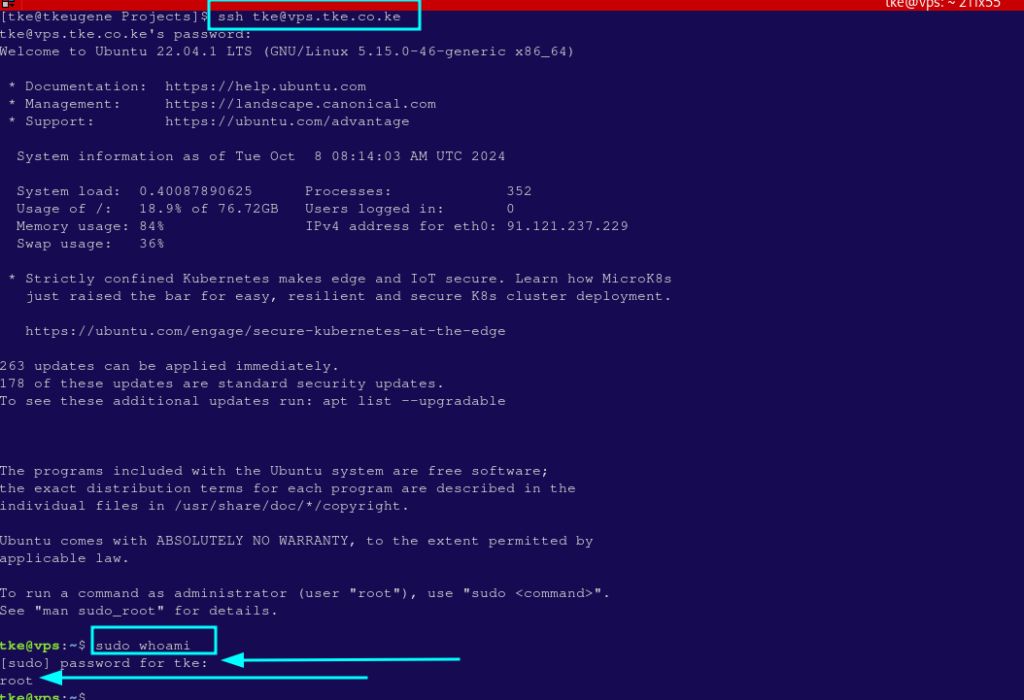
Step 5: Optional – Customize Sudo Privileges #
- You can do other optional tweaks on the server as you desire. These are optional and you should only dot hem if you with. See the important links section below