Autoresponder are emails that are sent to all senders automatically.
DirectAdmin provides an easy way to create such messages using Autoresponder functionality which can be set per email account
- You first need to login into DirectAdmin control panel using one of the URLs below,
https://IP-address:2222 or https://server-hostname:2222.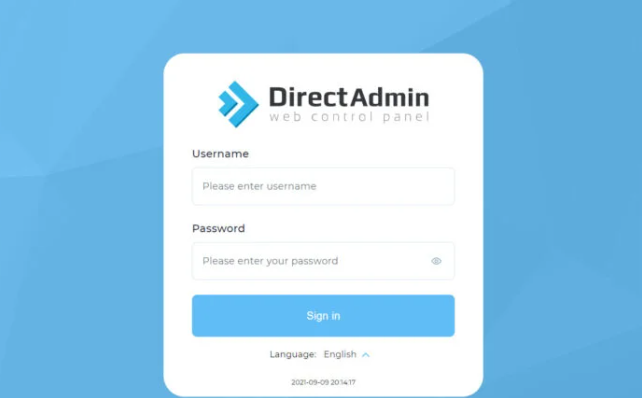
- You will then to Email Manager section on the dashboard and click on Autoresponders.
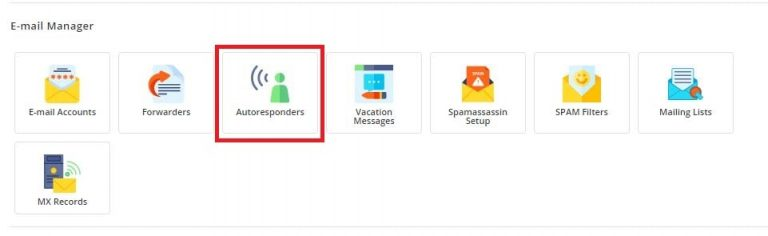
- You will see a list of existing autoresponders, if they exist. If you have none, you will not see a list, but you will have a window looking as below;
- You can then create an autoresponder by clicking on CREATE AUTORESPONDER button on the top right side of the panel.

- You will be needed to fill in the Autoresponder details
- Responder Address: Enter the username for your email address (e.g., cory@, shwet@).
- Subject Prefix: Set the subject line for the autoresponder emails.
- Content-Type: Choose the format for the message body, either Text or HTML.
- Reply Frequency: Configure the time interval (in minutes or hours) for the autoresponder to wait before sending an automatic reply to the recipient (e.g., 1 minute, 10 minutes, 30 minutes, 1 hour).
- Responder Message: Enter the content of your message.
- Send a CC to: Select this option and specify an email address to receive copies of autoresponder emails.
- Once done, click on Save, to create the autoresponder.
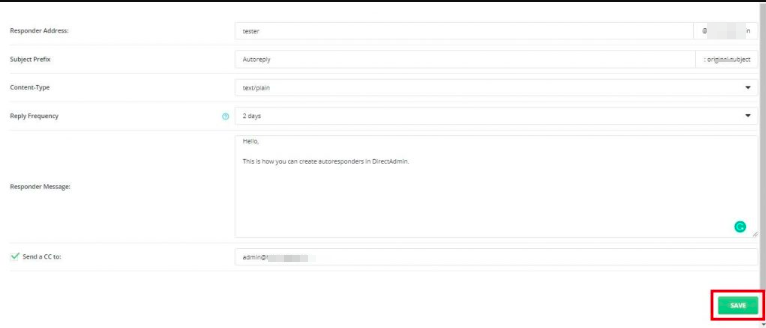
- You will see a message confirming creation of the Atoresponder.
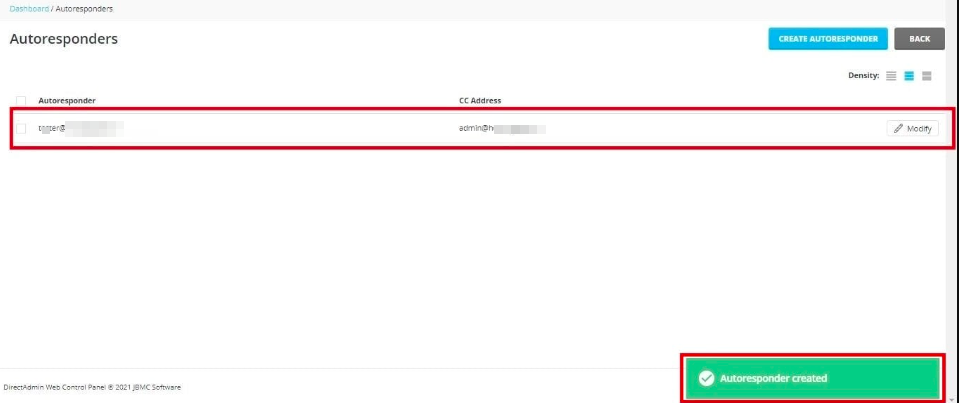
- And there you have it. Your autoresponder is created.