File Transfer Protoco (FTP) allows ease of upload, download and management of files on a server.
Step by Step #
- Log in to your webuzo user panel using these steps
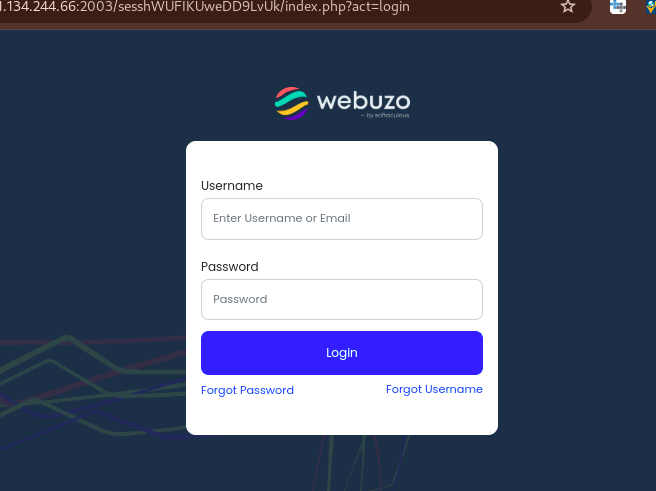
- Once logged in, navigate to the FTP section
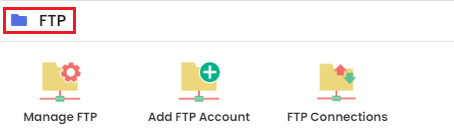
- Click on Add FTP Account. This allows you to create an FTP User.
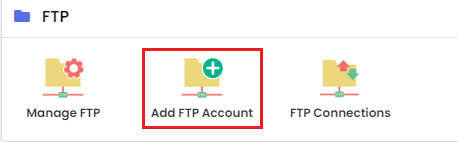
- You will see anew page with fields that need to be filled. Fill them in as you prefer
- Login: A name by which your FTP account will be created.
- Password: A strong password to log in to the FTP account. You will need to confirm it
- Quota: Configure the quota limits for that particular FTP account.
- Directory: You have to specify the directory path to where the user will have access.
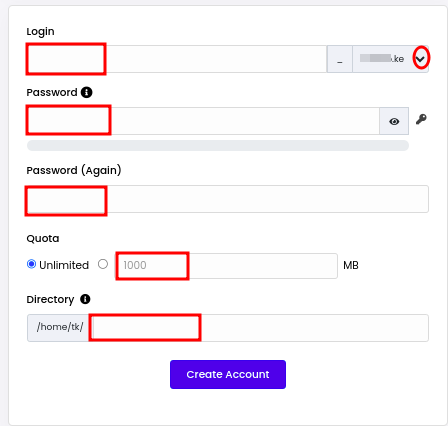
- Once you have filled in the details, click on Create Account.
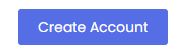
Once the account has been created, you can check see its details by following these steps;
- Navigate to FTP Accounts and click on Manage FTP

- Here, you can see a list of existing FTP Accounts and also perform actions on them as you want; you can edit, delete, or suspend FTP accounts.
Accessing FTP client #
- End users can access the FTP Accounts using an FTP Client like FileZilla