Installing Moodle on Cyberpanel is a very simple process that can be achived by following steps below.
1. Requirements
Php 8.1 and above
Mariadb 10.6 and above
Latest version of Moodle.
Latest version of Cyberpanel
2. Go to cyberpanel and create a website where you will install moodle.
In my case it is moodle.lintsawa.com
3. Visit moodle website and download the latest moodle archive.
At time of writing, the latest version is Moodle 4.4.3+ .
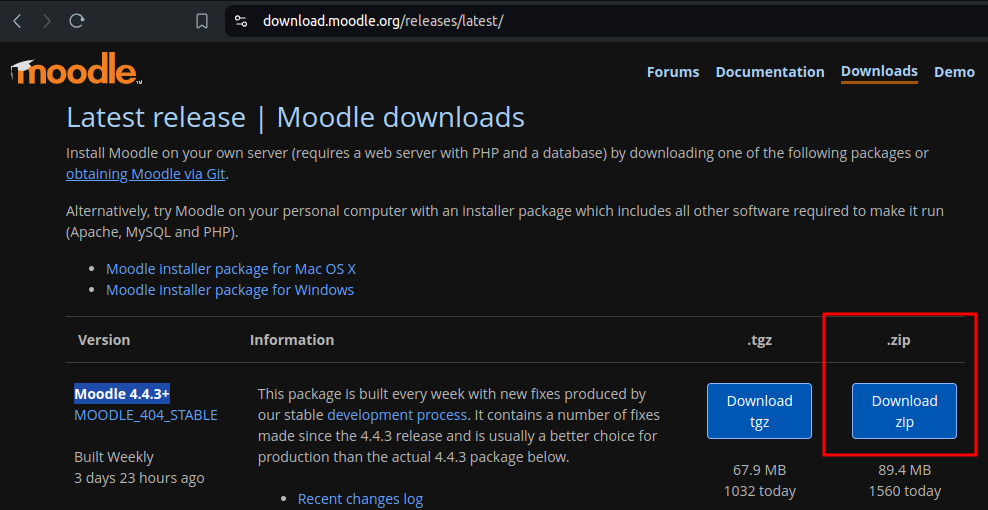
4. Go to your domain public_html folder and uplaod the zip file there.
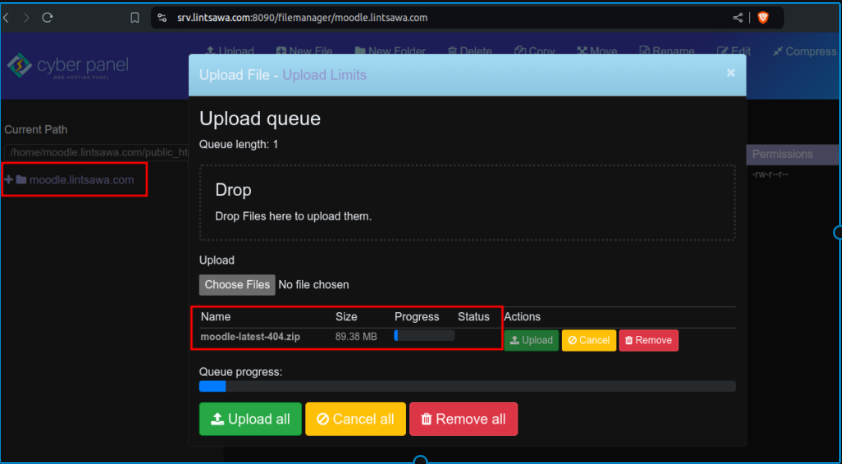
5. Extract the zip file.
6. Navigate to the moodle directory/folder where the extracted files are and move them to public_html folder.
7. Create a database for your application on cyberpanel.
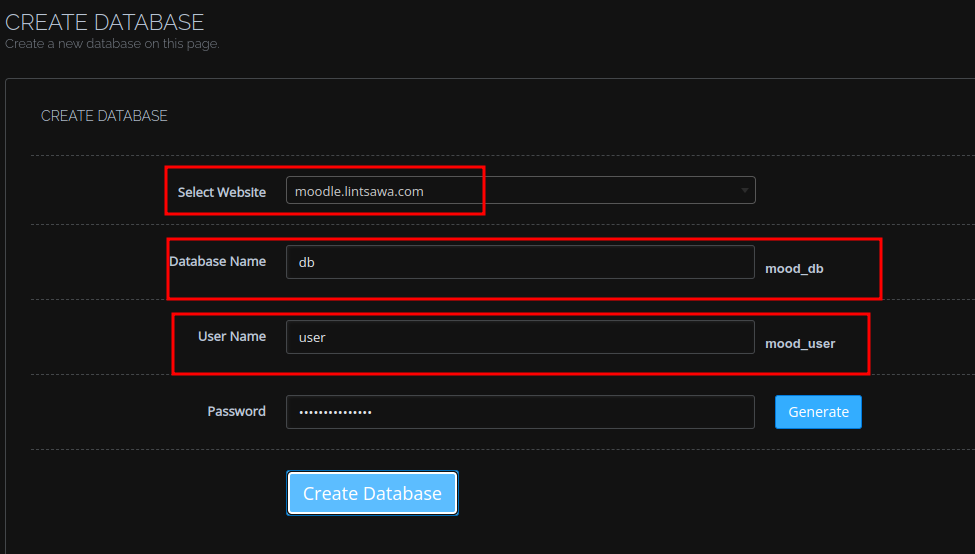
8. On your browser open your domain in the path moodle.lintsawa.com/install.php
Installation
i) Choose Your language
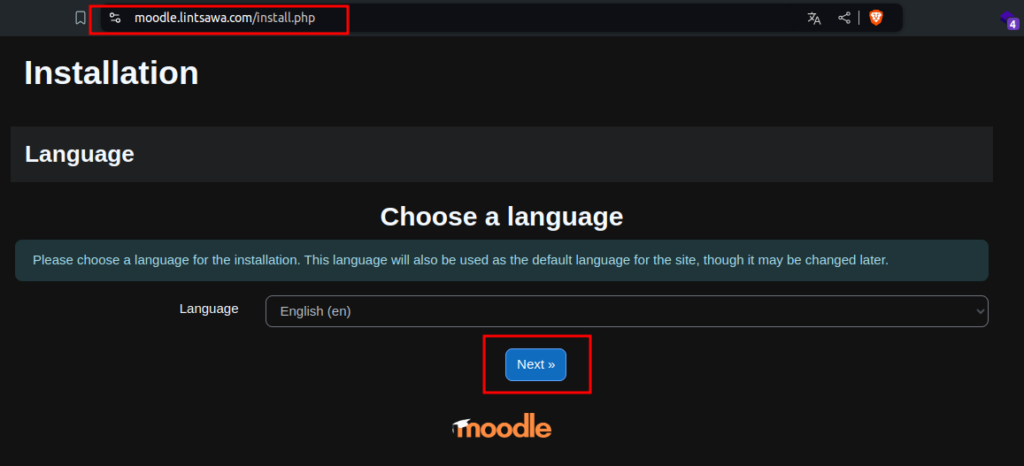
ii) Confirm paths
Leave as default
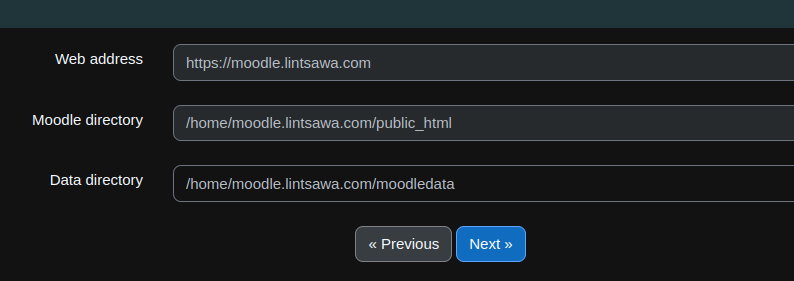
iii) Database
Choose database driver – Leave default.
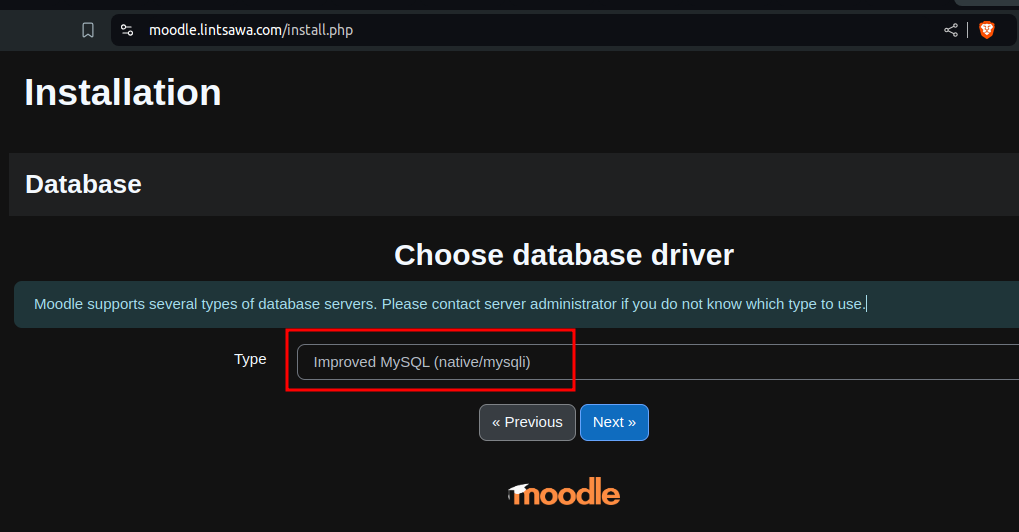
iv) Database settings – At this point, ensure you’ve created a database from Cyberpanel.
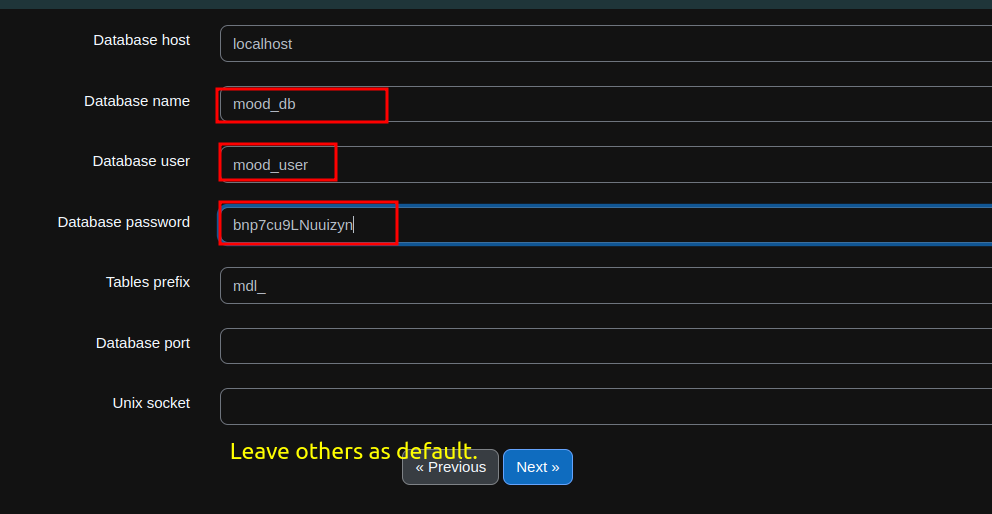
v) Confirm
vi) Server checks
You might run into the 2 errors below:
a) Wrong $CFG->dbtype. You need to change it in your config.php file from ‘mysqli’ to ‘mariadb’.

Just edit the config.php file as directed and all should be good.
Note: The file does not initially exist but will be autocreated. Refresh your browser page and check
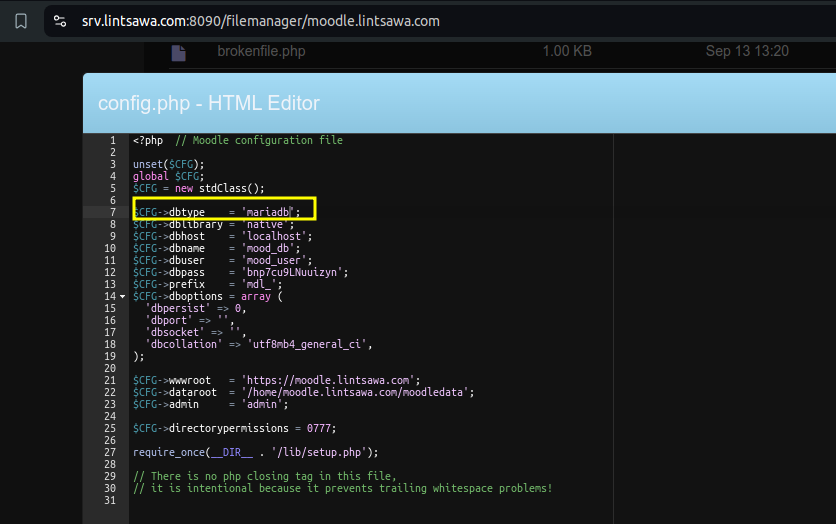
b) max_input_vars must be at least 5000.
Go to Cyberpanel -> Php -> Edit PHP configs -> Click Advanced Tab -> Select your PHP version.
Look for max_input_vars and edit to value above 5000
Also remove the semi-colon ‘;’ for the changes to take effect.
Save changes and Restart PHP.
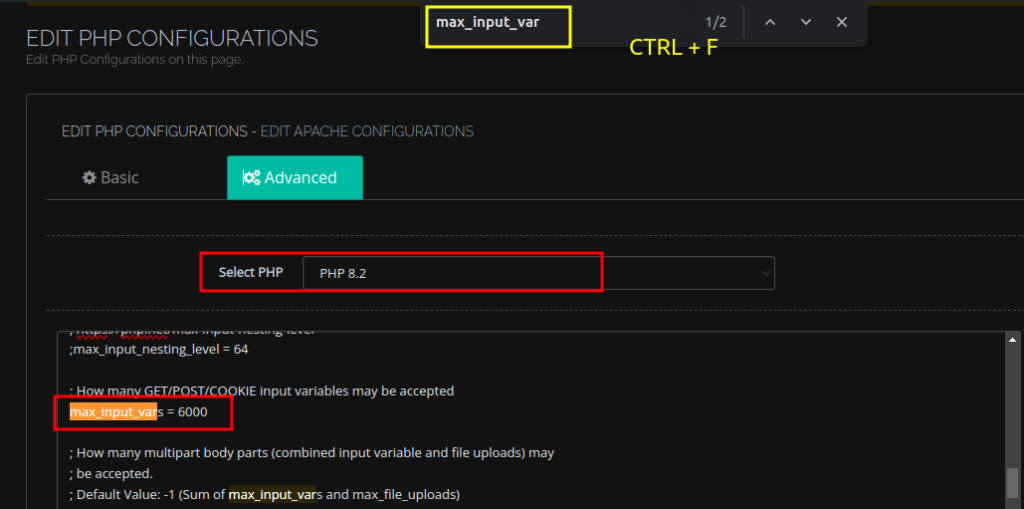
At this point, Ensure you see : Your server environment meets all minimum requirements.
vii) System
This may take a while to load all modules.
viii) New settings – Site home settings
Fill in your site details.
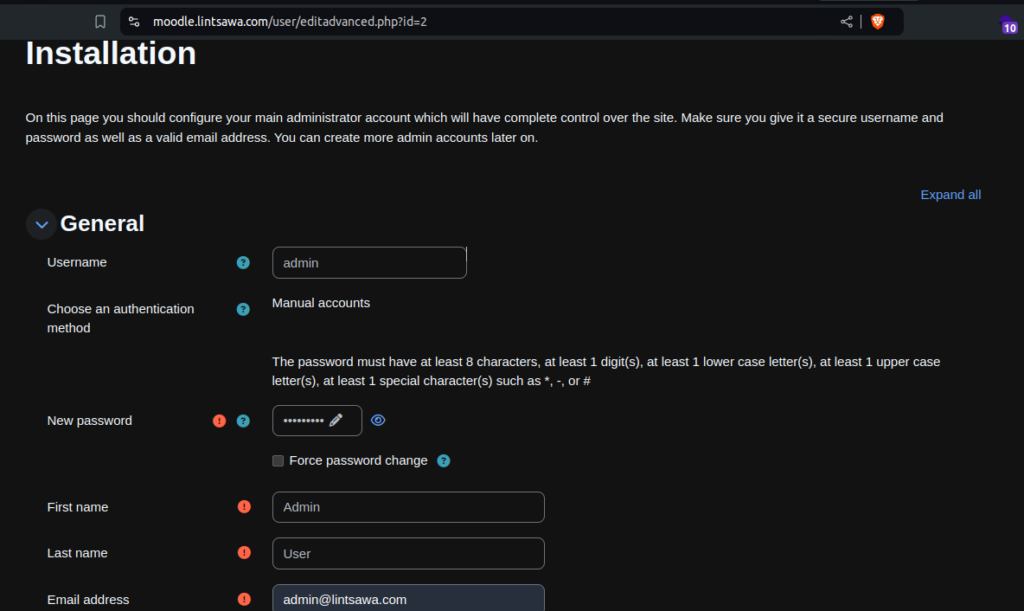
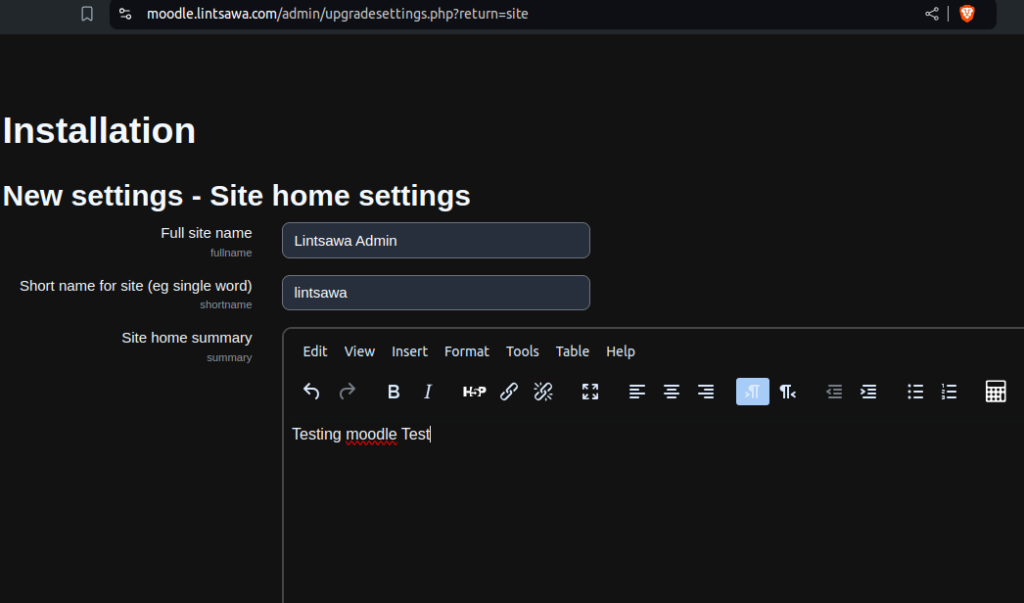
ix) Complete your site registration
9. Once done, complete the setup and you’re all good to go.
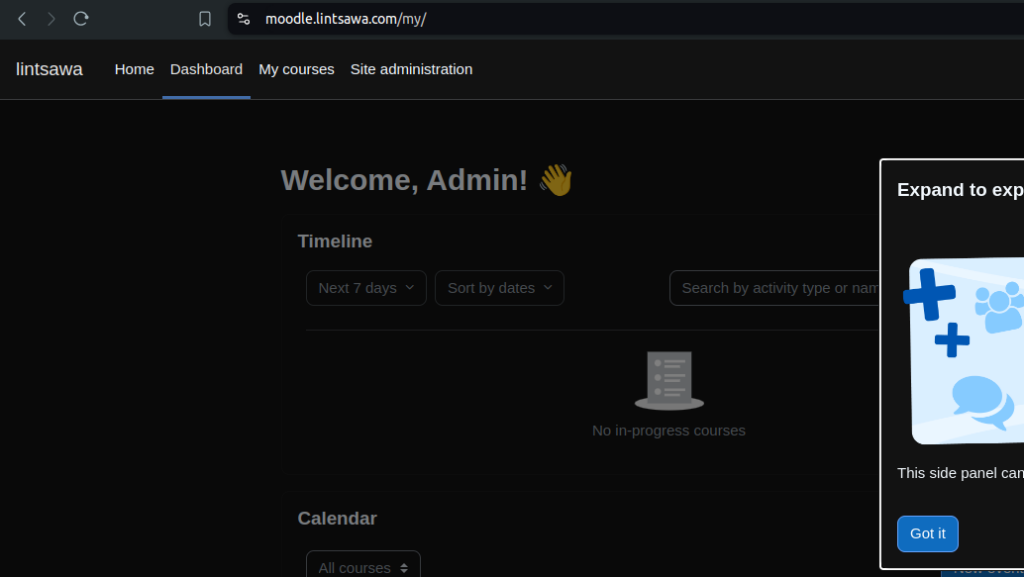
All done. You have successfully installed Moodle on Cyberpanel VPS server.