Softaculous is a popular auto-installer for web applications, which makes it easy to install software like WordPress, Joomla, and other applications with just a few clicks. Here’s a guide to help you install Softaculous on Control Web Panel (CWP).
Before starting the installation process, ensure the following:
- You have root access to the server or sufficient privileges to install software.
- CWP (Control Web Panel) is installed and running on the server.
- Ensure that ionCube loaders are enabled on your server (they are usually pre-installed with CWP).
Disclaimer!
This article guides you to install Softaculous on CWP. However, you may need to get a Softaculous license to run run scripts, which do not come with the free version
Step 1: Log In to CWP as Root
- Open your web browser and go to your Control Web Panel login using these steps.
Step 2 : Select Scripts Manager.
- From the pane on the left side, navigate to Script Installers > Scripts Manager.
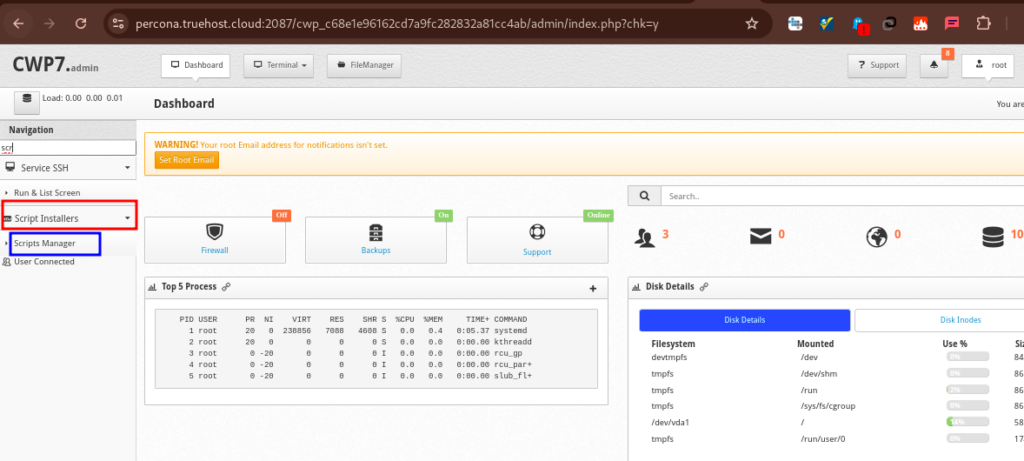
Step 3: Install Softaculous
- Click on Install Softaculous and OK
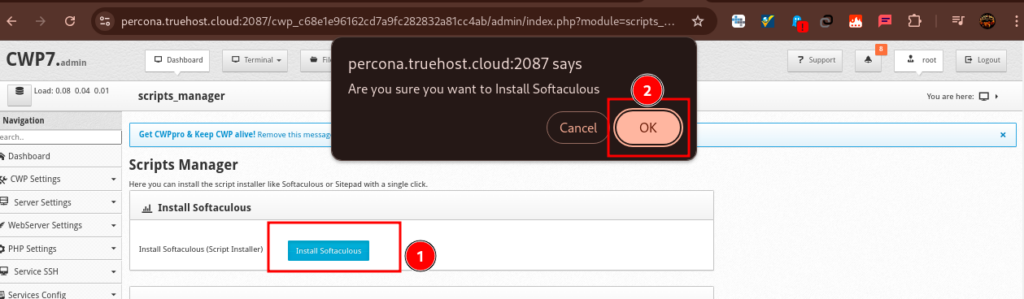
Step 4: Give it 5-10 minutes to install.
- The installation process start in the background. You will also see a message saying that the installation is happening in the background.
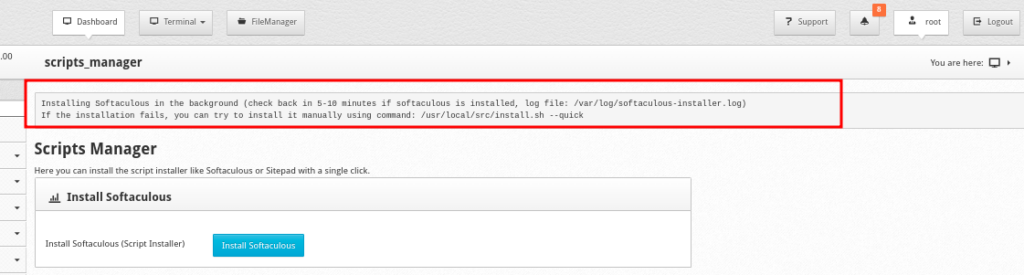
- Meanwhile you can track the installation progress from the CWP terminal using this command
tail -f /var/log/softaculous-installer.log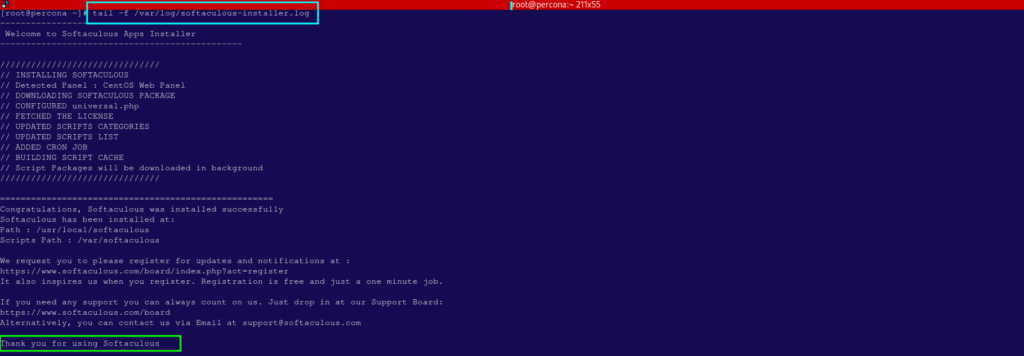
Step 5: Open and use Softaculous as desired
- First reload the page to have new changes, then search for Softaculous on the search pat at the left-side pane.
- From the root admin panel, you can click on it to visit Softaculous Admin panel and possibly set your desired settings or just use the default.
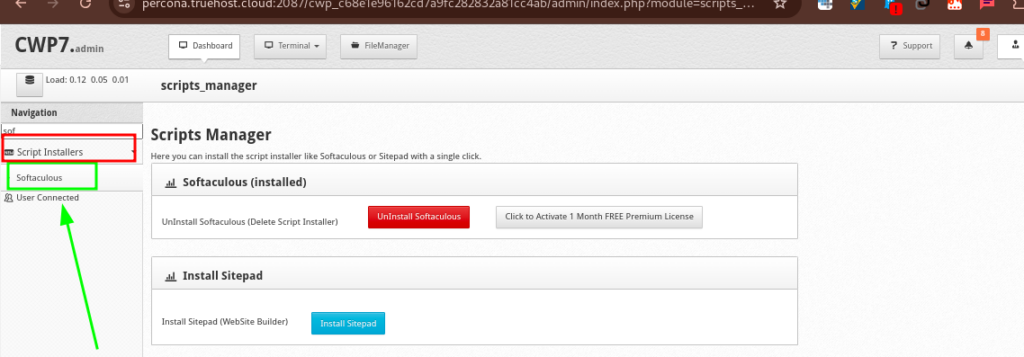
- When logged in to the User panel you will also see Softaculous at the bottom of the window, under Script Installers
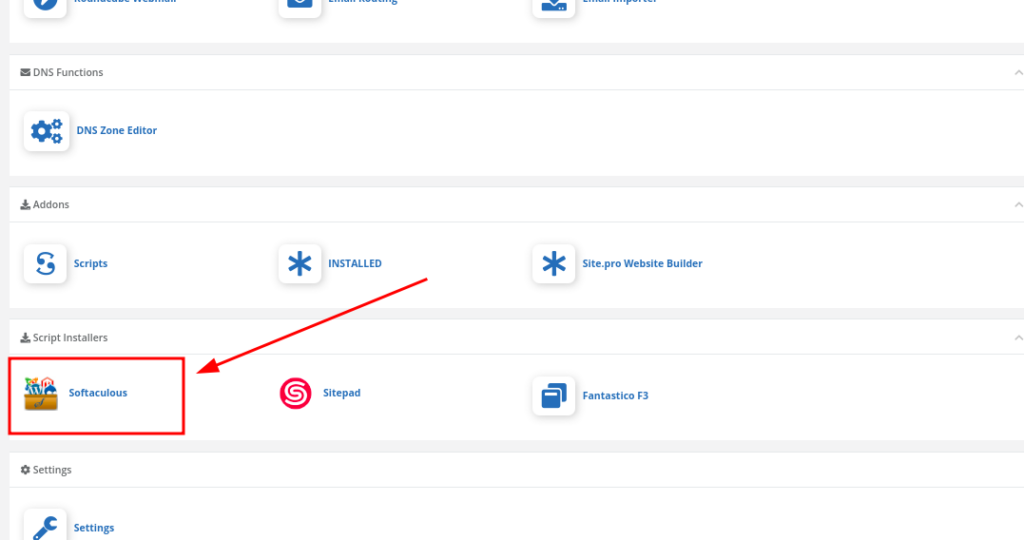
For any more details, or for license pricing, please refer to Softaculous Official Page