Finished creating user packages in DirectAdmin? If you’re looking for a guide on managing them, you’re in the right place. Let’s learn how to manage user packages in DirectAdmin.
- You first need to login into DirectAdmin control panel using one of the URLs below,
https://IP-address:2222 or https://server-hostname:2222.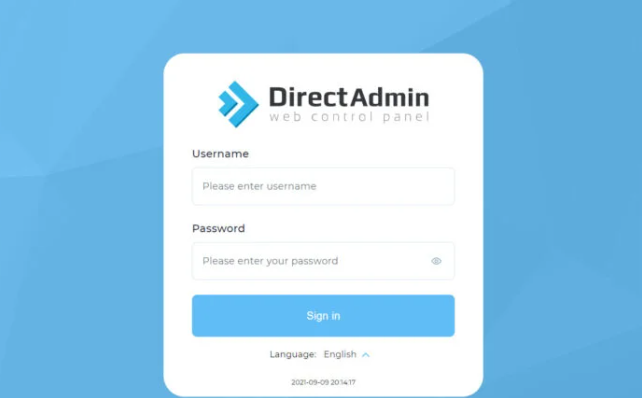
Export/Import User Packages in DirectAdmin #
- Navigate to Account Manager → Manage User Packages.
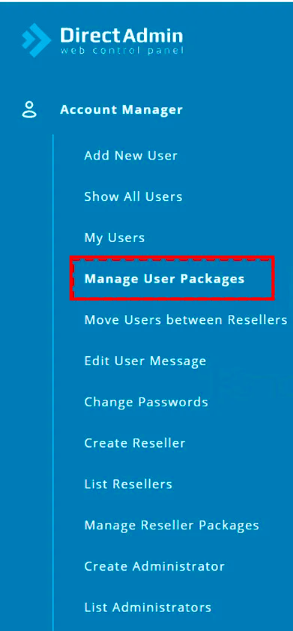
- Select the package you wish to export.
- Click on Export.
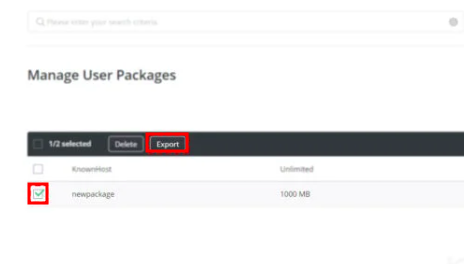
- Copy the export data and save it to your system.
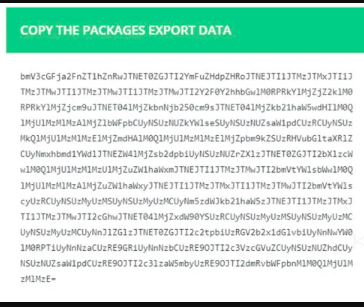
- TO Import User Packages, Go to Account Manager → Manage User Packages.
- Click on Import Packages.
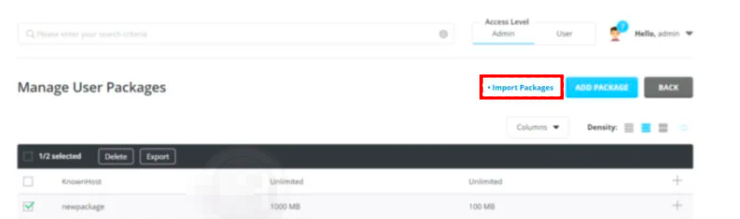
- Paste the exported data from your system.
- Click Import to add the package to your system.
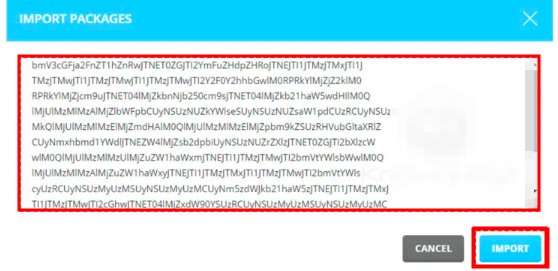
Copying User Packages #
- You first need to login into DirectAdmin control panel using one of the URLs below,
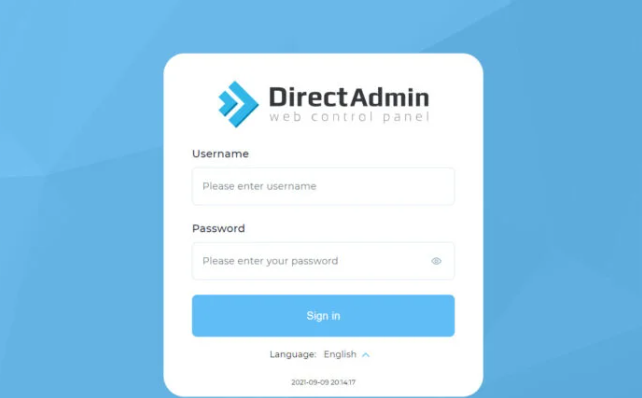
- Navigate to Account Manager → Manage User Packages.
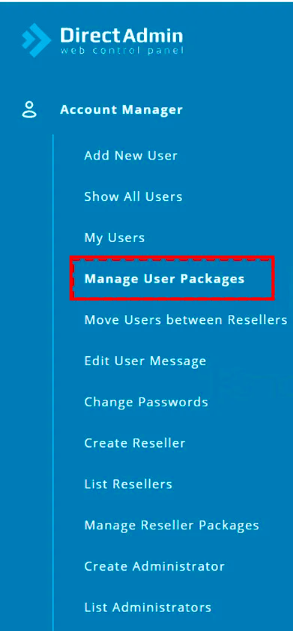
- Click on the “+” icon next to the existing package and select Copy.
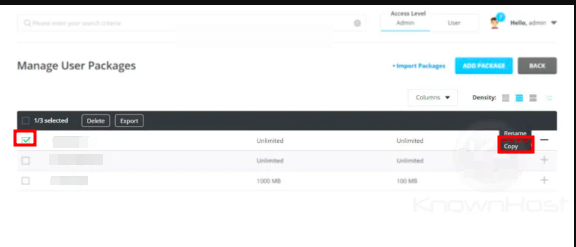
- Enter a new package name and click Save.
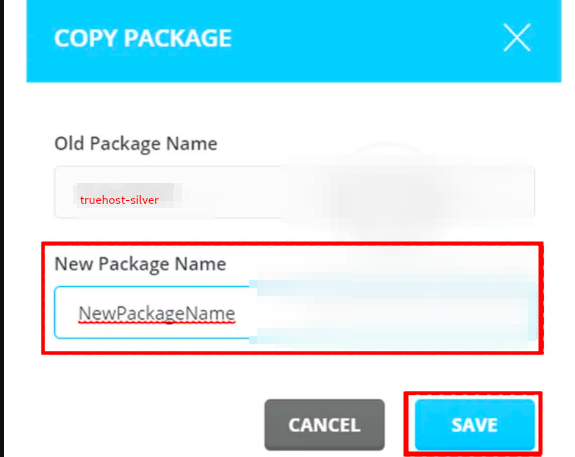
- The package will be copied successfully.
Deleting User Packages #
- Log into DirectAdmin and go to Account Manager → Manage User Packages.
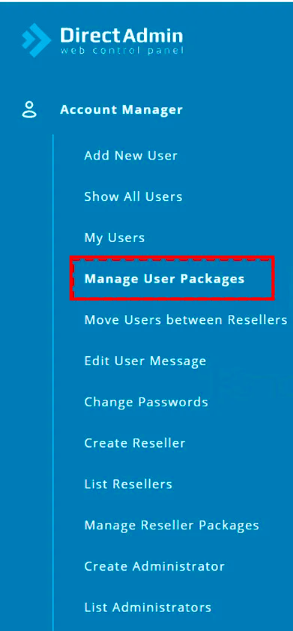
- Select the package you wish to delete and click Delete.
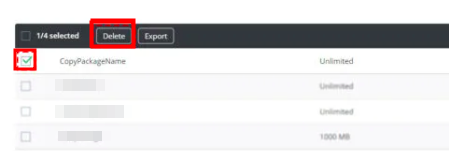
- You will be prompted to confirm the action. Confirm deletion by clicking on Delete.
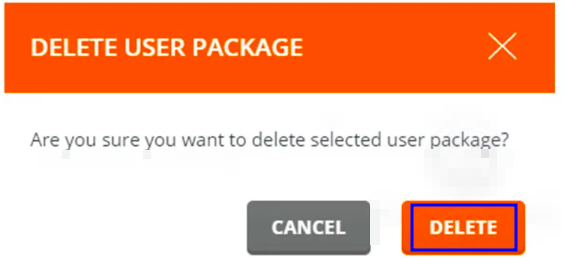
Renaming User Packages #
- Login and navigate to Account Manager → Manage User Packages.
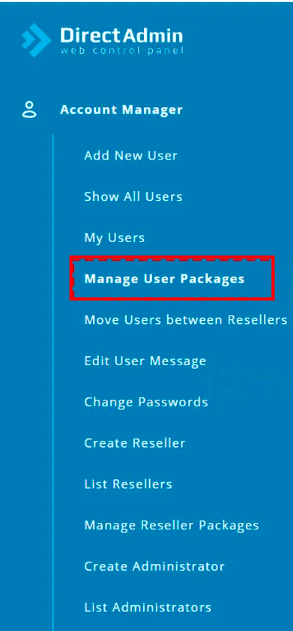
- Select the package, click on the “+” icon, and choose Rename.
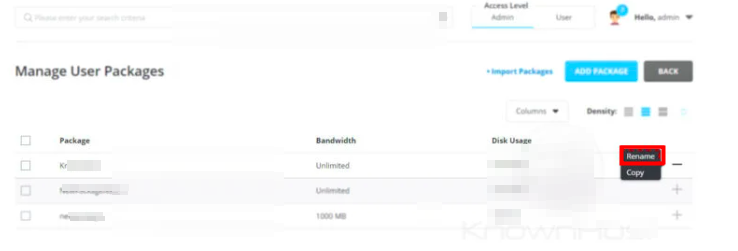
- Enter the new package name and click Save.
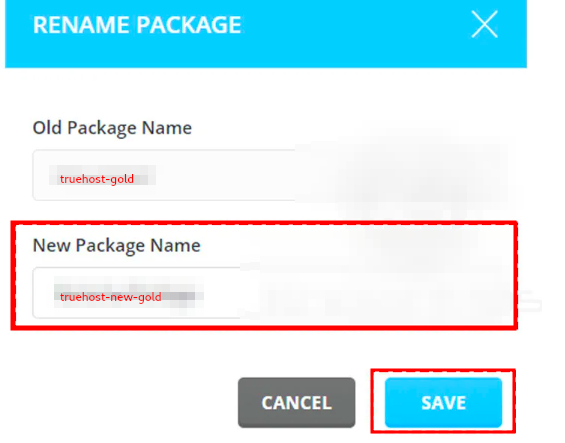
- You package will now be renamed.
We’ve covered how to perform import/export, copy, delete, and rename operations within the Manage User Packages section of the DirectAdmin control panel.