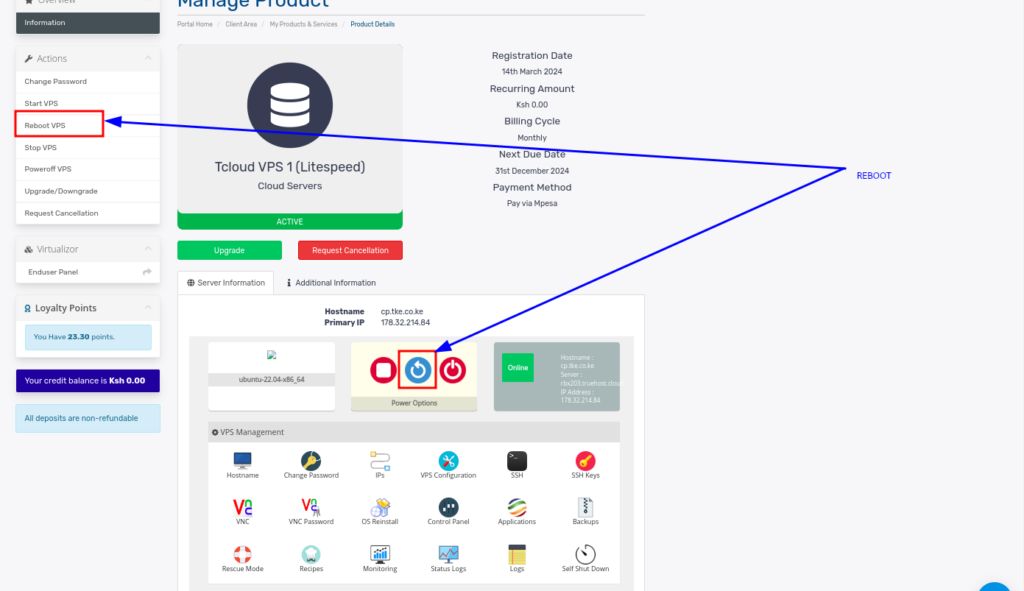Truehost Cloud offers users a convenient way to manage their VPS, including powering it on or off, through the client area. This can be useful if you need to restart the VPS for maintenance or temporarily shut it down..
Prerequisites: #
- An active Tcloud VPS hosted with Truehost Cloud.
- Access to your Truehost Cloud Client Area.
Steps to Power Off or ON or Reboot a VPS from Truehost Client Area: #
Proceed as follows
Step 1: Log in to the Truehost Cloud Client Area #
- Login using the login details that you set when sign up. If you have forgotten them, please contact our support team for help.
Step 2 : Access the VPS Management Section
- Once logged in, go to Services from the main dashboard.
- Click on My Services to view your active services.
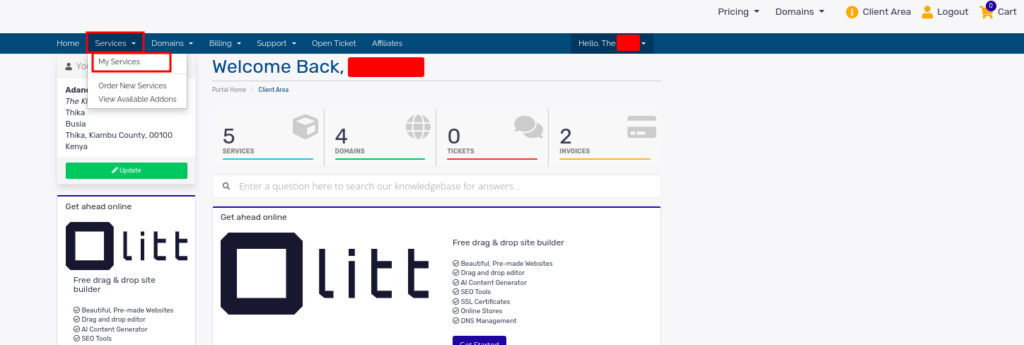
- Find your VPS service from the list and click on it to open the management interface.
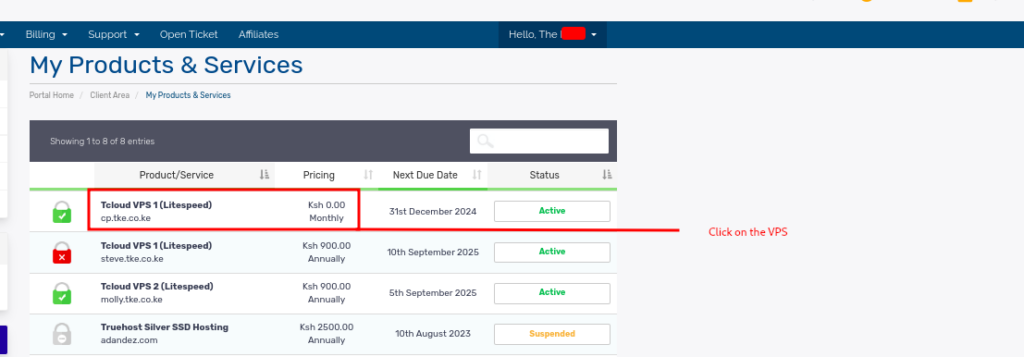
Step 3:Access Power Management Options
- Within the VPS management page, scroll down to find the Virtualizor Mini Panel. Sometimes the panel could take up to 2 minutes to display
- Here, you will see several options like Start, Stop, Reboot, and Power Off.
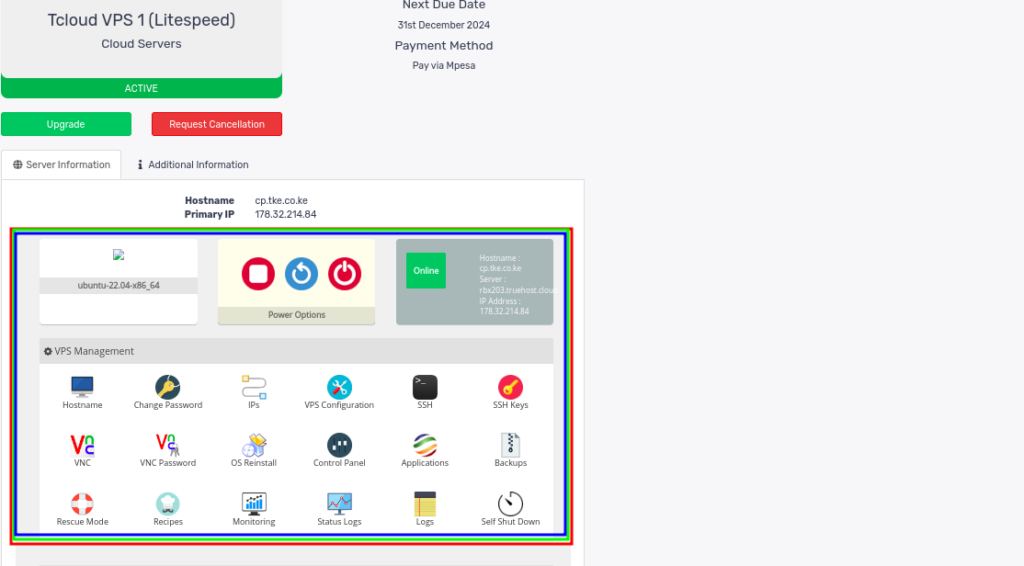
- You can check through various one-click functions given on the panel
Step 4: Power Off the VPS
- To power off the VPS, click the Power Off button. This will immediately shut down your VPS. You can achieve the same by clicking on the Power Off option on the left-side pane of the window, as shown in the image below
- A confirmation message or prompt may appear to ensure you want to proceed with shutting down the server.
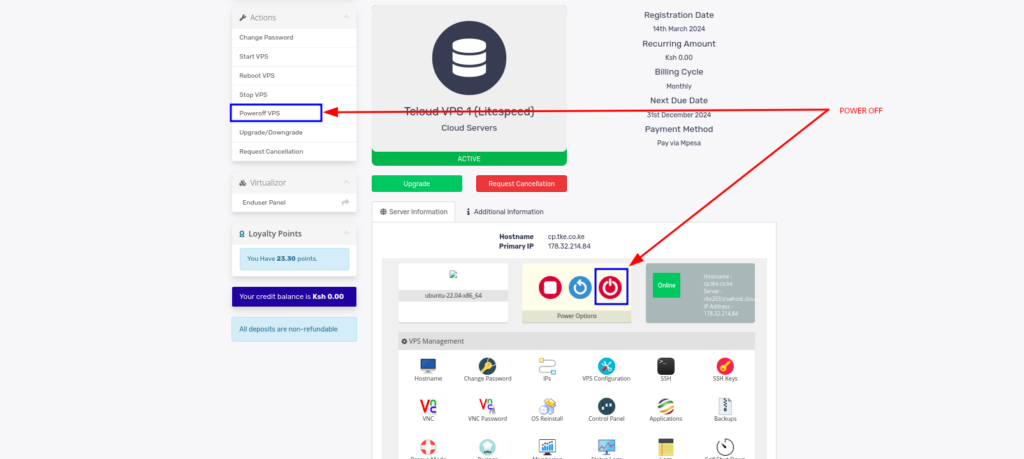
Step 5: Start/Stop the VPS
- To power ON the VPS, click the Start/Stop button.
- If your VPS is powered off, clicking this button will Power it on
- However if your VPS is ON, clicking this button will stop it. This can be undone by clicking the same button again.
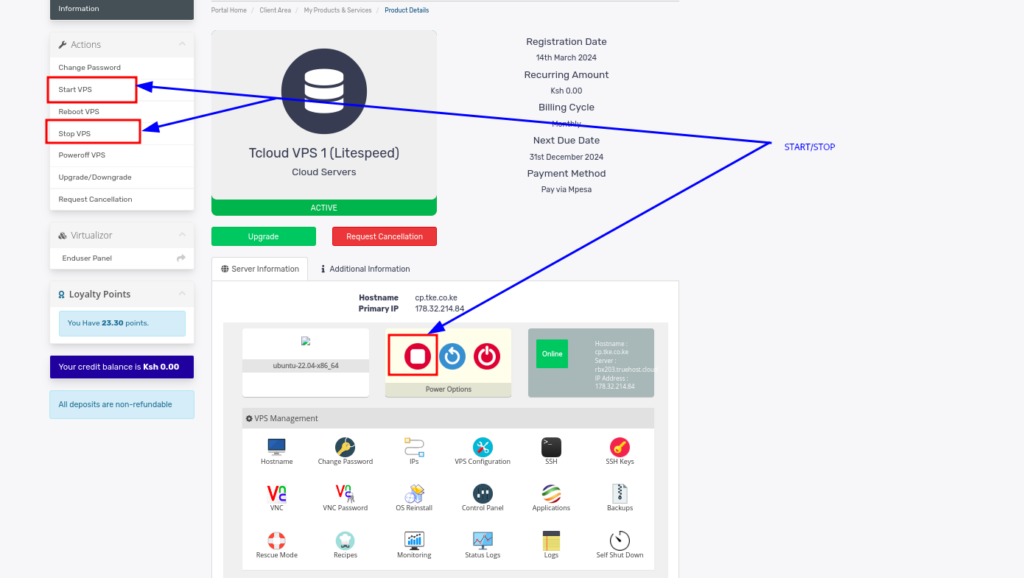
Step 6: Reboot the VPS
- This option automatically powers off the VPS then powers it on without you having to do each function manually, like in option 5 above.
- To reboot the VPS, click the reboot button or use the Reboot VPS option on the left-hand side pane.