Backing up your data is crucial to ensure the safety and recovery of your server’s content. CyberPanel offers a simple way to schedule backups, either locally or via SFTP. Here’s a step-by-step guide to setting it up:
Before you can schedule backups on Cyberpanel, you first need to create a backup destination
Configure a backup schedule. #
- Log in to your Cyberpanel using these steps
- Navigate to Backup -> Schedule Backup
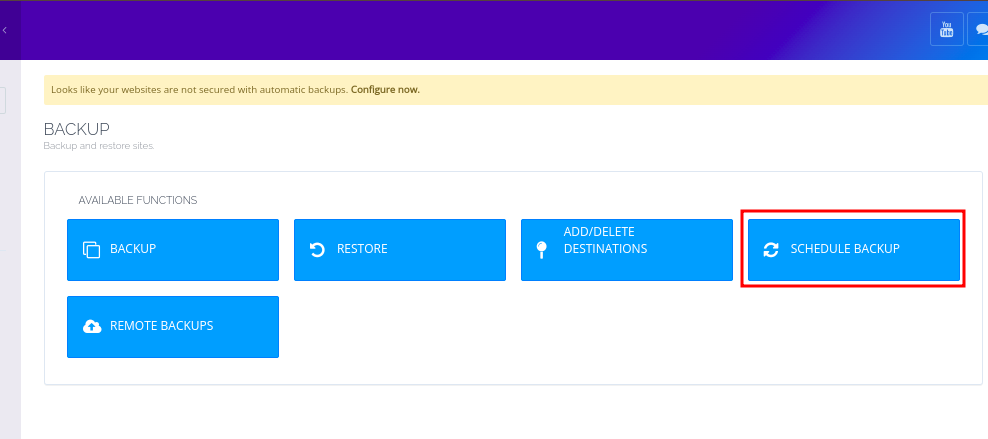
- You will be taken to a backup-scheduling windows where you will input the schedule details
- Select Destination – You will choose one of the destinations that you had creates for the purpose
- Name: It a name for this backup. This can be anything you can remember.
- Frequency: Daily/Weekly. Choose as desired
- Retention: How many days you want remote backups to persist.
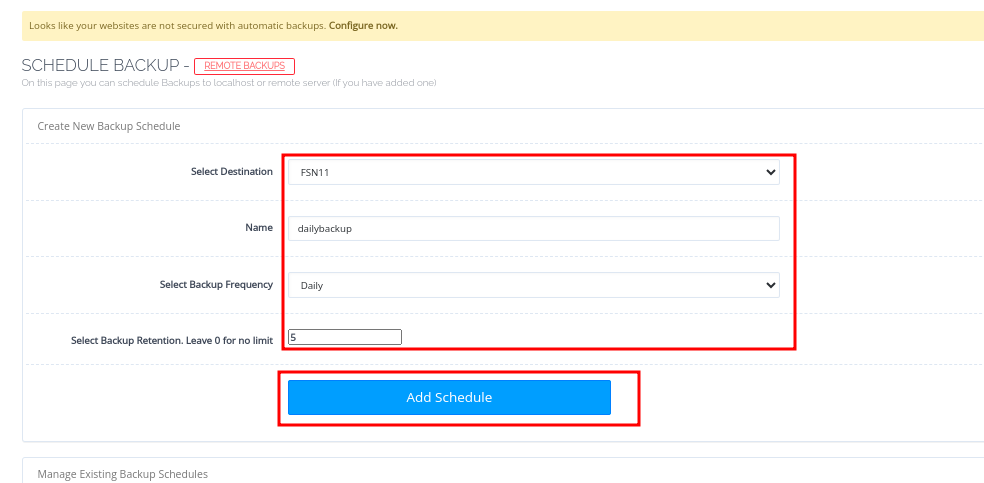
Add Sites to Backup Schedule #
Since you have set up the backup schedule, you will now need to add sites to this schedule so that they can start backing up.
- Navigate to Backup -> Schedule Backup
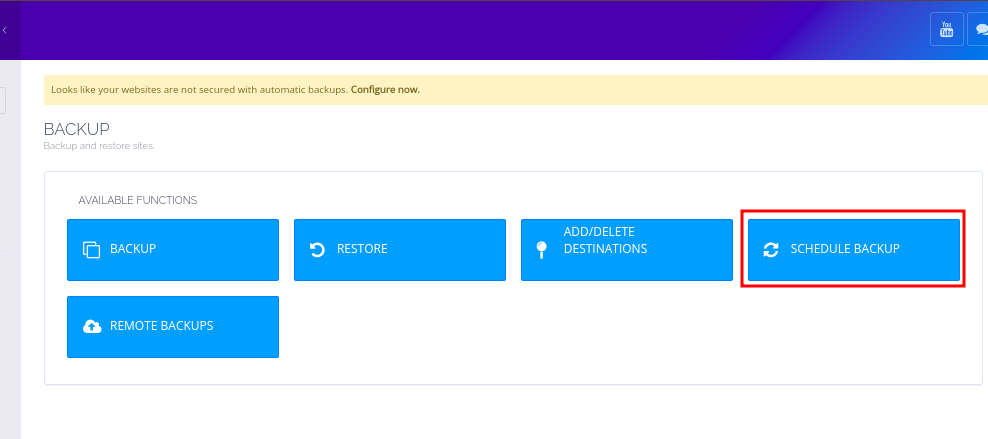
- Scroll down to a section called Manage Existing Backup Schedules
- In the Select Destination drop-down, choose the destination that you used in the previous step. You will then see a new drop-down called Select Job
- Under Select Job, choose the backup schedule that you crated in the previous step. You will then see a new drop-down called Add Sites for Backup.
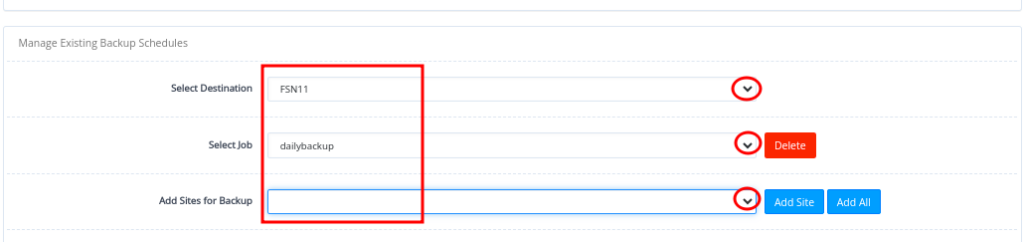
- Under Add Sites for Backup, you can either add a website one by one by selecting it from the drop-down, then click on Add Site….
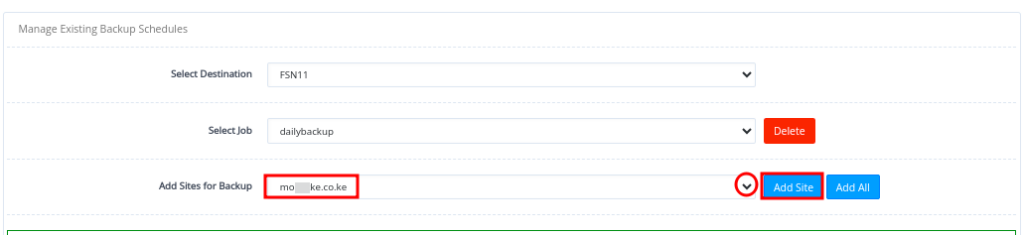
- Otherwise you can add all sites to the backup job clicking on Add All.
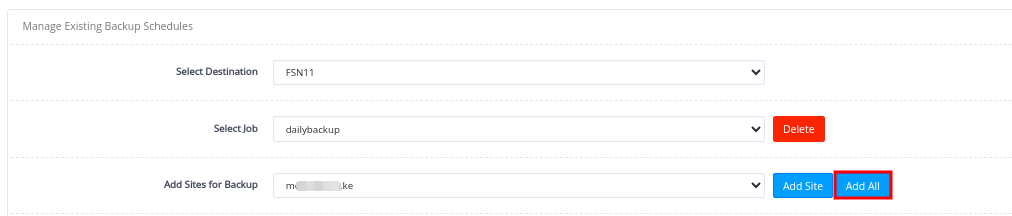
- You will see a success message
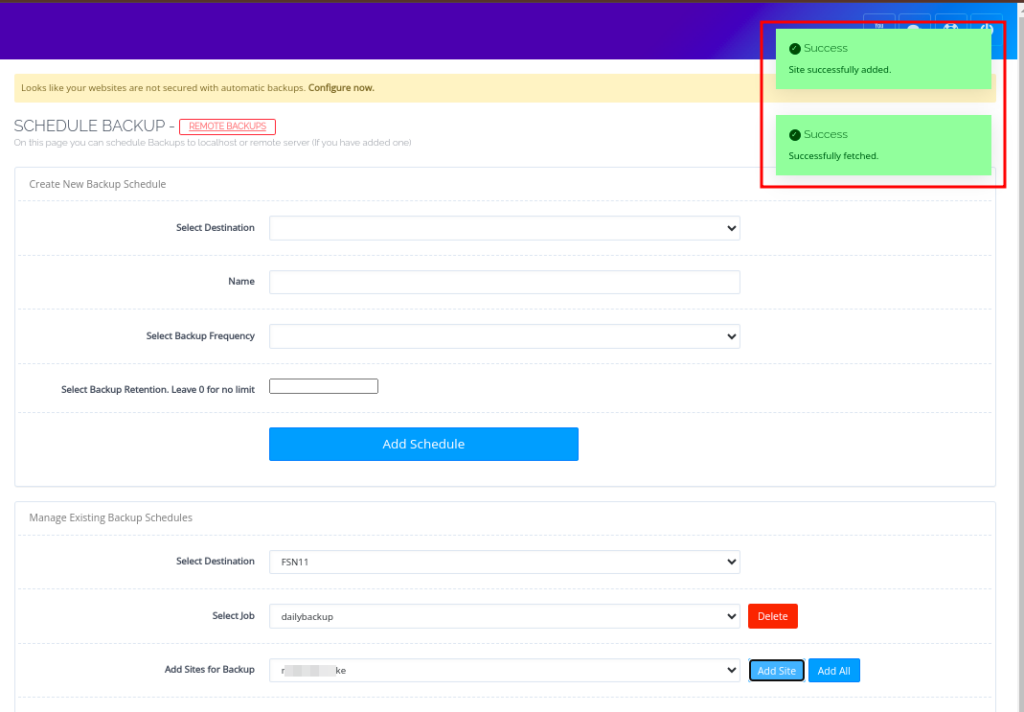
With those steps, you have configured backups on your server. However, please note that backups will not be created immediately. They will only be created once the inbuilt backup cron jobs run on the server.
The cron jobs look like this below;
0 0 * * * /usr/local/CyberCP/bin/python /usr/local/CyberCP/IncBackups/IncScheduler.py Daily
0 0 * * 0 /usr/local/CyberCP/bin/python /usr/local/CyberCP/IncBackups/IncScheduler.py WeeklyYou can also run the backups manually whenever you want, by executing the following commands, depending on the backup that you want to run.
/usr/local/CyberCP/bin/python /usr/local/CyberCP/plogical/IncScheduler.py Daily
/usr/local/CyberCP/bin/python /usr/local/CyberCP/plogical/IncScheduler.py WeeklyThat will be all. We hope that with those steps, you will be able to create backups for your servers so that you have a second chance, if something goes wrong with the live server.