Prerequisites
- Have root access to each server.
- Ensure all servers in the cluster are running cPanel/WHM.
- Verify network connectivity between the servers.
- Decide on the DNS roles for each server (e.g., primary, secondary, standalone).
Step 1: Log in to WHM either with the root account. Normally you will use one of the URLs below; #
http://your_server_ip:2087
https://your_server_hostname:2087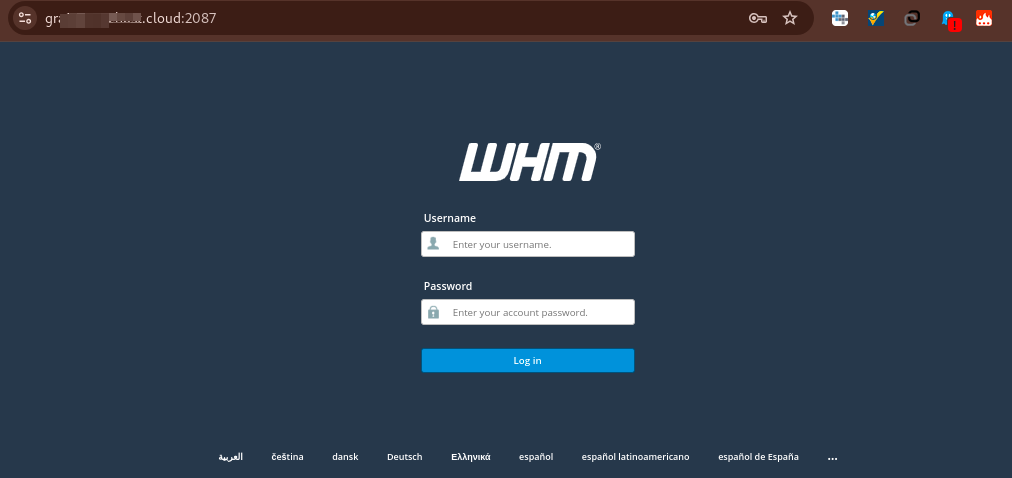
#
Step 2: Enable the DNS Cluster Feature #
- Log in to WHM on the primary server.
- Navigate to Home > Clusters > DNS Cluster.
- Click Enable DNS Clustering.
- Save the changes.
Step 3: Add Servers to the Cluster #
- Go to Home > Clusters > DNS Cluster in WHM.
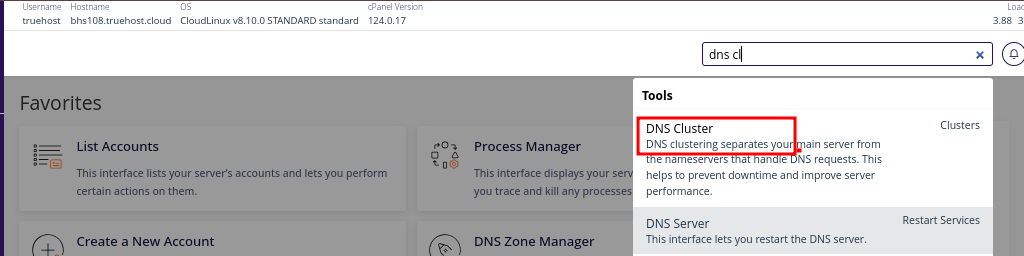
- Under Manage DNS Cluster, click Add a new server.
- Enter the following details:
- Remote server key: Generate the key from the remote server (explained below).
- Server type: Select the server type (e.g., cPanel).
- IP address: Enter the IP address of the remote server.
- DNS role: Choose the role for the server:
- Standalone: Does not sync with others.
- Synchronize Changes: Syncs changes to this server.
- Write-Only: Changes are sent to this server but not synced back.
- Test the connection and click Submit.
Step 4: Generate the Remote Access Key #
On the remote server:
- Log in to WHM.
- Navigate to Home > Clusters > Remote Access Key.
- Copy the key provided.
- Paste this key into the Remote server key field on the primary server.
Step 5: Configure Synchronization Settings #
- On the primary server, go to Home > Clusters > DNS Cluster.
- For each server in the cluster, ensure the synchronization settings align with your requirements:
- Enable DNS Synchronization if needed.
- Select the desired role (Synchronize Changes or Write-Only).
Step 6: Verify Cluster Functionality #
- Create a test DNS zone on one server and check if it synchronizes across the cluster.
- Use tools like
digornslookupto ensure DNS records resolve properly from different servers.
Step 7: Monitor and Maintain the Cluster #
- Regularly check the cluster status in Home > Clusters > DNS Cluster.
- Keep servers updated and ensure proper communication between nodes.
Conclusion #
Setting up a DNS cluster in WHM improves DNS redundancy, ensures faster resolutions, and reduces downtime risks. By configuring synchronization properly, you can create a robust DNS infrastructure for your hosting environment.