DirectAdmin enables you to create reseller accounts, which can then be used to set up end-user accounts. Before you begin creating a reseller in DirectAdmin, it’s important to first understand how to create a Reseller Package.
In this article, we will guide you through the process of creating a reseller account in DirectAdmin.
- You first need to log in to DirectAdmin panel using any of these URLs
https://server-hostname:2222
https://IP-address:2222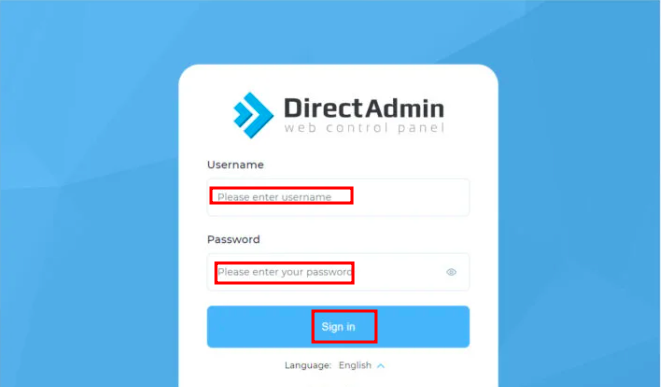
- You will now go to Account Manager → Create Reseller.
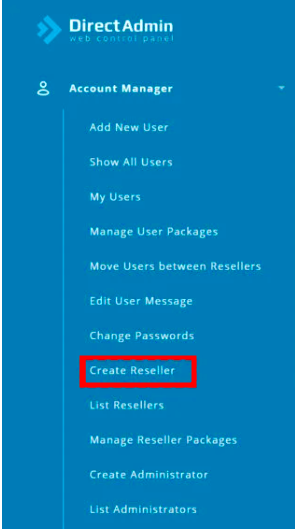
- Then input the needed information about the reseller accoout.
- Username: Specify the username for the new user account.
- Email: Enter the user’s email address, often the registered email specified by hosting providers.
- Password: Set a strong password for the account.
- Domain: Enter the domain or parent domain name.
- Reseller Package: Select a pre-configured reseller package from the dropdown menu.
- IP: Choose the IP type for the reseller account, whether it’s a shared IP, Shared Reseller IP, or Dedicated IP, depending on the package.
- Customize: Click on “Customize” to adjust package settings specifically for this reseller account.
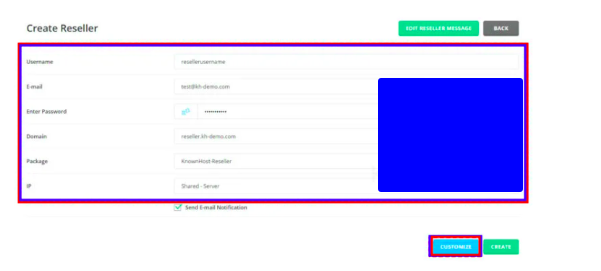
- You can check the option “Send Email Notification” to send the account information to the above-specified email address . The reseller account information email template can be customized through the EDIT RESELLER MESSAGE option.
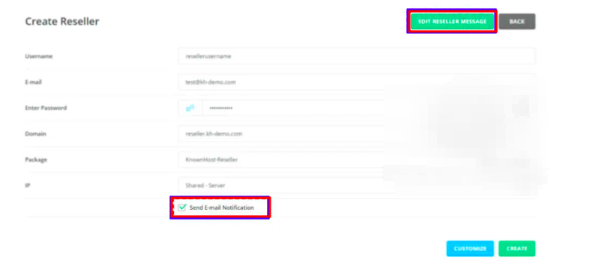
- Then, click on CREATE. to create the reseller account
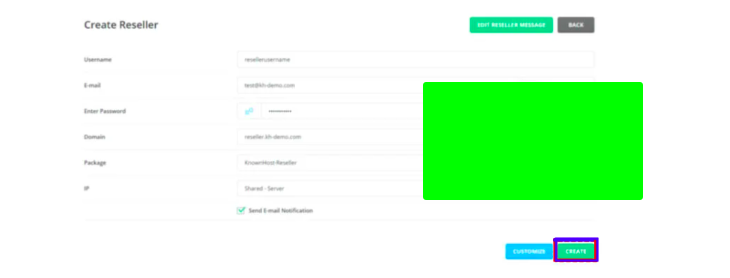
- Well done, you did it! Your resellers can now access their accounts and add new accounts