Cyberpanel receives regular updates on new features, bug fixes, security updates, and many other improvements. You can view the official changelog from GitHub. You will need to upgarde your panel in order to fetch these latest
While you may run into various recommendations on how to upgrade the panel, we recommend that you use these steps;
Prerequisites #
- You’ll need root SSH access.
- You will need admin access to the panel
Upgrade CyberPanel #
Here, you will check if updates are available
- Log in to Cyberpanel using these steps
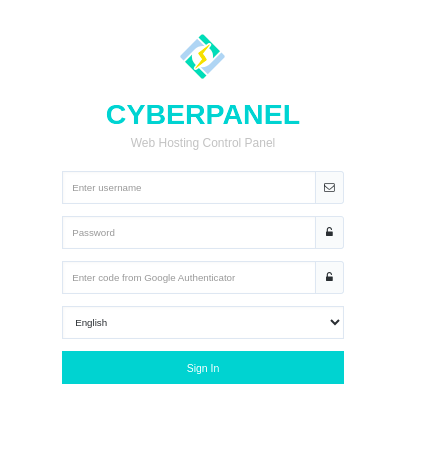
- On the left side pane, click on Version Management
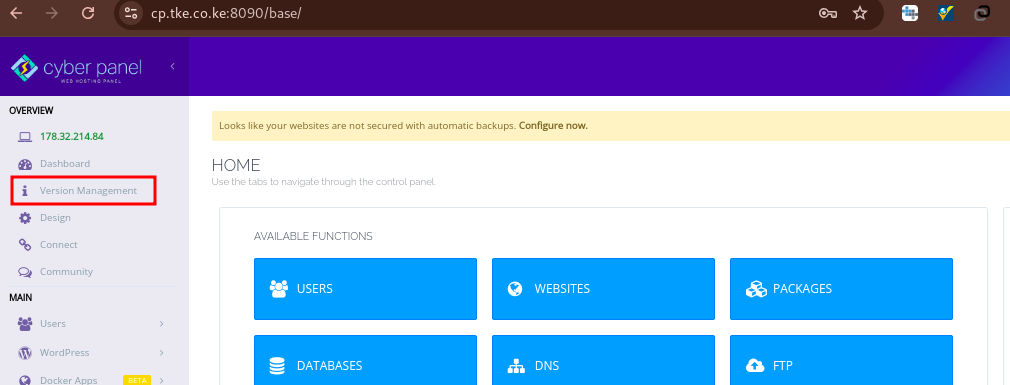
- Check if you will see an error message that says Note: Latest commit does not match, please upgrade. If you see that, then you need to upgrade your CyberPanel.
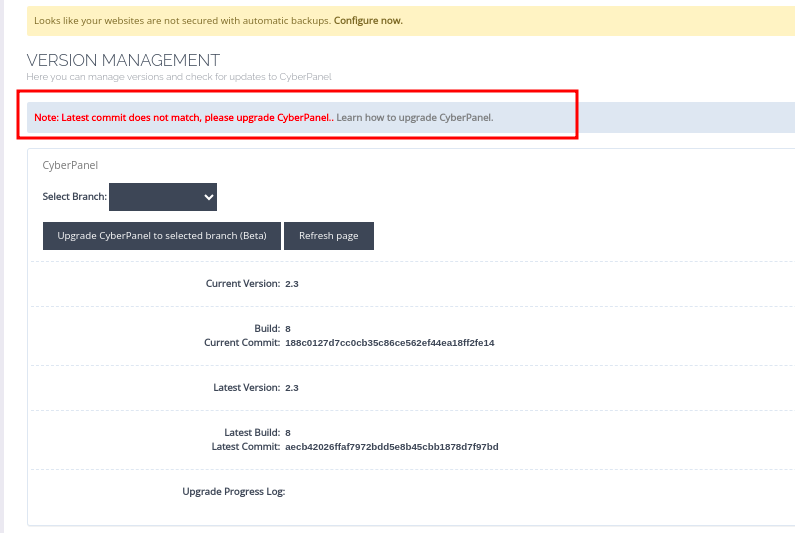
- Log in to the server via SSH with user root or a sudo user, then go to root terminal.
- You will then run this command below
cyberpanel_utility- You will then press 1, followed by Enter to Upgrade Cyberpanel
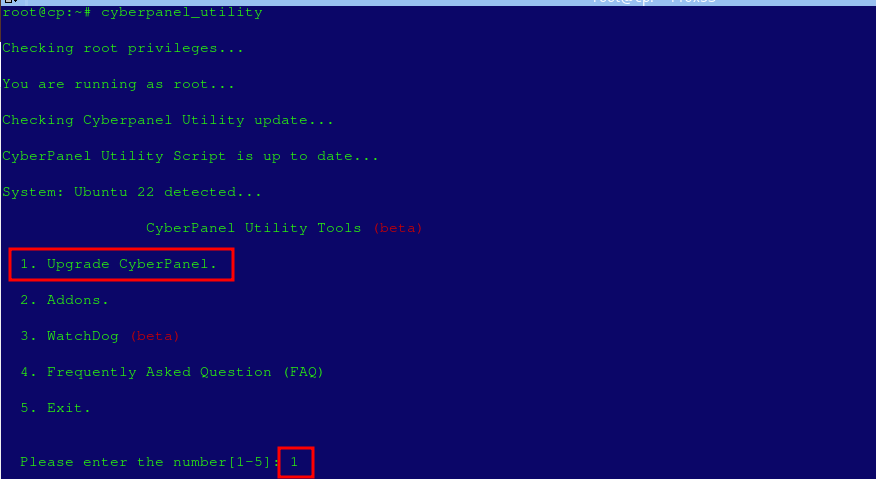
- Once the upgrade is done, you will see a message on terminal informing you of that.
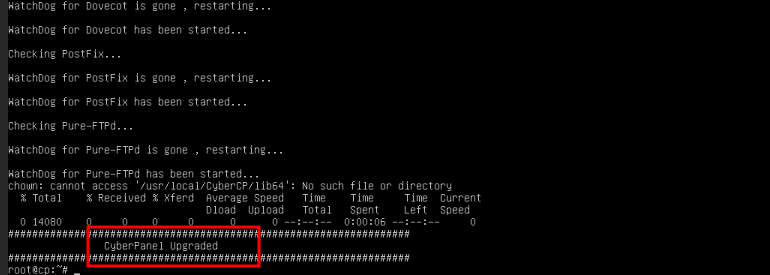
- Now go back to Version Management. The desired result is ensure that the message saying Please upgrade is gone
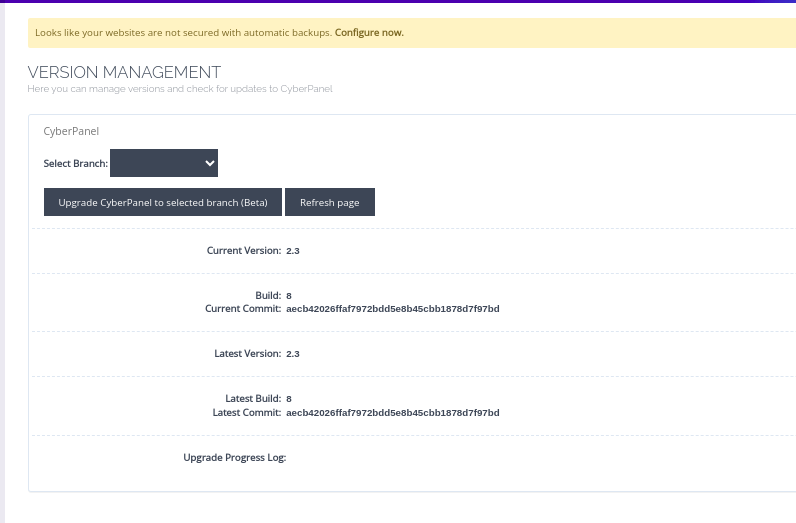
Update CyberPanel’s Other Packages #
- Log in to Cyberpanel using these steps
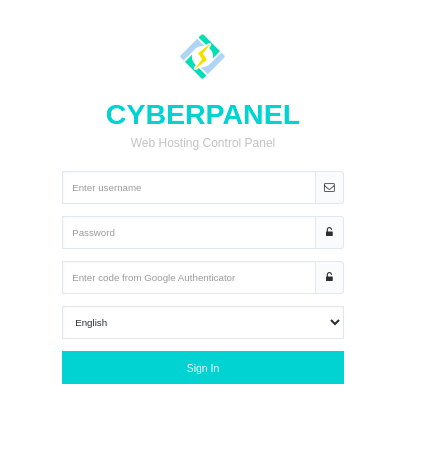
- From the left-side pane, navigate to Server Status > Package Manager.

- You may want to not update some packages, so click the lock icon for a any package that you do not wish to update, to lock them from updating.
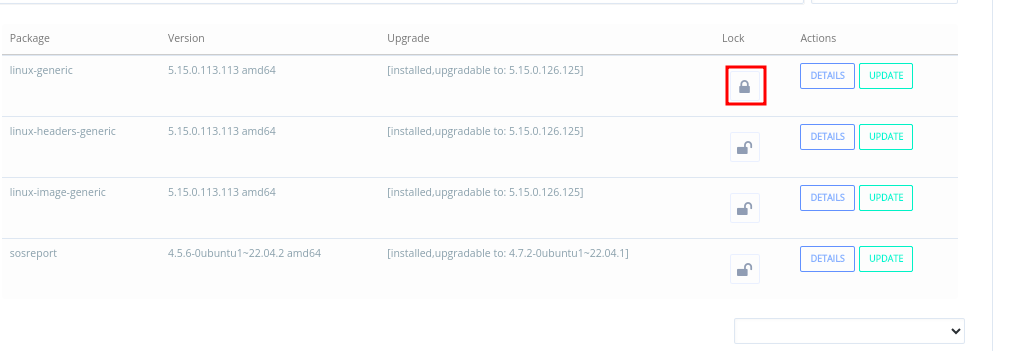
- Select Details under Actions to see more details about the package
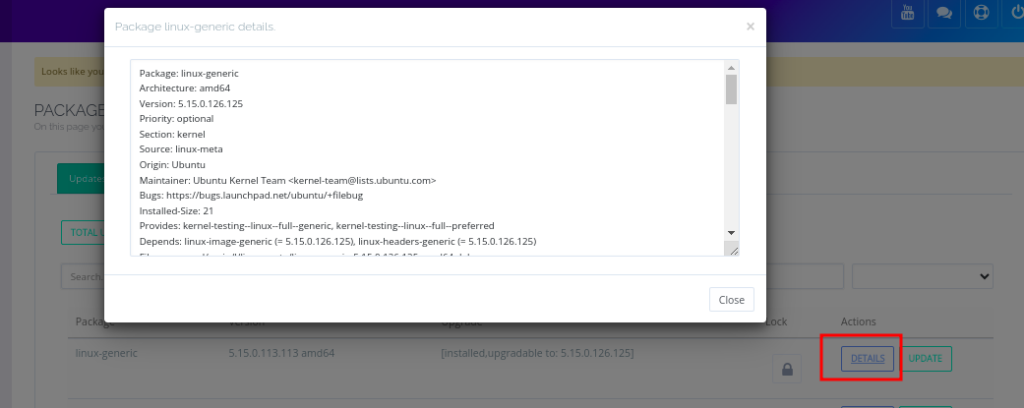
- Select Update under “Actions” to update an individual package.
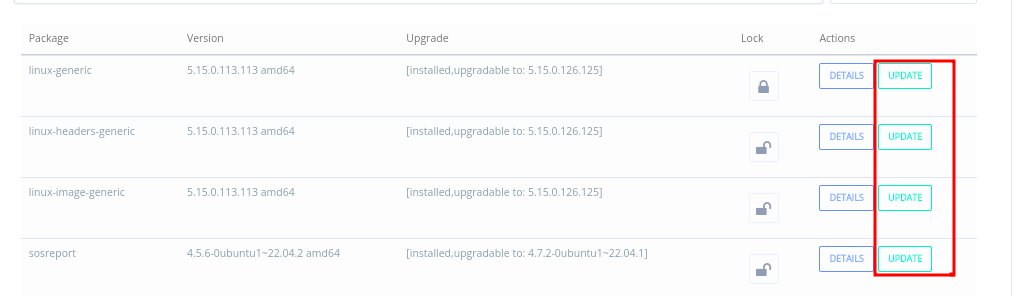
- Select Update All to upgrade packages on the CyberPanel server, excluding locked packages.
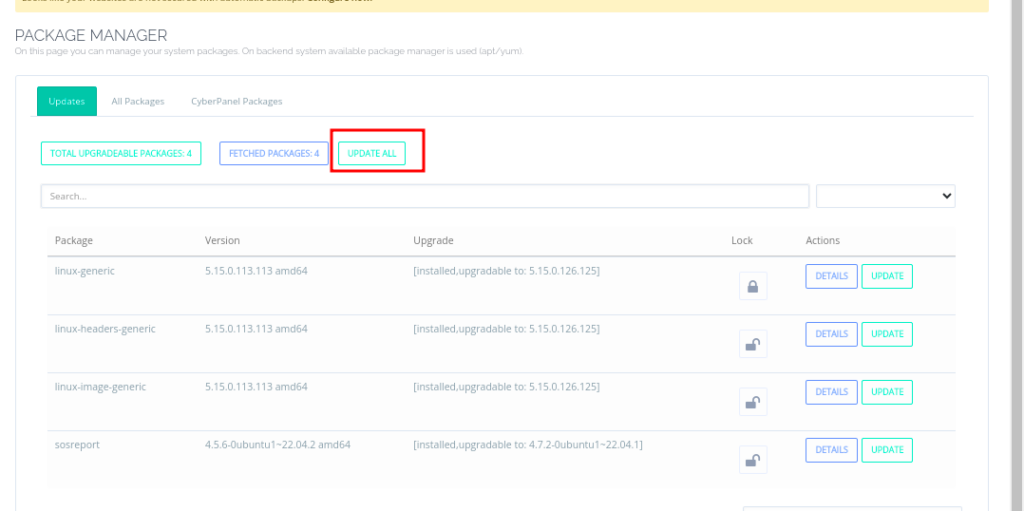
- Once the progress window reads “Package(s) upgraded successfully. [200],” close it.
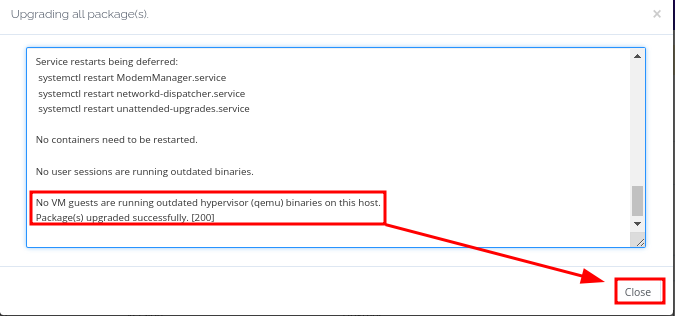
- You can now Refresh the page to see if there are any packages left to update
- If there is need to, you can repeat steps.
Update Operating System Packages #
You can also update your OS packages from he command line. Based on your operating system, you may run the correct set of commands below;
AlmaLinux and Enterprise-based Linux Packages
- Update the repository:
sudo yum -y update- View available updates:
sudo yum check-update- Run updates
sudo yum updateDebian / Ubuntu Packages
- Check for updates available
sudo apt list --upgradable- See what updates are available:
sudo apt list --upgradable- Update system packages:
sudo apt upgradeAfter updating your CyberPanel server, remember to review your web applications and integrations. Update any passwords that are older than four months in your password manager, and enable two-factor authentication (2FA) on all accounts where it’s available.